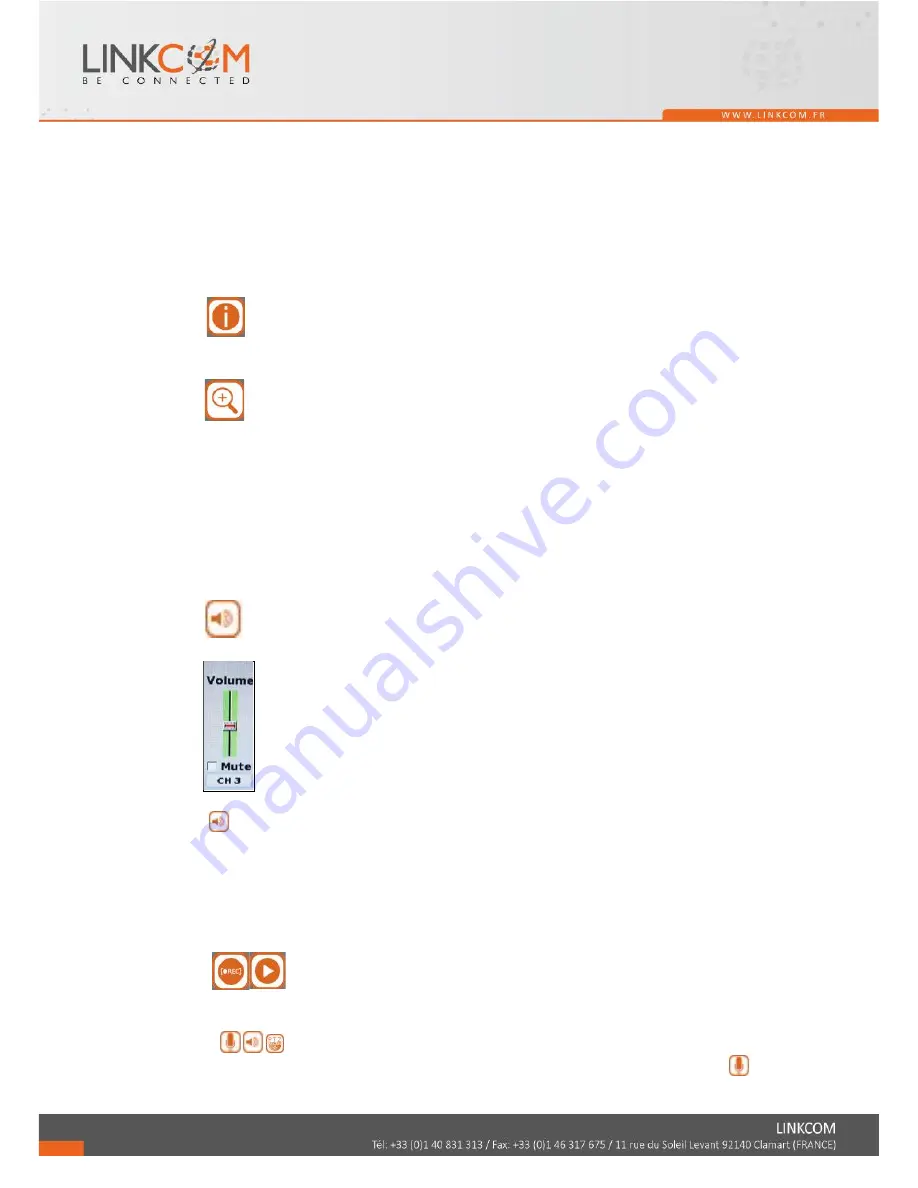
17
(5) After you decide the screen pattern, use the fisheye channel list to select one of the
sub screens. (as the green circle on the picture above). The selected one will be
indicated in a red frame.
(6) For the selected sub screen, use the 4-
direction arrows and the “+” (zoom in) ”
-
”
(zoom out) icon for E-PTZ control.
(7) Control Mode: Select the E-PTZ moving mode, step by step or continuous.
(8) The AutoPan, Stop, and Patrol buttons are invalid here if the fisheye camera
doesn’t support those function.
E.
DISK INFORMATION
With live viewing mode, press this button to display disk information.
F.
DIGITAL ZOOM
In the live full screen mode, left-click the button of the mouse to pull a range to zoom
in or zoom out the image. User can right-click the button of the mouse to disable this
function. (NOTE: Using the mouse to operate digital zoom can zoom in to max. 16
times.) Moreover, user can also use ZOOM key on the front panel to perform this
function. (First, click ZOOM Key and then click
▲▼◄► key to select zoom in or
zoom out position. Finally, click ENTER key to complete the setting. Moreover, click
ZOOM Key again can disable digital zoom function. Using the panel key to perform
zoom in function is fixed at 2 times.)
G
AUDIO VOLUME
Press this button, and the audio volume control board will pop up.
H.
BOARDCASTING
Press the bottom to enable or disable the one way audio. You can use microphone to
speak simultaneously to all the channels.
I.
FULL SCREEN
Press the bottom for full-screen mode.
J.
RECORD AND PLAYBACK CONTROL
Same as front panel controller and remote controller.
K.
SOUND INPUT/ SOUND OUTPUT / PTZ CONTROL
There are little icon on the right top of the live vide of every channel. Click
to
Summary of Contents for Link View NVR4
Page 13: ...14 E AUTHORITY SETUP F DISK MANAGEMENT G SYSTEM SETUP H EXIT...
Page 28: ...29 C Mobile Streaming Setup Select ON to record the streaming for mobile viewing...
Page 41: ...42 F Format HDD Insert the user name and password while performing HDD format function...
Page 56: ...57 E BACKUP FILE TO AVI 1 Please select specific channel to backup...
Page 61: ...62 OPTION 2 ADD TO TRUSTED SITES IE Tools Internet Options Security Trusted sites Sites...
Page 79: ...80 K 1 CAMERA Setting Please refer to Chapter3 3 Camera Setup...
Page 86: ...87...






























