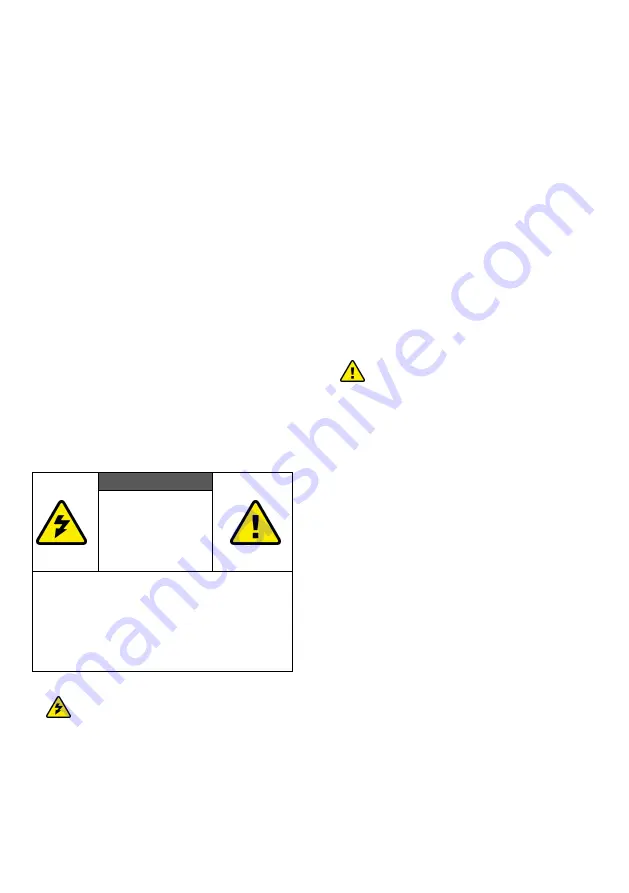
3
1. Important Information
Please take the time to read this user manual
before using the WHD10.
It contains important information about
operating your PC to TV wireless kit.
Our company’s limited warranty applies when
the product is handled properly for intended
use, in accordance with its operating
instruction. However, the warranty may be
void in the following cases:
Repair, product modification or
alteration have been performed by
unauthorized service personnel
Damages caused by accidents, including
but not limited to, lightning, water, fire,
or moisture
Use of an AC adapter not compatible
with the product and its voltage rating
The model number on the product has
been altered, deleted, removed or made
illegible.
Safety Precautions
WARNING!
RISK OF
ELECTRICAL
SHOCK
DO NOT OPEN
WARMING:
TO REDUCE THE RISK OF ELECTRICAL SHOCK
DO NOT REMOVE THE COVER
NO USER-SERVICEABLE PARTS ARE INSIDE
REFER SERVICING TO QUALIFIED
PERSONNEL
Danger:
Be careful with electricity.
Power to the units must be switched off
before any work is undertaken, such as
any AV device connection or TV
connection.
Power outlet:
To prevent electric shock,
make sure to use the appropriate AC
adapters as power supply to the
transmitter and the receiver.
Power cord:
Be sure the power cord is
routed so that it will not be stepped on
or pinched by heavy items.
Power overloading:
Avoid overloading
electrical outlets or extension cords
which otherwise could result in electric
shock or fire.
Lightning:
Disconnect the product from
the power source if it is left unattended
for a long period of time, and to protect
the product from lightning.
Always disconnect the power cord from
the power outlet when you are not using
your Full HD Video wireless kit. This
reduces the risk of electric shocks or fire.
Warning
This product should not be exposed to
dripping or splashing. No object filled
with liquids, such as vases, should be
placed on the product.
Object Entry:
To avoid electric shock,
never stick anything in the slots on the
case or remove the cover.
Place receiver/transmitter on a flat, hard
and stable surface
Ventilation:
Do not block the ventilation
slots on the receiver/transmitter or
place any heavy object on the top cover.
Blocking the air flow could damage the
receiver. Arrange components so that air
can flow freely around the receiver.
Ensure that there is adequate ventilation
if the receiver is placed in a stand.
Put the receiver/transmitter in a
property ventilated area, away from
direct sunlight or any source of heat.
Water Exposure:
To reduce the risk of
fire or electric shock, do not expose the
receiver/transmitter to rain or moisture.
This is indoor solution.
Our company has the right to modify
this document without any notice.




































