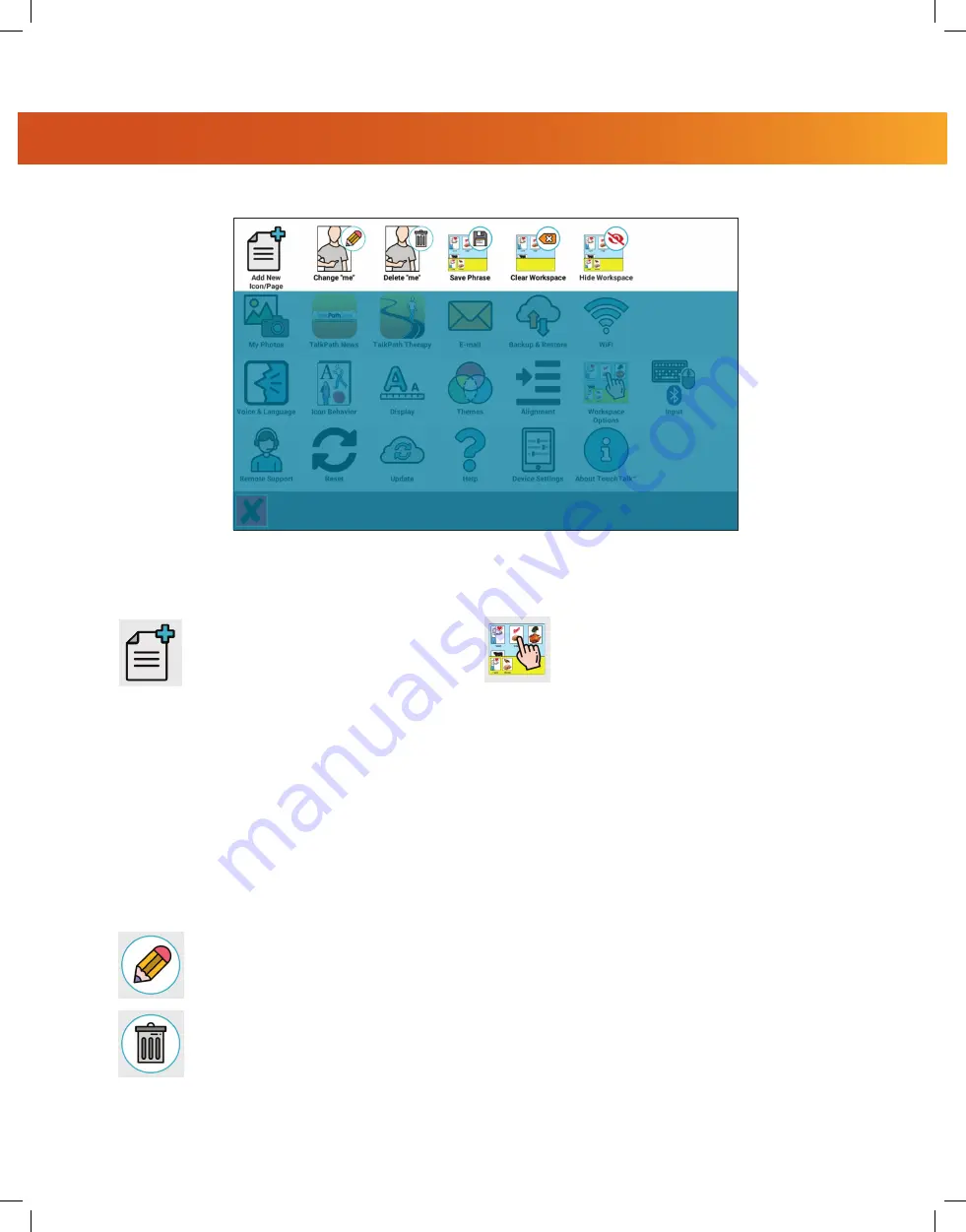
AllTalk, TouchTalk, and MiniTalk User Guide
|
6
DEVICE SETTINGS
The top row in the settings menu contains options that allow you to create new icons or
make changes to existing icons, and to create and save phrases using the workspace.
The
Add New Icon/Page
button
takes you to the icon editor. In the
icon editor you can create new
icons and make changes to icons.
From the Icon Editor, you can:
• Edit the text of an icon
• Add a recording of a voice
or video
• Choose an image for the icon
from our icon library, by taking
your own picture, or searching
online for an image
• Create icon pages
The
Change
and
Delete
buttons
are active when an icon is selected.
Choosing “Change” will open the
Icon Editor. Choosing “Delete” will
delete the selected icon.
When opened, the
Workspace
will be
located at the bottom of the screen and
can be used to build phrases. You can
move icons to the workspace and save
them as a phrase.





















