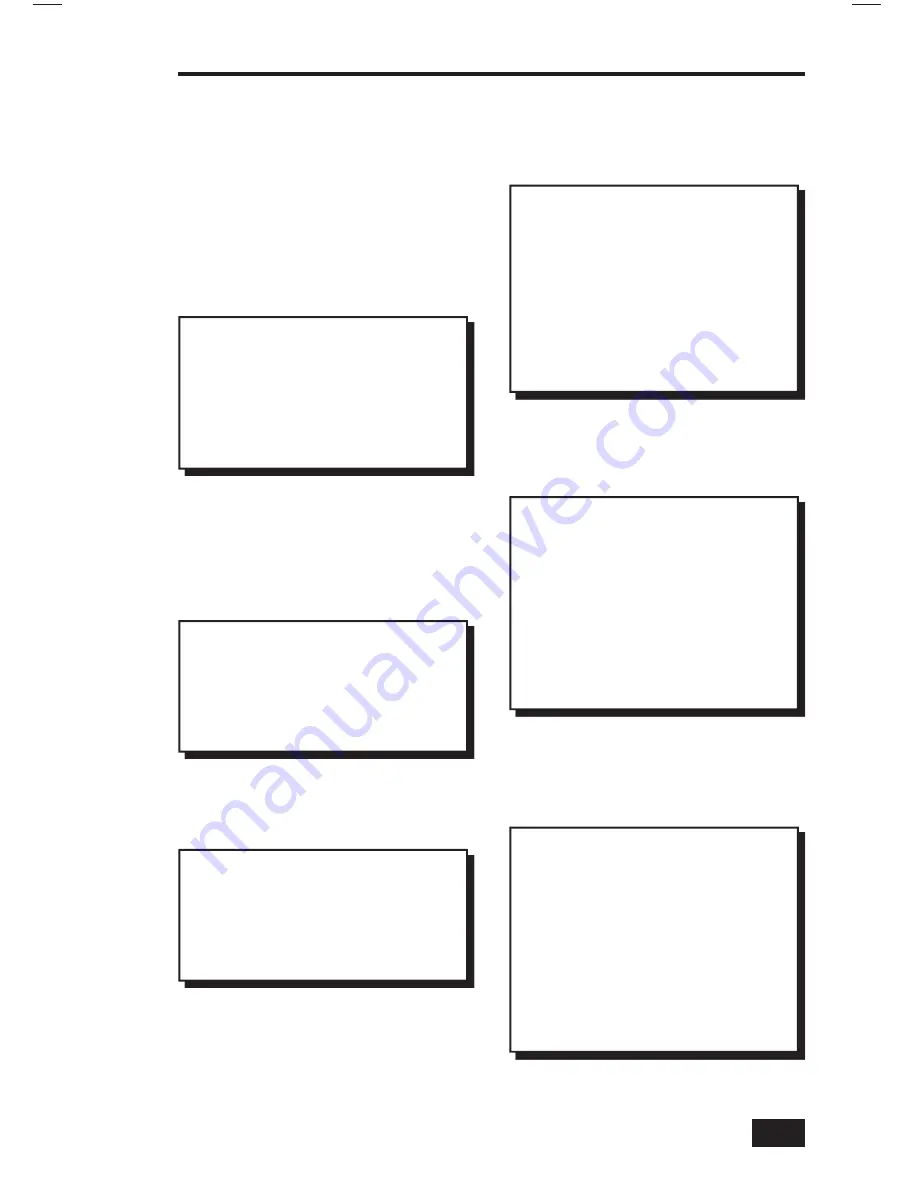
7
AUDIO SETTINGS
The system’s audio can be adjusted at the
Master Station to suit your preferences.
The six system audio adjustment options
available. The system will return to normal
operation fi
ve seconds after the last
setting is made.
Music Volume
Adjusts the volume for system music.
✓
Note:
The music volume setting may vary
depending on which source is selected.
Treble
Adjusts the level of the system’s high
frequency audio.
Bass
Adjusts the level of the system’s low
frequency audio.
Master Station Volume
Adjusts the volume for intercom
communications through the speaker on
the Master Station ONLY.
Loudness
When set to ON, adjusts the bass tone for
better listening at low audio levels.
Intercom Volume
Adjusts the volume for system intercom
communications to the Room Stations,
Door Stations, and Patio Stations.
System Settings
Setting the System Music Volume:
1.
Press
POWER
to turn on the music.
2.
The music volume setting will be the same
as it was last set.
3.
Use
VOLUME
▲
and
VOLUME
▼
to adjust
the music volume from 0-29.
Setting the Intercom Volume:
1.
Press
TONE
until INTERCOM VOLUME is
displayed.
2.
Use
VOLUME
▲
and
VOLUME
▼
to adjust
the intercom volume from 0-29.
✓
Note:
The intercom volume sets the
audio level from the Master Station to
the Room Stations, Door Stations, and
Patio Stations. The Master Station’s
volume is set separately.
Setting the Master Station Volume:
1.
Press
TONE
until MASTER VOLUME is
displayed.
2.
Use
VOLUME
▲
and
VOLUME
▼
to adjust
the Master Station’s intercom volume from
0-29.
✓
Note:
When the music is off, use
VOLUME
▲
and
VOLUME
▼
to set the
Master Station’s intercom volume.
Setting the Treble Level:
1.
Press
POWER
to turn on the system.
2.
Press
TONE
until TREBLE is displayed.
3.
Use
VOLUME
▲
and
VOLUME
▼
to adjust
the treble level from 0-14.
Setting the Bass Level:
1.
Press
POWER
to turn on the system.
2.
Press
TONE
until BASS is displayed.
3.
Use
VOLUME
▲
and
VOLUME
▼
to adjust
the bass level from 0-14.
Turning Loudness On and Off:
1.
Press
POWER
to turn on the system.
2.
Press
TONE
until LOUDNESS is displayed.
3.
Press
VOLUME
▲
to turn on the loudness
feature. ON will be displayed to the right of
the clock.
4.
Press
VOLUME
▼
to turn off the loudness
feature. OFF will be displayed to the right of
the clock.
























