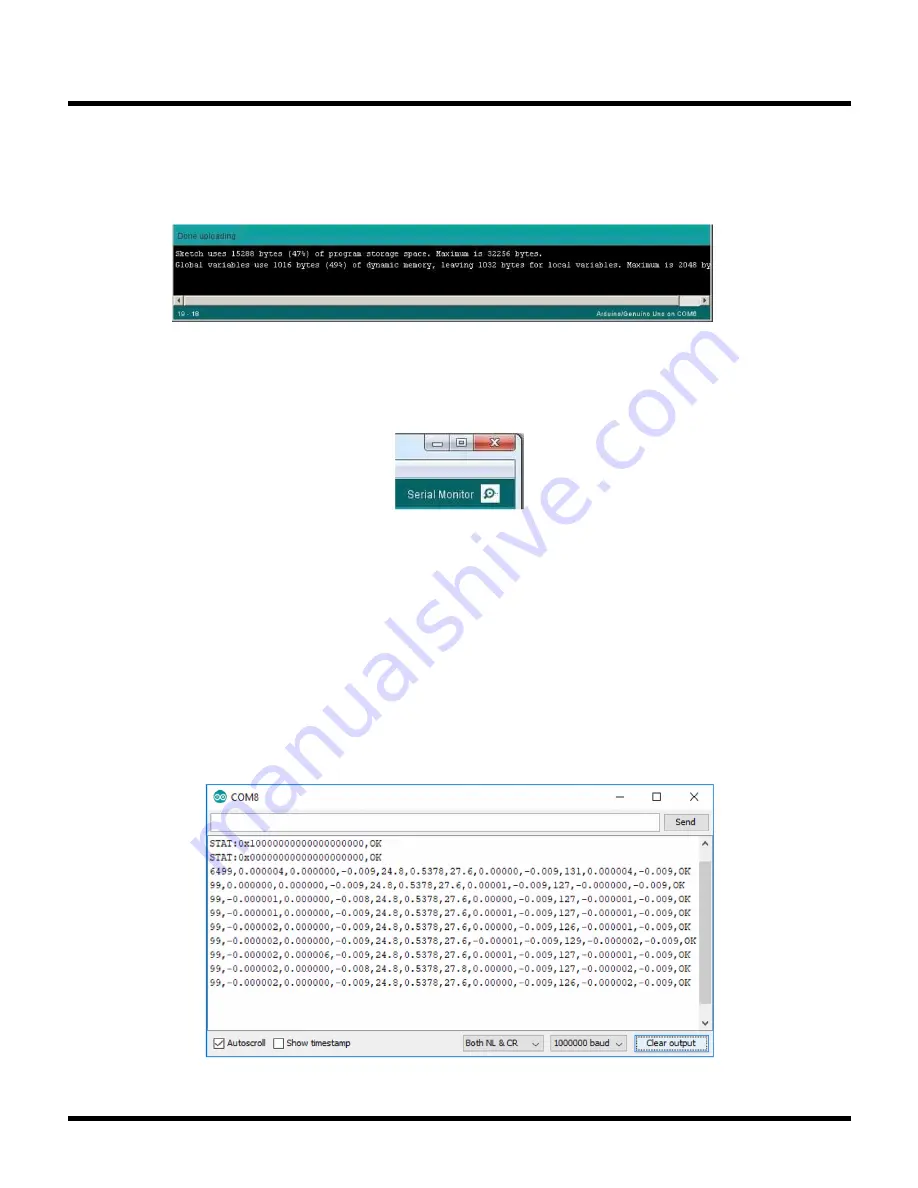
18
Rev. 0
SOFTWARE SETUP OVERVIEW
7. Upload the DC2732A_BASIC Sketch onto the Linduino by clicking on the Upload button on the top left corner. When
this process is completed there will be a “Done Uploading” message on the bottom left corner.
Figure 15. Arduino IDE, Sketchbook Upload
Figure 16. Arduino IDE, Serial Monitor
8. Open the Arduino Serial Monitor tool. Click on the Serial Monitor button on the top right corner then the Serial
Monitor window will open and show on the top left corner the COMxx used.
9. Configure the Serial Monitor to allow communication to the Linduino through USB. On the bottom of the Serial
Monitor window, set the following starting from bottom left to bottom right.
a. Enable “Autoscroll”
b. Select Both NL and CR on the left dropdown menu.
c. Select 1000000 baud on the right dropdown menu (see Serial.begin within DC2732A_BASIC.ino for the
baud-rate setting).
Note:
In case Arduino DUE is used, the max. supported baud rate is 250000.
d. As shown in Figure 17, when configured correctly the DC2732A_BASIC Sketch will start to output measurement data.
Figure 17. Arduino IDE, Serial Monitor Output of DC2732A_BASIC Sketch






























