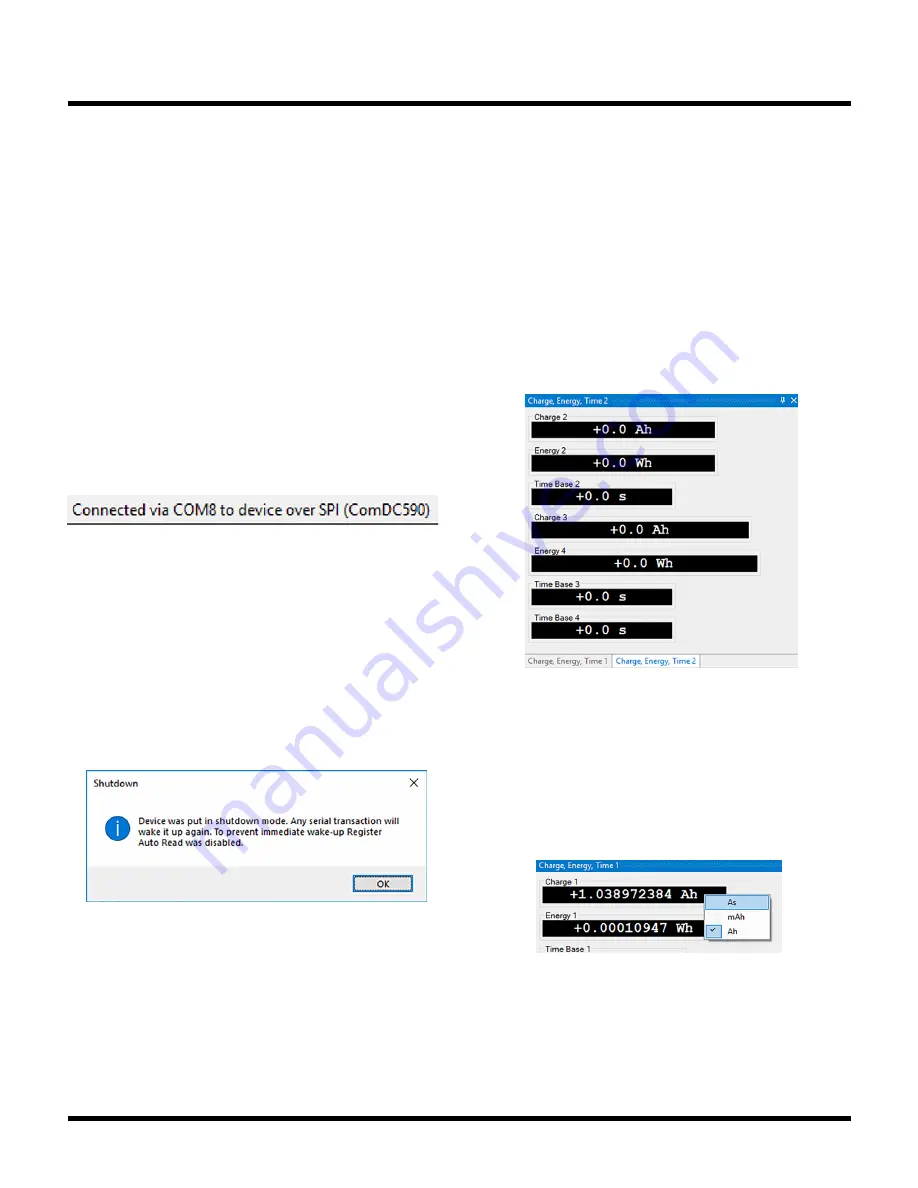
22
Rev. 0
In case the GUI is not connected to the device, all con-
trols but the green “Connect Device via USB” button are
disabled. Hit the green button to establish the connec-
tion. A window is shown allowing to specify the COM
port of the Linduino, the used chip select (CS) line and
the optional configuration of attached cell monitors. In
case the dual LTC6820 demo board (DC2792) is used,
the CS configuration can be set to Aux or Main to allow
usage of one of the two isoSPI ports of DC2792. For any
other hardware setups, where DC2792 is not used, CS
must be set to Main.
Once the connection is established all sub-windows are
enabled and the GUI will be ready to control the device.
The COM port used for communication will be reported
in the Status Bar.
The buttons labeled “Continuous”, “Shutdown” and
“Register Auto Read” are two-state-buttons, meaning,
they change color if they are enabled (highlighted, e.g.,
blue) or disabled (default e.g., grey). Figure 20 shows
the GUI running continuous measurements and Register
Auto Read enabled.
Shutdown will put the device into a low power state. Any
serial transaction to the device will wake it up immedi-
ately. For this reason, Register Auto Read will always be
Figure 21. GUI: Sleep/Shutdown Note
clicked. If Register Auto Read is enabled, the Time Base
Control values won’t be updated if the user is making
changes to it. Any changed values will be discarded and
replaced by the current device values if the Write but-
ton is not clicked. If Register Auto Read is disabled, a
click on the Read button will get the current values from
the device.
Figure 22. GUI: Multimeters
Figure 23. GUI: Charge, Energy, Time
LTC2949 WINDOWS GUI USAGE
MULTIMETERS
The GUI shows all measurement quantities in digital mul-
timeter styles. As default all multimeter views are enabled
in the View menu, but accumulators C2, E2, TB2, C3, E4,
TB3, TB4 are hidden under the Charge, Energy, Time 2 tab.
disabled before issuing the shutdown command to the
device. The GUI will report this as shown in Figure 21.
Most of the GUI controls will take effect immediately once
they are clicked or a value is entered. The only exception
is the Time Base Control. Any changed configuration and
entered value will only take effect after the Write button is
Accumulated quantities are shown in units of h, Wh, Ah
by default. The units can be changed by right mouse click-
ing on a specific multimeter and selecting a different unit
from the opened context menu. The Charge, Energy, Time






























