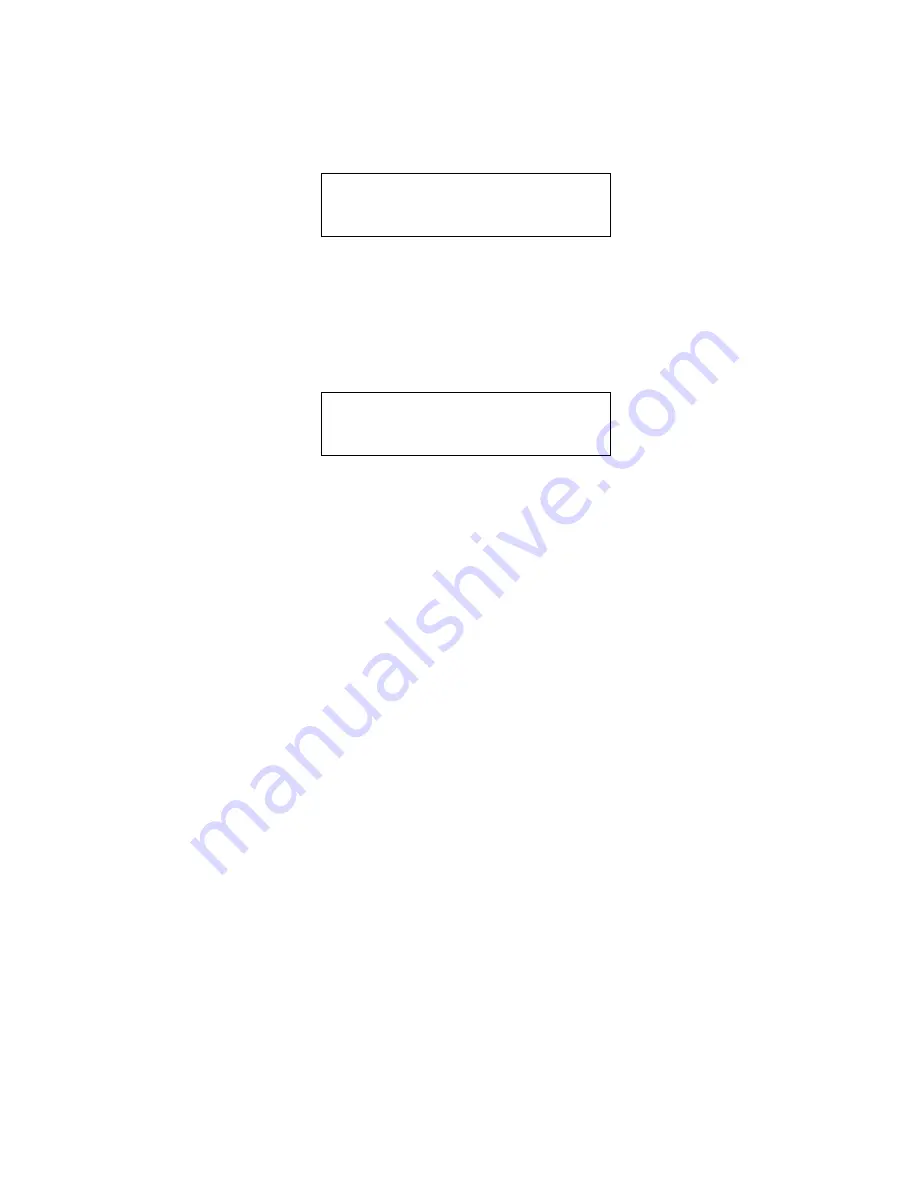
27
Note:
A space entry exists but is at the beginning of the punctuation
symbols. You can reach it by holding down the + or - button until you
reach the punctuation.
Pressing
OK
will move you to the last screen in the sequence.
< XGAUGE AAA 0 >
<CANCEL SAVE>
Pressing
CANCEL
will cause all the modifications to the XGAUGE
memory to be canceled and not saved.
NOTE:
If the TXD value is blank, no name will be shown and this
XGauge memory will not appear as a selectable gauge.
Pressing
SAVE
will return you to the first XGauge screen.
< XGAUGE AAA 0 >
<EDIT SAVE>
The name will also appear in this screen if you used a non-blank entry
for TXD. In this example,
AAA
is the name.
HINT: Copying to a different memory number
You can change the memory number before saving and all the data will
be written to that XGauge memory number, leaving the previously
selected memory number unchanged.
If you want to enter a gauge that is very similar to ones you have already
entered, start by pressing
EDIT
for the XGauge memory you wish to
copy. Step through the settings and edit the things you want to change
for the new XGauge. Before selecting
SAVE
, change the number to
another memory number you want to save the new gauge into and then
press
SAVE
.
Clearing XGAUGE memory
To clear XGAUGE memory, start as if you were going to edit the gauge.
In the TXD screen, change the first character to a space. Continue to step
through the editing fields by pressing
OK
and press
SAVE
to exit the
screen. This will actually delete the data to transmit which tells the
ScanGaugeII not to use this XGauge. The Name will not be displayed. If
you put transmit data back in to this gauge, it will be reactivated.
Summary of Contents for ScanGauge II
Page 34: ...32 NOTES ...
Page 35: ...33 NOTES ...






















