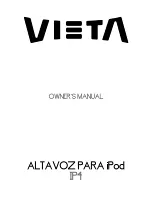User Manual
English
Introduction
Thank you for purchasing the LINDY USB 3.1 Type C Notebook 4K Docking Station. This product has been
designed to provide trouble free, reliable operation. It benefits from both a LINDY 2 year warranty and free lifetime
technical support. To ensure correct use, please read this manual carefully and retain it for future reference.
The LINDY USB 3.1 Docking Station features all the interfaces needed for a standard workstation making it a great
space saving addition to any hot desk environment. By connecting a single USB 3.1 Type C cable to a notebook
you can quickly access a variety of essential ports, which in turn can be connected to one or two displays,
keyboard, mouse, speakers/headset, external storage and LAN. The same USB Type C cable is also able to
provide power to compatible notebooks using USB power delivery, with support for up to 60W of power. In addition
with dual video interfaces the Docking Station can be connected to either a single HDMI or DisplayPort display, or if
required to both of these displays (at a reduced resolution).
Package Contents
•
USB 3.1 Type C Notebook Docking Station
•
USB 3.1 Gen 1/3.0 Type C cable (appr. 0.9m), Power Delivery
•
20V 5A Power Supply with DC connector (5.5mm/2.1mm)
•
LINDY Manual
Specification
•
Host Interface: USB 3.1 Gen 1 / 3.0 (Type C) with upstream Power Delivery up to 60W
•
Connects up to 2 displays (1x HDMI/1x DP) to notebook/PC
•
Max. resolutions: HDMI or DP (one monitor only) 4K 3840x2160p@30Hz
•
Max. resolution for simultaneous use of HDMI and DP port: 1920x1200@60Hz
•
4 Port USB 3.1 Gen 1/USB 3.0 5 Gbps Hub: 3x USB Type A (1 supports BC 1.2 charging) and 1x USB Type C
(data only)
•
Supports Gigabit Ethernet 10/100/1000Mbps
•
4 segments combo port for connecting a headphone, microphone or headphone with microphone
•
Chipsets: GL3520, RTL8153-VC, PD: TI TPS65986, MST: Megachip STDP4320
•
Compatible with computers with USB 3.1/Thunderbolt 3
Type C interface and Display Alternate mode;
Windows 10, Mac OS 10.11.5 and above
Installation
Connect the Notebook Docking Station to your computer, using the supplied USB 3.1 Type C cable. Any required
drivers will be automatically downloaded from the internet.
Connecting Devices to the Docking Station:
•
Monitors: Using an appropriate HDMI and/or DisplayPort cable as required by your monitor/s, connect your
monitor/s to the HDMI or DP port on the docking station. If you want to use 2 HDMI monitors then a DisplayPort
to HDMI converter plus HDMI cable or DisplayPort to HDMI cable may be used. Please Note: Your computer
must support the Display Alternate mode!
•
Ethernet: Use a standard RJ45 Ethernet cable to connect the docking station to your network
•
USB: Up to four USB devices can be connected to the Docking Station
o
Using either a USB Type A cable (3 ports), with the USB Type A port on the front supporting BC 1.2
standard for faster charging of mobile devices
o
Using a USB Type C cable (1 port, for data only)
•
Audio: A 4 pole Headset (including Mic) or Speakers can be attached to this port to provide additional audio
input/output.
Please note: If you need to replace the USB Type C cable used to connect the Docking Station to your Notebook,
please ensure that you use a cable with power delivery capability for this function to work.
Summary of Contents for 43234
Page 2: ......