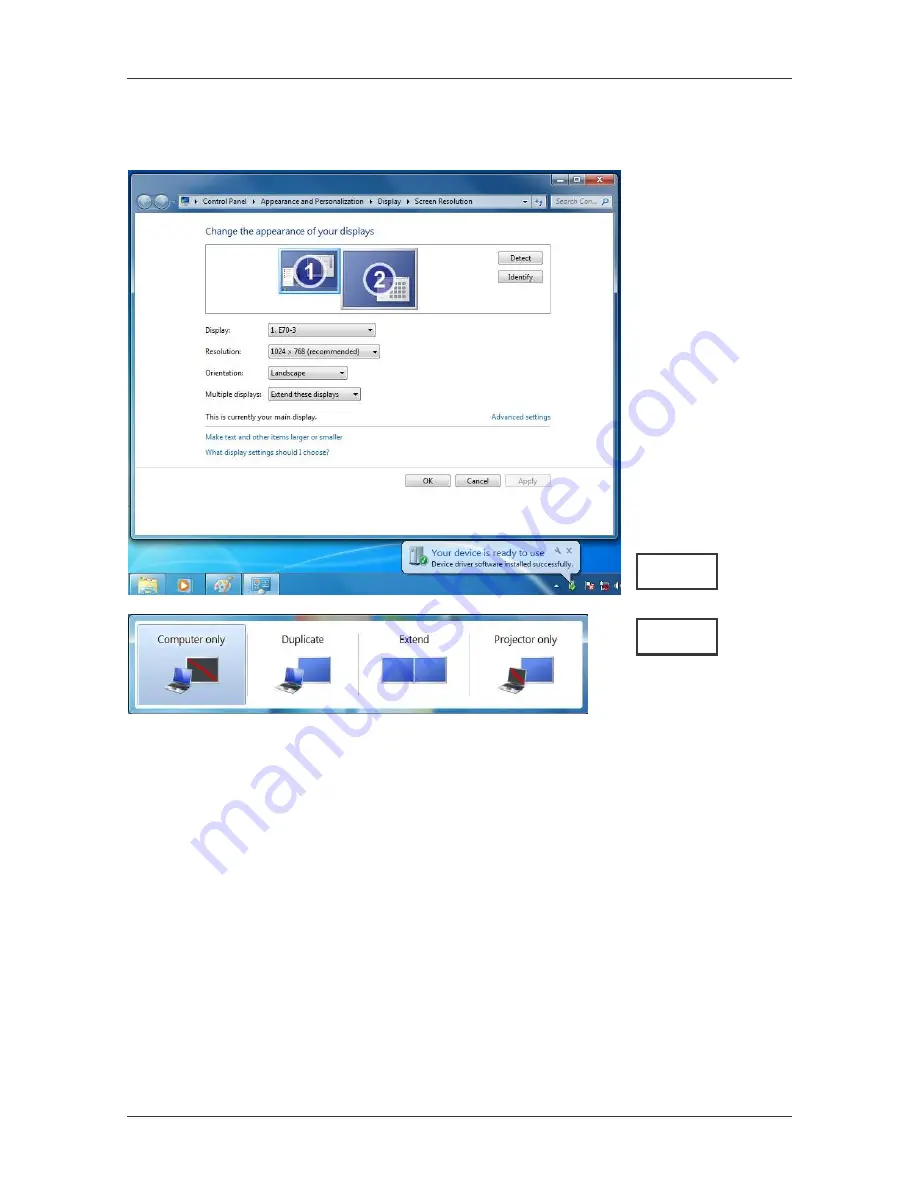
User Manual
English
12
Figure 1
Figure 2
Notice: The full DisplayLink User Interface as above is not supported on Windows 7.
Displays Configuration on Windows 7 should be carried out using the improved
Windows Display Properties dialog box (figure1), and using the Windows-P key
combination (figure2).
Manual Setting
Extended mode is the default setting. To set up the adapter to use or restore extended
mode, follow these steps:
1. Position the mouse anywhere on your computer desktop, right-click and select
Screen Resolution on Win 7, Personalize > Display Settings on Vista or
Properties > Settings on XP/2000.
2. In the Display drop-down menu, select the option with the string “DisplayLink
Graphics Adapter”.
3. Check the Multiple Displays> Extend these displays on Win 7, Extend the
desktop onto this monitor box on Vista or Extend my Windows desktop onto
this monitor box on XP/2000.
4. Drag the icons in the window at the top of the screen to match the physical
arrangement of your primary monitor and add-on monitor. The add-on monitor
connected to the adapter may be identified as either "2" or “3”, depending on your
computer, although there may not be a total of 3 screens connected.
5. Click OK to close the settings screen.
Summary of Contents for 42744
Page 2: ...User Manual English 2...



























