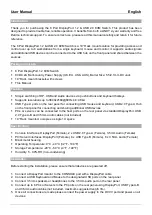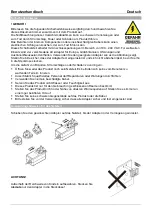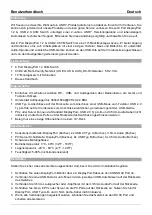User Manual
English
Operation
This KVM switch features two methods of switching between sources: push button and hotkeys.
Front Panel Push Button
Press the appropriate port button on the front panel for manual switching. The switching will be
confirmed by a beep and the PC LED will illuminate green. By default, PC port, USB hub and audio
switching are bound together, the binding of the hub and other switching options like Autoscan, disabling
the beep sound and changing default hotkeys can be changed with keyboard hotkeys (see below).
Keyboard Hotkeys
Hotkey commands can be activated by pressing the default leading code
“Scroll Lock”
+
“Scroll Lock”
within 2 seconds.
Hotkey
Function
Leading code + 01~08
Switch to the selected port number.
Leading code +
↑
or ↓
Switch to the next or previous.
Leading code +
←
Toggle between the previous port and current port.
Leading code + Z
Enable the binding of PC port and hub port control switching (enabled by
default).
Leading code + X
Disable the binding of PC port and hub port control switching.
Leading code + B
Disable/Enable beep sound (enabled by default).
Leading code + S
Start Autoscan with default delay (10 sec.).
Press any button to stop Autoscan.
Leading code + S + (z)
z= 0~9
Start Autoscan and set up scan delay withing a range of 10~100 sec.:
1= 10”; 2= 20”; 3= 30”; 4= 40”; 5= 50”; 6= 60”; 7= 70”; 8=80”; 9= 90”;
0=100”.
Press any button to stop Autoscan.
Leading code + H + F12 /
Num Lock / Caps Lock /
Scroll Lock
Change default hotkey choosing one from F12, Num Lock, Caps Lock and
Scroll Lock*.
*Please Note: it is possible to change the default hotkey also by pressing and holding down button 8 until
hearing two beeps, then release the button and press one from F12, Num Lock, Caps Lock and Scroll
Lock key.
Summary of Contents for 39540
Page 2: ......