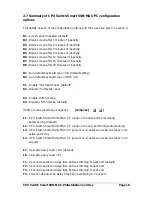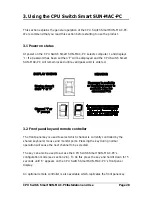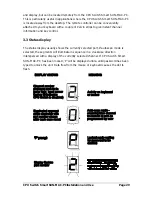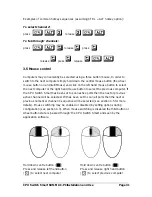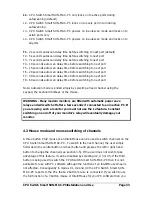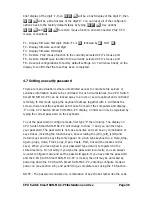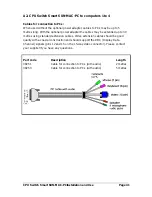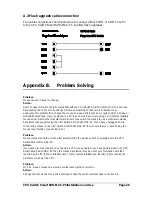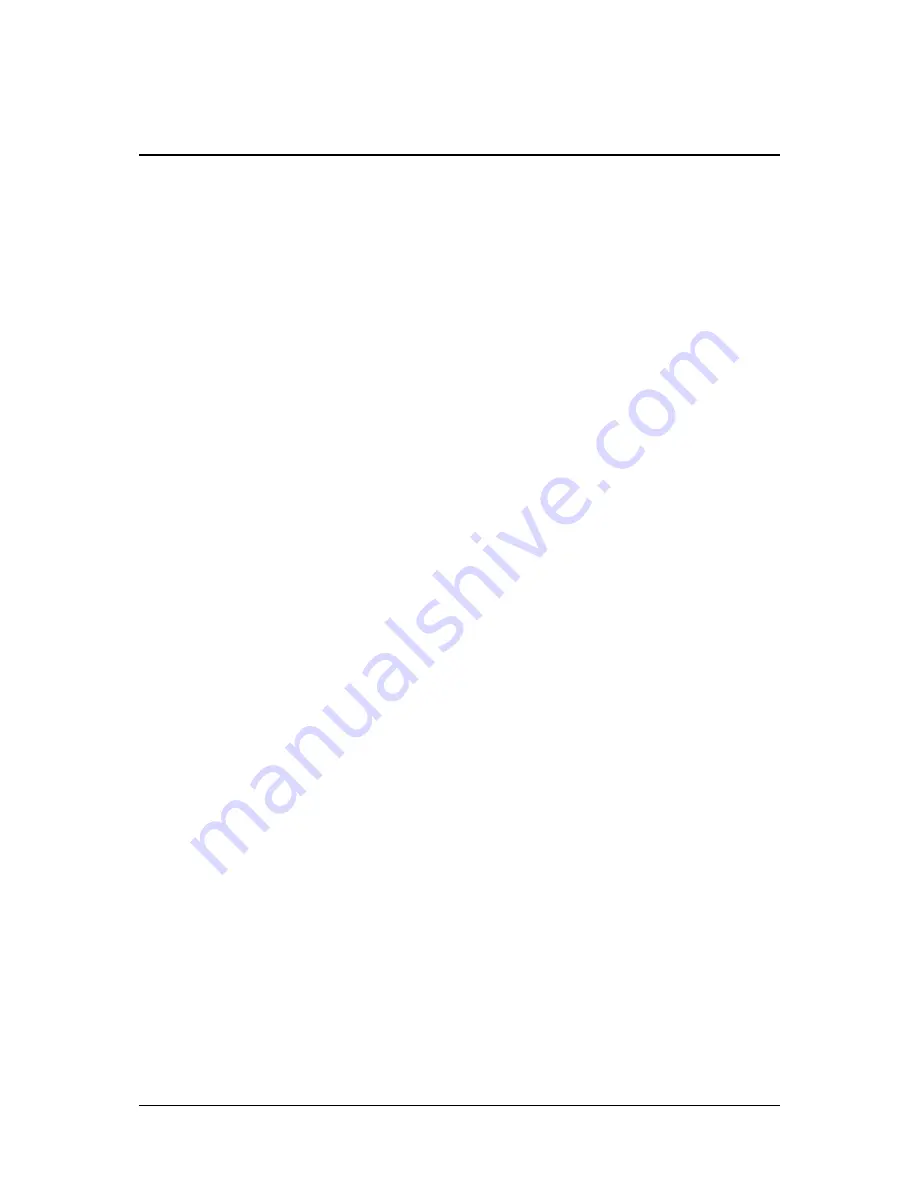
CPU Switch Smart SUN-MAC-PCInstallation and Use
Page 32
4. CPU Switch Smart SUN-MAC-PC
configuration options
All the options described in this section are entered in CPU Switch Smart SUN-
MAC-PC configure mode - see section 2.6 for instructions on entering configure
mode.
4.1 Screen saver time delay
CPU Switch Smart SUN-MAC-PC contains a programmable screen saver which will
blank the display after the set time delay with no keyboard or mouse activity. Simply
typing at the keyboard or moving the mouse will re-enable the display. The display
will flash whilst the CPU Switch Smart SUN-MAC-PC is in screen save mode.
B1
- screen saver disabled (default)
B2 - Blank screen after 1 minute of inactivity
B3 - Blank screen after 2 minutes of inactivity
B4 - Blank screen after 4 minutes of inactivity
B5 - Blank screen after 8 minutes of inactivity
B6 - Blank screen after 12 minutes of inactivity
B7 - Blank screen after 16 minutes of inactivity
B8 - Blank screen after 20 minutes of inactivity
4.2 Autoscan ‘lock on’ mode and delay time
CPU Switch Smart SUN-MAC-PC can be set to select each channel in turn for a
period of time set by the autoscan delay time. Autoscan mode is entered by typing
the hotkey keys together with ‘A’. By default, only those channels which have a
powered up computer connected to them will be scanned. Sometimes it may be
desirable to scan all channels, even if the attached computer is switched off (this will
simply show a blank screen when it is selected). All the CPU Switch Smart SUN-
MAC-PC’s ports will be scanned if option L2 is selected. Some applications may also
require the CPU Switch Smart SUN-MAC-PC to power on in autoscan mode. This
feature can be selected using the L3 or L4 options.