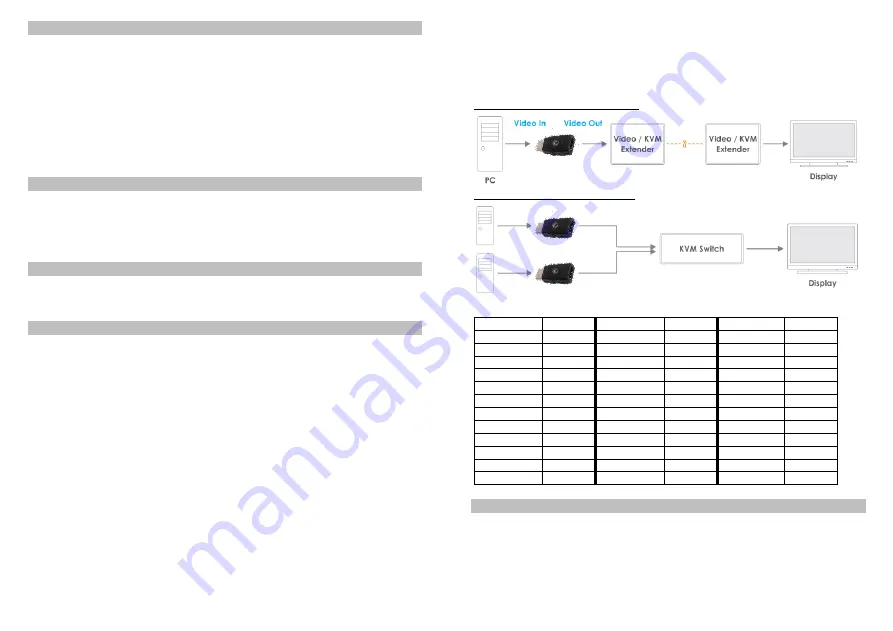
Overview
English
Thank you for purchasing the LINDY HDMI 2.0 EDID Emulator Adapter.
This product has been designed to provide trouble free, reliable
operation. It benefits from both a LINDY 2 year warranty and free lifetime
technical support. To ensure correct use, please read this manual
carefully and retain it for future reference.
This product is designed to help overcome EDID related problems which
can occur when using AV/KVM Extenders, Switches and Splitters. It can
also be used in place of a monitor to keep a PC or Server awake for
remote access via IP.
Specification
English
Supports EDID Learning and EDID Emulation
Supports resolutions up to 4096x2160p 60Hz according to HDMI 2.0
Support for 3D, Deep Colour, CEC and HDCP signals (inc. HDCP 2.2)
Powered via HDMI source interface
Package Contents
English
HDMI 2.0 EDID Emulator Adapter
This Manual
Installation and Use
English
The EDID Emulator Adapter contains preset EDID information for many
commonly used resolutions and refresh rates, please refer to the table on
the following page. To use the preset data skip to Step 7 of the Cloning
Procedure.
Cloning Procedure
1. Connect a standard HDMI cable to the HDMI Input port of the display
which you want to clone - but do not connect it to the Emulator!
2. Insert the male HDMI connector of the Emulator into the HDMI Output
port of your source device, the Status LED will flash red for 5 seconds.
3. Whilst the Status LED is flashing red connect the other end of the
HDMI cable from step one, the Status LED will momentarily turn purple
as is reads the EDID of the display.
4. When the Status LED switches from purple to blue the EDID has been
learnt and stored to the Emulator.
5. The Emulator can then be disconnected from the source/HDMI cable
and installed as required, please see the installation examples below
for suggested positioning within an installation.
6. It is recommended that all equipment is power cycled, before the
Emulator is used, to reinitiate the HDMI handshake.
7. When installing the Emulator attach one end of a HDMI cable to the
display/extender/switch and then the other end to the Emulator. Finally
connect the Emulator directly to the HDMI source device.
Example for use with extender:
Example for use with a switch:
Preset EDID Data
Resolution
Refresh
Resolution
Refresh
Resolution
Refresh
640x480p
75Hz
1024x768p
85Hz
1280x1024p
60Hz
640x480p
67Hz
1024x768p
75Hz
1400x1050p
60Hz
640x480p
60Hz
1024x768p
70Hz
1440x900p
75Hz
720x400p
60Hz
1024x768p
60Hz
1440x900p
60Hz
720x480i/p
60Hz
1152x720p
60Hz
1600x1200p
60Hz
720x575i/p
50Hz
1152x864p
75Hz
1680x1050p
60Hz
800x600p
85Hz
1152x870p
75Hz
1920x1080p
24Hz
800x600p
75Hz
1280x720p
60Hz
1920x1080p
30Hz
800x600p
72Hz
1280x800p
60Hz
1920x1080i/p
50Hz
800x600p
60Hz
1280x960p
60Hz
1920x1080i/p
60Hz
800x600p
56Hz
1280x1024p
85Hz
1920x1200p
60Hz
832x624p
75Hz
1280x1024p
75Hz
3840x2160p
30Hz
Troubleshooting
English
Windows shows a “Generic Non-PnP Monitor” is connected -
Make
sure that the Emulator is directly connected to the HDMI source by its
male connector and that the Status LED is illuminated blue.
EDID Data is not cloned
–
Repeat steps 1-4, taking care to attach the
HDMI cable from the monitor to the Emulator whilst it is flashing red.
























