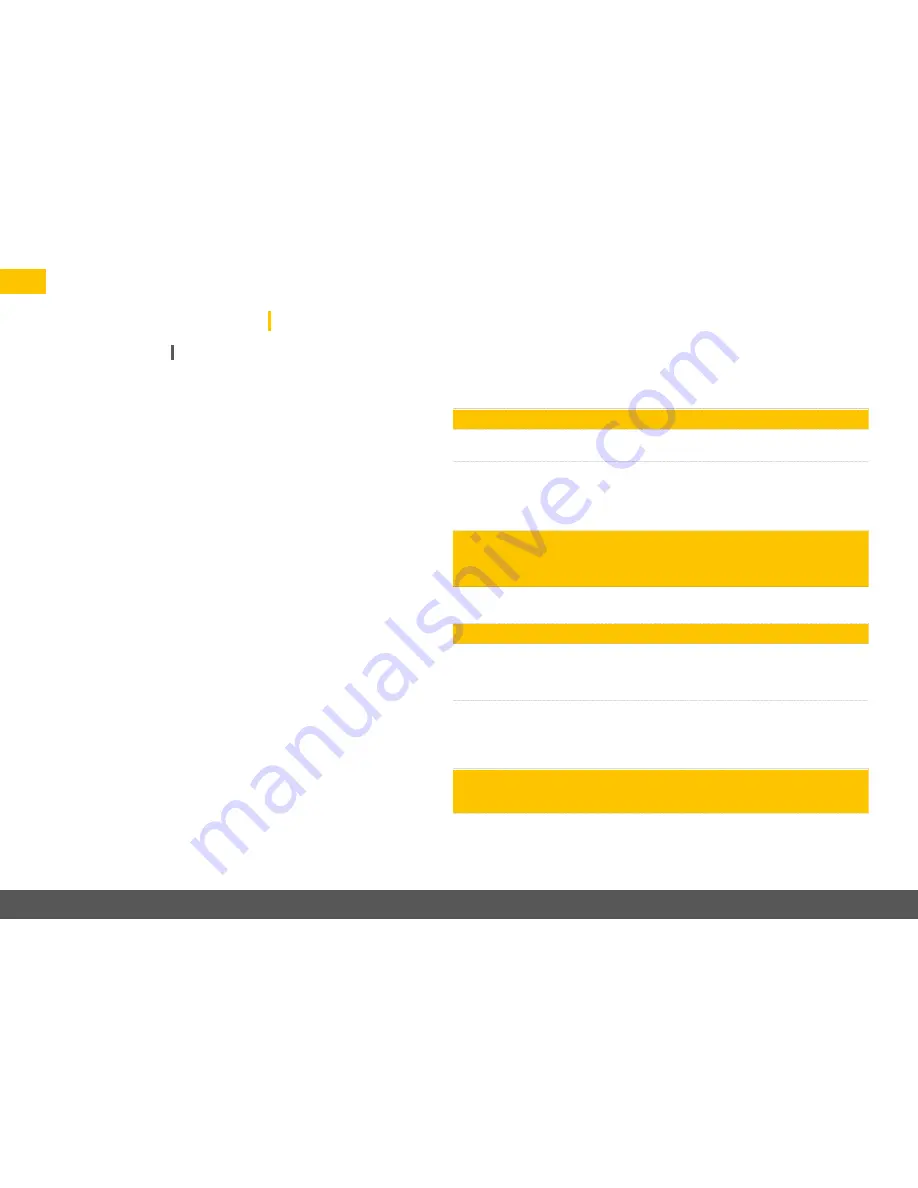
14
USB Audio Interface
musicbook DSD
The musicbook DSD is equipped with a USB interface which enables you to play back
music from a computer in studio quality. In this operation mode the musicbook replaces
the internal soundcard of the computer. The interface supports high-resultion music
files up to 384 kHz PCM and DSD playback up to DSD 256 in native mode. The interface
of the musicbook DSD is fully compatible with USB Audio Class 2.
A crucial prerequisite for an optimum sound experience with a computer is the use of a
high-quality USB cable and a playback software that supports high-resolution formats
and offers some comfort such as an automatic sample rate switching. We have had
positive experiences with software programmes like Audirvana, Pure Music and J.River
Media Center.
For the use of an Apple computer no special driver is required.
Windows computers, however, need to be run with a special driver for high resolutions.
This driver can be found in the download area on our website together with a driver
installation guide.
USB operation on the Mac (OSX 10.6.4 or higher)
1. Using the supplied USB cable, connect the USB input on the rear of the musicbook DSD
to a free USB port on your Mac.
2. Now open the
u
Audio MIDI Setup
t
utility and select the musicbook from the list of the
shown devices which appears as
u
LINDEMANN HighResAudio
t
. In the settings menu
select
u
Use this Device for Sound Output
t
. Under
u
Format
t
you can now manually
set the sample rate and the bit resolution. A detailed installation guide is found on our
website.
We recommend the use of an audiophile playback software such as Audirvana, Pure Music
or J.River Media Center. Only that way you will be able to enjoy all features like automatic
sample rate switching, sample rate converter or DSD playback. For more information con-
tact the respective supplier.
USB operation on Windows PC (Windows 7, 8, 10)
1. Windows computers require an ASIO driver for running high-resolution USB Audio
devices. This is available on our website in the "Downloads" area. Install the driver
before
connecting the musicbook to your computer for the first time. Please follow the
installation guide on our website.
2. After successful installation connect the USB input of the musicbook to a free USB
port on your computer. Open the
u
sound
t
settings in the PC’s
u
system control
panel
t
. Define the musicbook, which appears as
u
LINDEMANN HighResAudio
t
, as
standard output device and set the desired resolution and sample rate manually under
u
Properties/Advanced
t
. A detailed installation guide can be found on our website.
We recommend the use of an audiophile playback software like J.River Media Center or
Foobar to take full advantage of all features such as automatic sample rate setting and
up-sampling. You will find the installation guides at the respective suppliers.





























