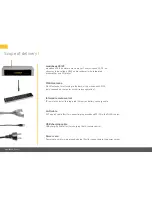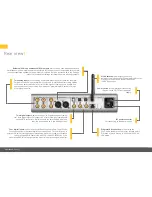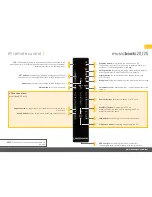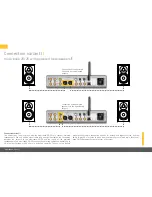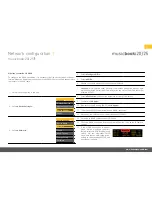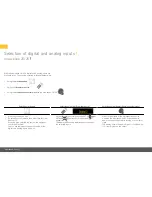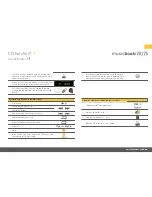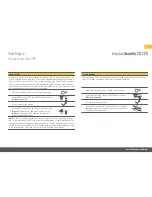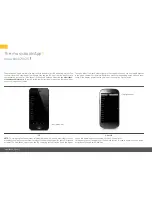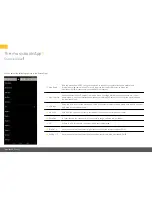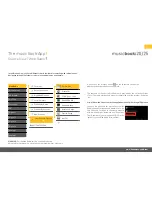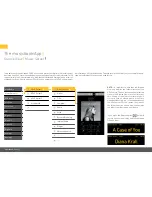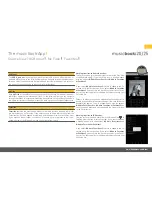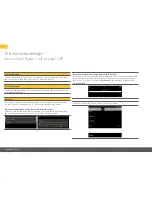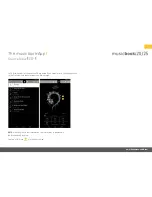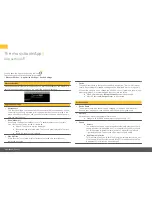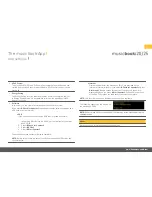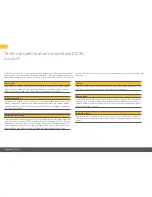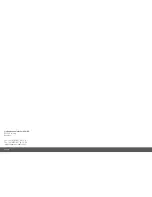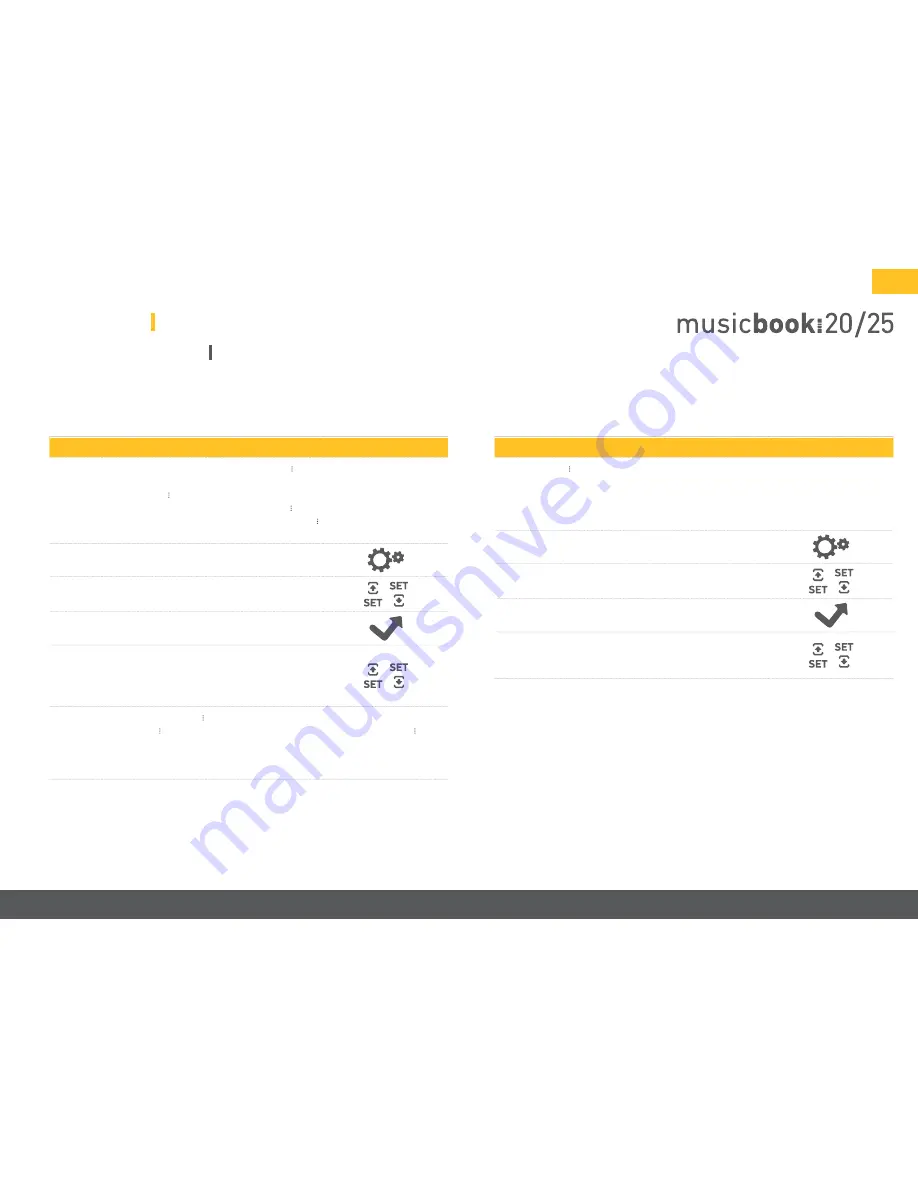
www.lindemann-audio.com
17
Settings
musicbook
⠸
20/25
Fixed Line Out
In the event that you want to include the musicbook 20/25 in an existing system with
its own amplifier and volume control, it is recommended that you bypass the volume
control of the musicbook 20/25. This is made possible by the Fixed Line Out function.
There is then no volume control on the musicbook 20/25; in such a case, volume is
controlled on the amplifier connected to the musicbook 20/25. The volume control
for the headphone output can continue to be used.
• Press the Settings button on the IR remote control.
• Use the SET buttons SET up and SET down to select
u
Fixed Line out
t
.
• Confirm with the OK button.
• Use the SET buttons SET up and SET down to select
u
On
t
to activate the Fixed Line Out function and
u
Off
t
to deactivate the Fixed Line Out function.
Confirm with the OK button.
NOTE:
If you use the musicbook 20/25 without integration into an existing system –
that is, the musicbook 20/25 with powered loudspeakers or the musicbook 20/25
with power amplifier and passive loudspeakers – the Fixed Line Out function must be
set to Off, since the maximum output voltage could otherwise cause severe damage
to the loudspeakers. The Fixed Line Out function is turned off by default.
Factory Default
The musicbook 20/25 can be reset to factory settings using the Factory Default func-
tion. This causes all settings made to be irrevocably deleted.
• Press the Settings button on the IR remote control.
• Use the SET buttons SET up and SET down to select
u
Factory Default
t
.
• Confirm with the OK button.
• Use the SET buttons SET up and SET down to select
u
Yes
t
to reset the device to the factory defaults.
Confirm with the OK button.