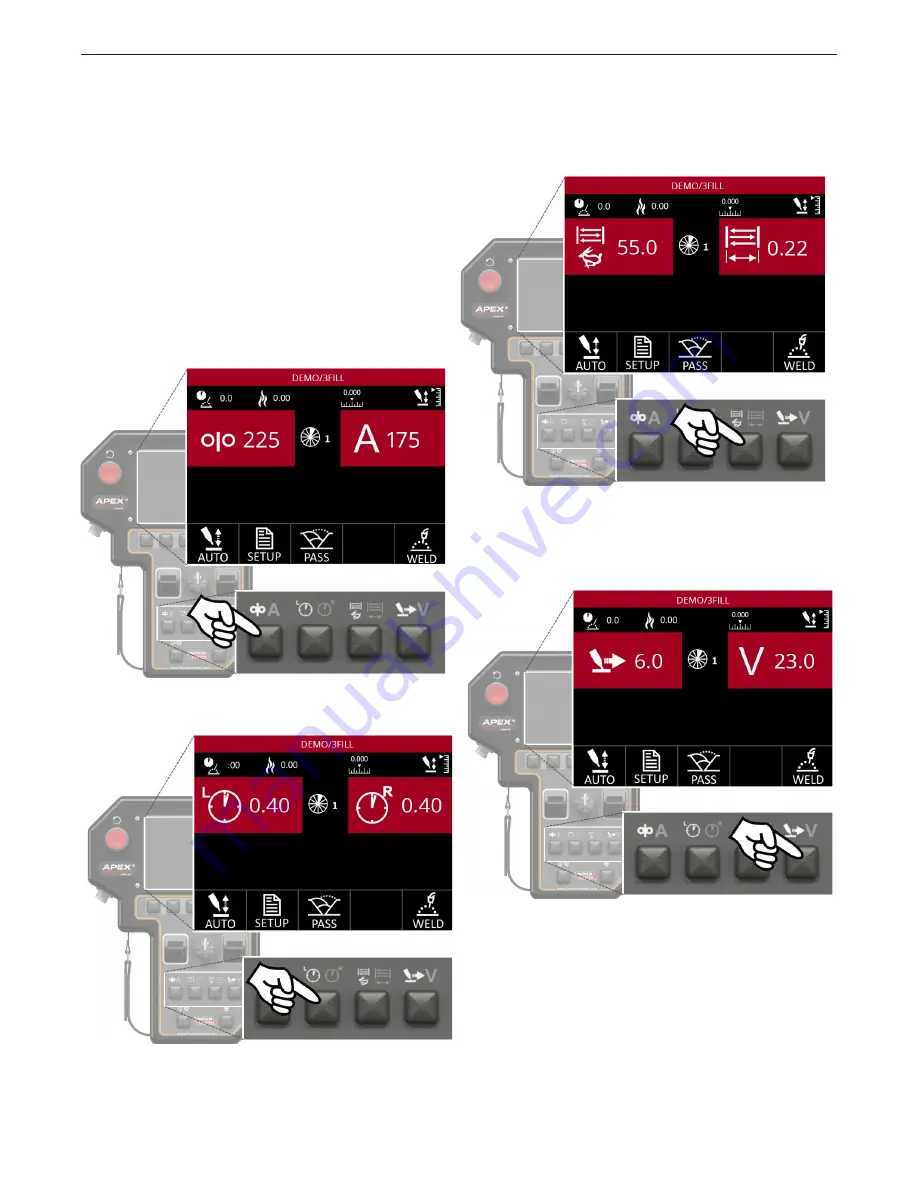
OPERATION
APEX
®
3 SERIES MIG PENDANT MANUAL
B-6
Idle Screen
The Idle Screen is the first screen presented to a
supervisor when logging in – see
FIGURE 6 - Idle
Screen Default on page B-4
. This screen allows the
supervisor to set up all parameters for welding, test the
parameters if necessary and to start welding.
Menu Option Variables
The Idle Screen will show the user eight variables (two
variables on four separate screens), depending on
which Menu button has been pressed. Pressing the
different Menu buttons will change the values shown.
The different variables shown correspond to the icons
on the Menu buttons.
Similar variables are paired together. The variables
shown on the screen can be changed using the left
and right toggles. It is possible to change between
these menu options while idle or welding.
Press the Menu button to open the
Oscillation Menu options
Press the Menu button to open
the Travel/Voltage Menu options
Press the Menu button to open
the Wire Feed/Amps Menu options
Press the Menu button to open
the Dwell Menu options
















































