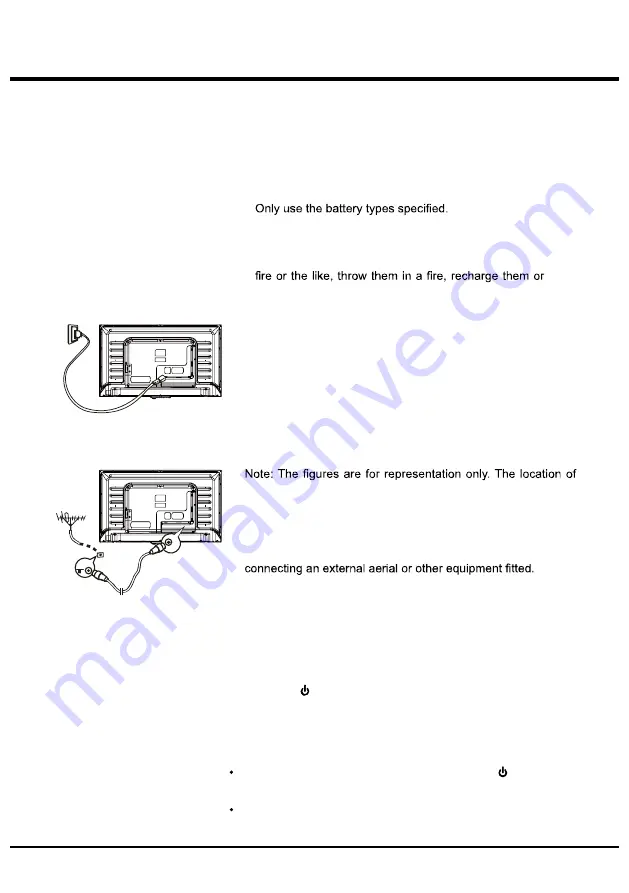
10
Switching on
Follow the instructions on this page on how to switch on your TV
set and the remote control before going on to following pages
describing how to use the channel set-up procedure.
1. Insert two AAA batteries in the remote control.
Precautions on using batteries:
-
- Make sure you use the correct polarity.
- Do not mix new and used batteries.
- Do not use rechargeable batteries.
- Do not expose batteries to excessive heat such as sunshine,
try to
open them, as this could cause them to leak or explode.
- Remove the batteries from the remote control if you are not
using it for a long period of time.
2. Connect the power cable FIRST to the television, THEN to a
mains socket.
(Note: If the power cable is connected to the television, please
only connect the power cable to the mains socket.)
Your TV set should only be connected to an AC supply. It must
not be connected to a DC supply. If the plug is detached from
the cable, do not, under any circumstances, connect it to a
mains socket, as there is a risk of electric shock.
the power socket of the television might differ depend on the
model.
3. Connect an outside aerial to the ANTENNA/CABLE/SATELLITE
IN socket at the back of the TV set.
The aerial socket (75 OHM - VHF / UHF / cable) can be used for
Note
:
If you want to receive the signal from your cable or cable
box, please connect a coaxial cable to the ANTENNA/CABLE
IN socket at the back of the TV set.
4.
When powered on, the TV will be turned on directly or be in standby
mode.
If the power indicator lights up, the TV set is in standby mode.
Press the button on the remote control or on the TV set to
turn on the TV.
Switching off
To put the TV set into standby mode, press the
button on the
remote control. The TV set remains powered up, but with low energy
consumption.
To switch off the TV set, unplug the mains socket from the
mains outlet.
Chapter2
Connections and Setup
Summary of Contents for 32D1700
Page 1: ...USER MANUAL INSTRUKCJA OBSŁUGI ...
Page 3: ...3 ...
Page 17: ...17 Using your TV Access Smart TV portal ...
Page 21: ......
Page 22: ......
Page 23: ......
Page 24: ......
Page 25: ......
Page 26: ......
Page 27: ......
Page 28: ......
Page 29: ......
Page 30: ......
Page 31: ......
Page 32: ......
Page 33: ......
Page 34: ......
Page 35: ......
Page 36: ......
Page 37: ......
Page 38: ......
Page 39: ......
Page 40: ...Lin Polska Sp z o o Ul Arkuszowa 39 01 934 Warszawa service lin com pl 99 32D170 X56Z1P ...

























