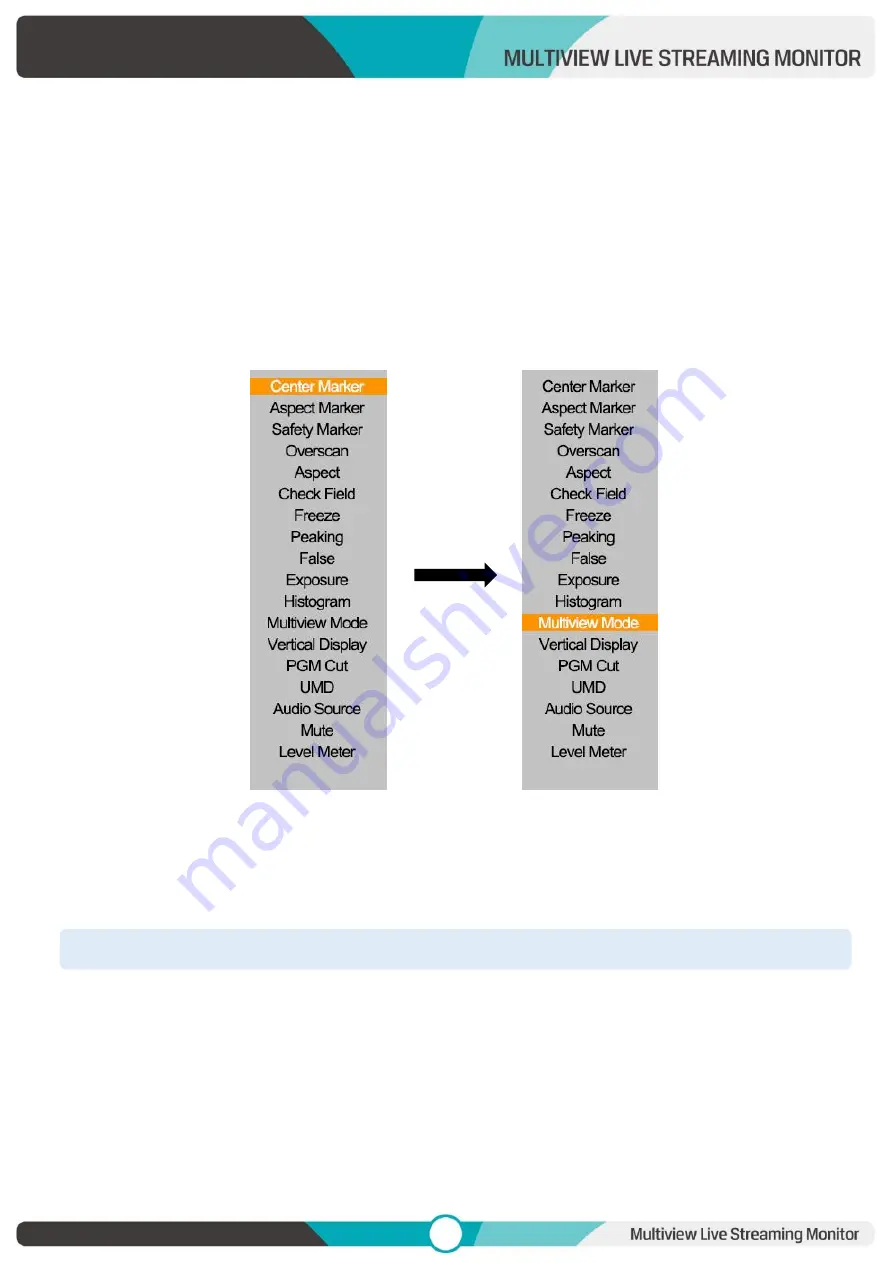
6
2. Menu Settings
2.1 User-definable Function Buttons
Press either F1, F2 for 3-5 seconds to bring up the function setting. Press [
▷
] or [
◁
] to select the desired
option; Press [MENU] to confirm the option and set it as a shortcut function.
Press [EXIT] to close the
function setting.
User settable function buttons to suit individual needs: Center Marker, Aspect Marker, Safety Marker,
overscan, Aspect Ratio, Check Field, Freeze, Peaking, False Color, Exposure, Histogram, Multiview Mode,
Vertical Display, PGM Cut, UMD, Audio Source, Mute, Level Meter.
Note!
F1 default: [Multiview Mode], F2 default: [PGM Cut], [PGM Cut] is only available in shortcut function
2.2 MENU and
▷
/
◁
Buttons
Turn on the power, press [MENU] to display the OSD; Press [
▷
] or [
◁
] to select between Information,
Multiview, UMD, Picture, Marker, Function, Audio and System; Press [MENU] again after selection to enter
Summary of Contents for PVM220S
Page 1: ...LCD...






















