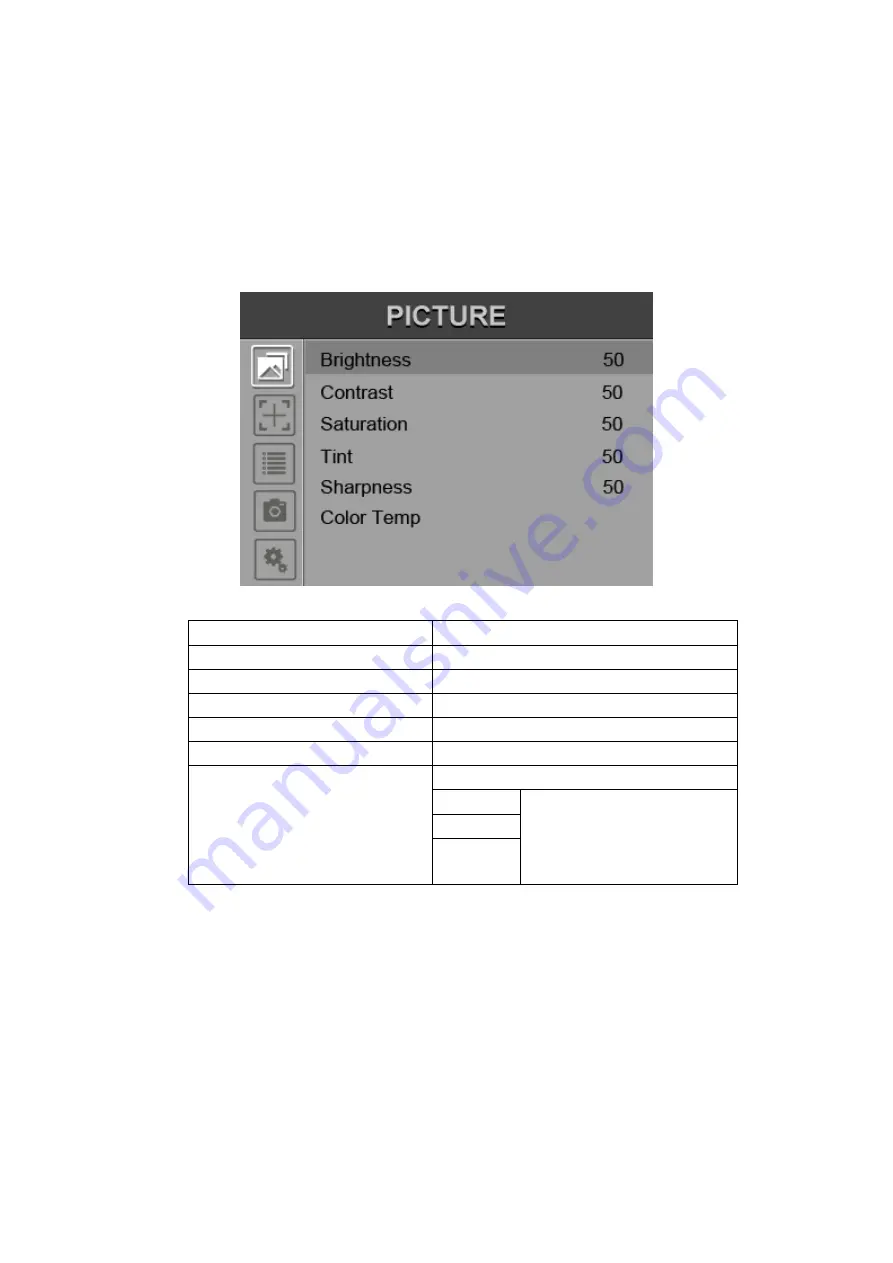
* Option for product model with"/P" only.
13
6-2. MENU Operation
When power on, press “
MENU”
on the device. The menu of function
setting will display on the screen.
Press ◄/► buttons to choose menu; then press ENTER to confirm;
after that, press MENU to return.
6-2-1. Picture
ITEMS
OPTIONS
Brightness
0 - 100
Contrast
0 - 100
Saturation
0
– 100
Tint
0
– 100
Sharpness
0
– 100
Color Temp
6500ºK/7500 ºK/9300 ºK/User
Red
Note: Available only
under “User” mode to
choose the color value
you need.
Green
Blue


















