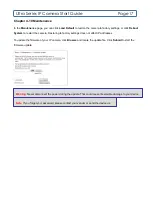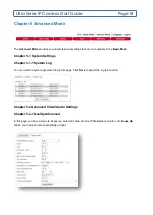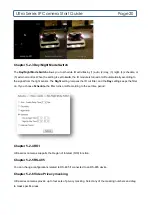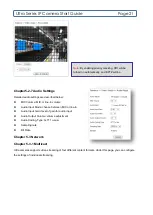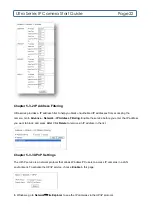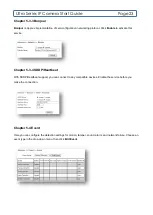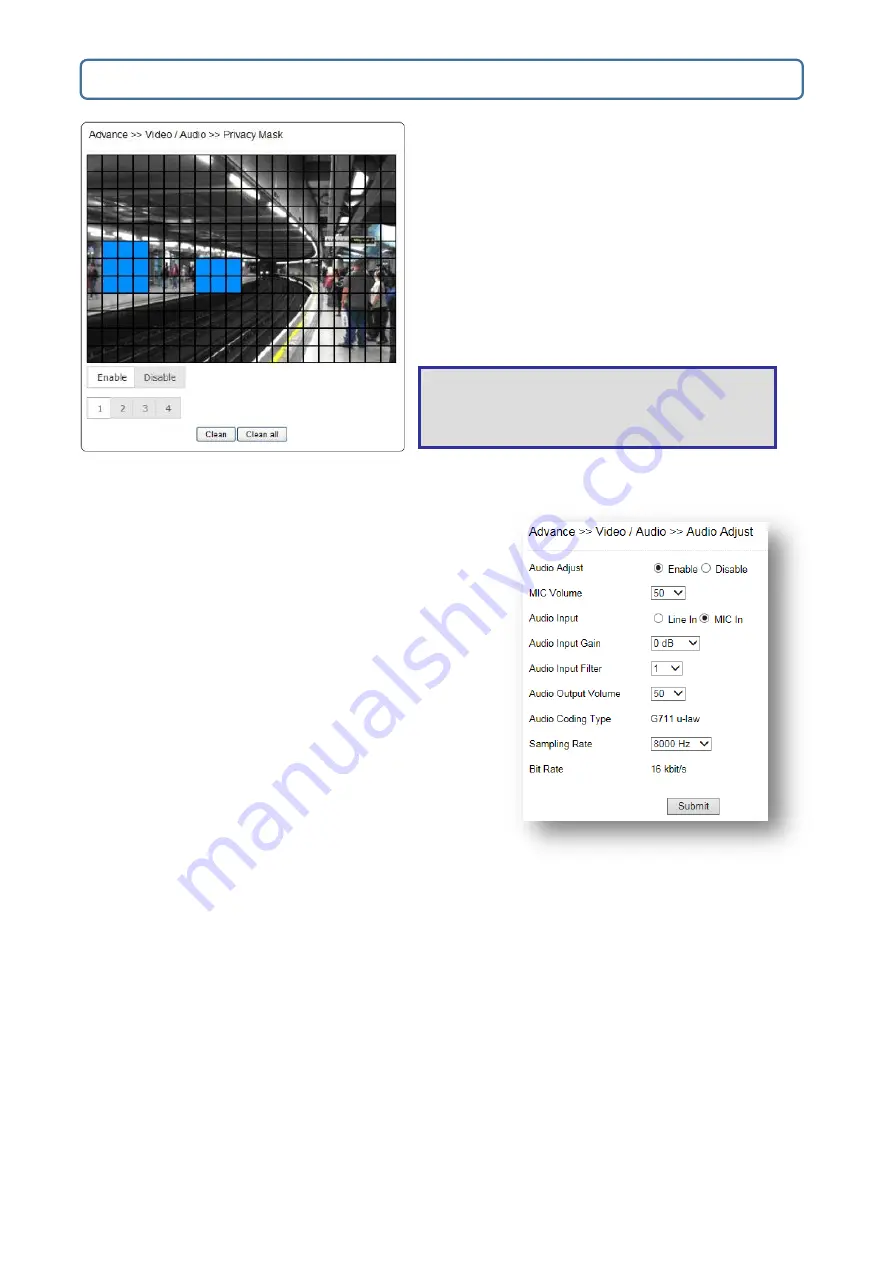
Ultra Series IP Camera Start Guide
Page21
Chapter5-2-7 Audio Settings
Detailed audio settings are described below:
MIC Volume: MIC or line-in volume
Audio Input Mode: choose between MIC or line-in
Audio Input Gain: level of gain for audio input
Audio Output Volume: volume adjustment
Audio Coding Type: G.711 u-Law
Sampling rate
Bit Rate
Chapter 5-3 Network
Chapter 5-3-1 Multicast
Ultra cameras supports video streaming of four different content formats. Under this page, you can configure
the settings of individual streaming.
Note:
By enabling privacy masking, ROI will be
turned on automatically, and EPTZ will be
disabled.