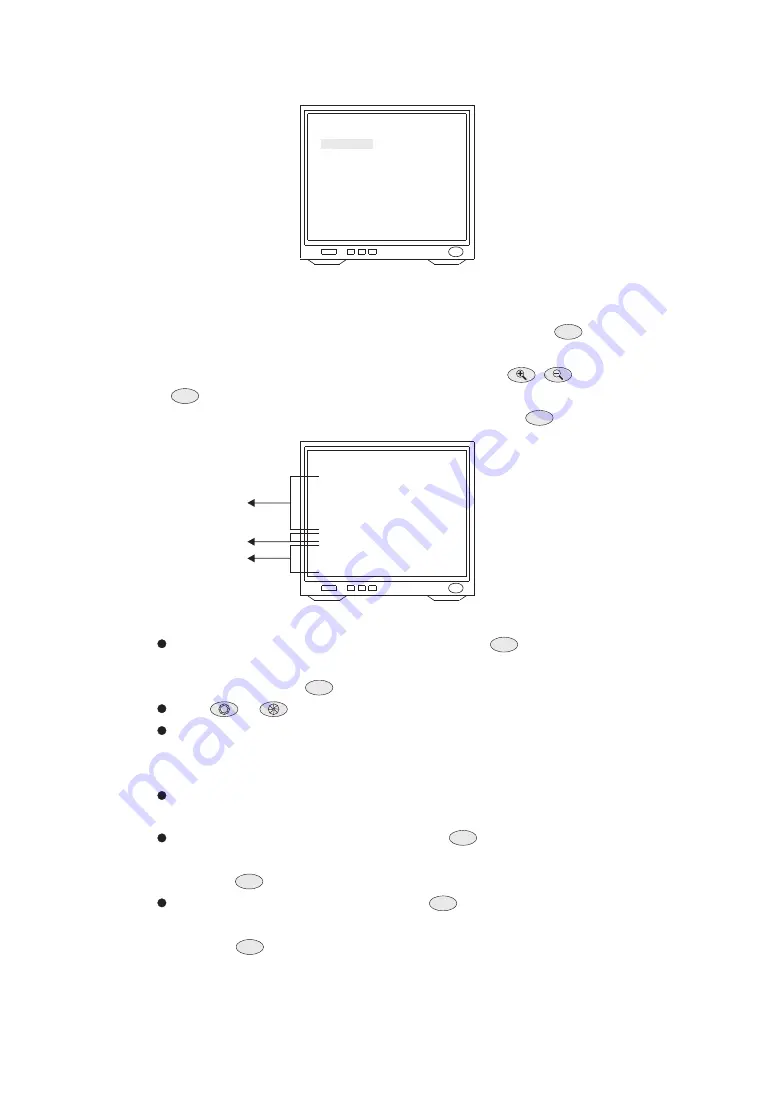
USER AREA
AREA NUMBER
<EDIT POSITION>
<EDIT TITLE>
CLR AREA
BACK EXIT
1
ABOVE NUM
1. Push joystick down to select <AREA NUMBER>, and then push joystick left or right to
select area number. (1~6)
2. Push joystick down to select <EDIT POSITION>, and then press
key into Area
Position setting.
Push joystick left, right, up or down to start position, and
,
to adjust zoom, then
press
key to confirm.
3. Push joystick down to select <EDIT TITLE>, and then press
key into title setup.
C.SET
CTRL1
C.SET
CTRL1
C.SET
CTRL1
ID FOR AREA NUM. 01
0123 4 5 6 78 9
ABCD E F G HI J K LM
NOPQ R S T UV W X YZ
abcd e f g hi j k lm
nopq r s t uv w x yz
.,:' " / # *= ( ) <>
AREA / - -- - - - ---
SPACE BACKSPACE
COPY
OK CANCEL
CHARACTER
EDIT AREA
COMMAND
C.SET
CTRL1
C.SET
CTRL1
C.SET
CTRL1
C.SET
CTRL1
C.SET
CTRL1
C.SET
CTRL1
42
(1) New Area Title Editing
Push joystick down to select character, and press
key to confirm. The character
selected will be showed in edit area. If you need space, push joystick down to select
<SPACE> and press
key to confirm.
Press
or
to switch to next character list.
Repeat all steps to complete Area Title.
(2) Copy Area Title to Another Area
Push joystick down to select [EDIT AREA], and push joystick left or right to select
first copy of characters.
Push joystick down to <COPY>, and press
key to confirm. At this time first
character of Area ID will be copy to first character position of another Area Title,
and press
key to do next copy.
Push joystick down to <OK>, and press
key for exit. Select another area on the
area menu, and get into area title setting. Then push joystick down to [EDIT AREA]
and press
key for copy. At this time edit area will show area title that was copied.






























