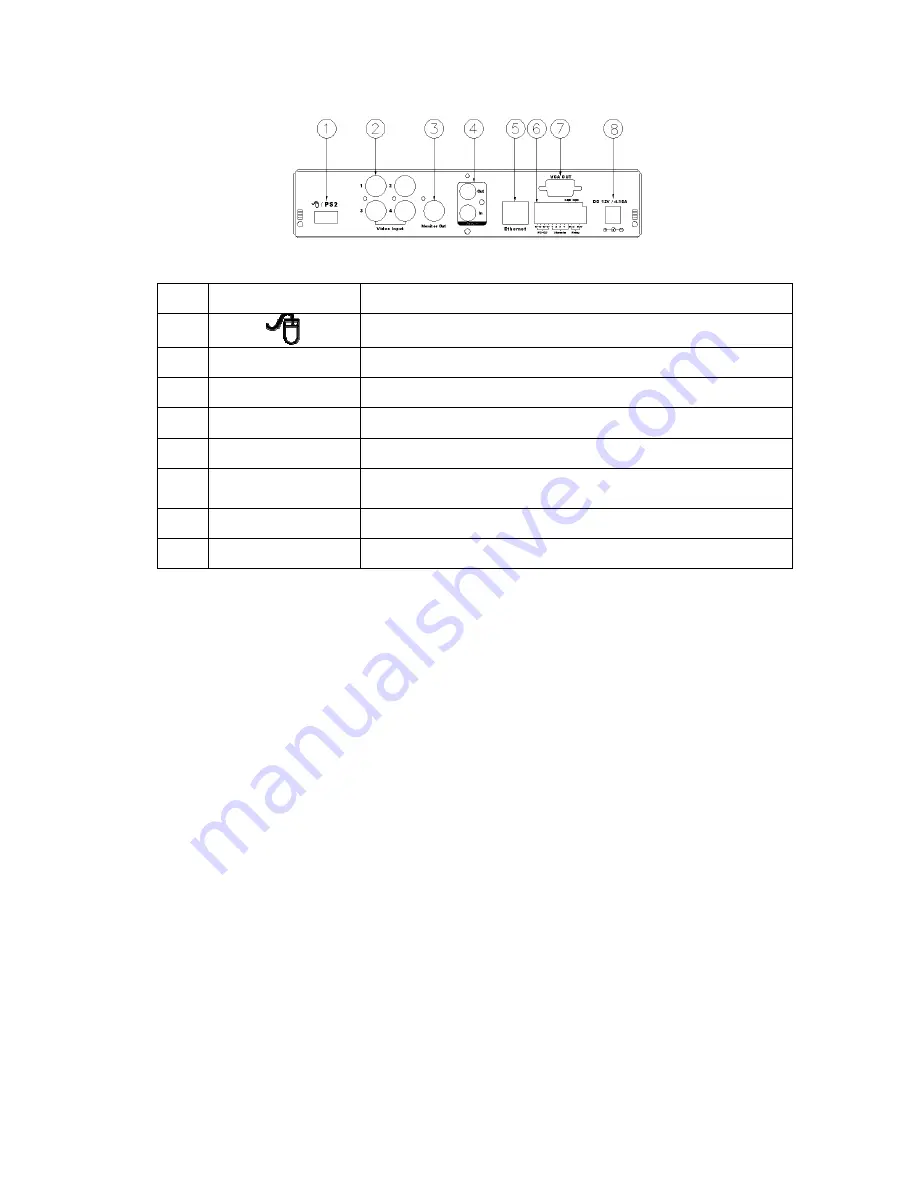
10
2.2 BACK PANEL
DVR204
NO.
LABEL
OPERATION
1
USB Mouse Connector (Only by supplied mouse).
2
VIDEO INPUT
Video input with BNC connector.
3
MONITOR OUT
Video output with BNC connector.
4
AUDIO OUT/ IN
Audio output/ input.
5
ETHERNET
RJ-45 connector for network.
6
RS-485/ ALARM/
RELAY
4 pin connector for external control unit, 5 pin connector for
Alarm input and 3 pin connector for relay
7
VGA D-SUB OUT
Connect to CRT or LCD monitor.
8
POWER
Power switcher: DC 12V 5A / 50-60 Hz input.
NOTE: Please plug in the supplied mouse to DVR mouse connector before turn on the
DVR. DO NOT REMOVE and PLUG IN the supplied mouse while DVR is
operating.

























