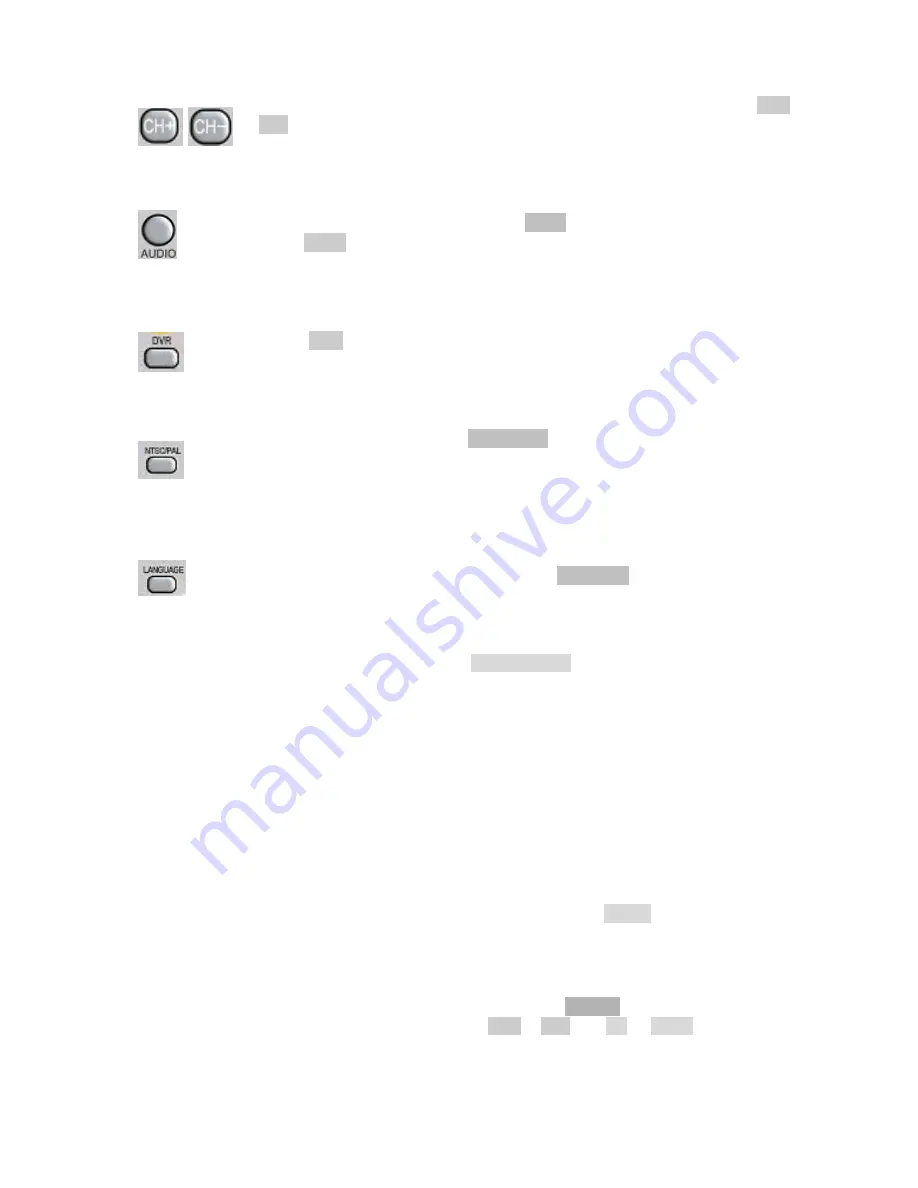
User Manual
10
Chapter 2-4. CH+ & CH-
In case of scanning through cameras in full screen, channel buttons, CH+ &
CH- can be used to monitor all cameras.
Chapter 2-5. Audio Button
Once the audio channel is properly setup, the DVR can output the live audio.
To disable live audio, one can press Audio button. To enable live audio,
press Audio button.
Chapter 2-6. Addressable DVR Button
To control one of the DVRs using only one remote controller, please press on the
addressable DVR control button followed by the DVR ID. The rest of the DVRs
are in sleeping mode until one of the DVRs gets called.
Chapter 2-7. NTSC/PAL
To change video system, press on NTSC/PAL button. Password is required if a
user presses on this button.
Chapter 2-8. Language
The DVR provides multi-language on screen display (OSD) support. To change
from one language to another, simply press on Language button.
Chapter 2-9. ESC/POWER Procedure
To properly shutdown the DVR, please press ESC/POWER button and select Shutdown
from mouse menu system. A password dialog box shows up. Please provide administrator
password to perform the task. Power off the DVR without procedure shutdown the DVR that
it may corrupt a video file. File recovery procedure may start to recovery the video file when
booting up the system.
Chapter 2-10. OK/Cancel OSD Button
The DVR has OK/Cancel operation in menu/submenu system. To perform this operation,
the user can press Menu for OK or ESC for cancel on the keypad or the remote controller.
Chapter 2-11. SHIFT Button
For entering alphabetic letters for a camera name, please press SHIFT button on the remote
controller.
Chapter 2-12. Picture-in-picture
To activate picture-in-picture (PIP) feature, please use the ENTER button to switch in
between normal screen and PIP screen. Press CH+ & CH- and Up or Down button to switch
channels for the screen.



























