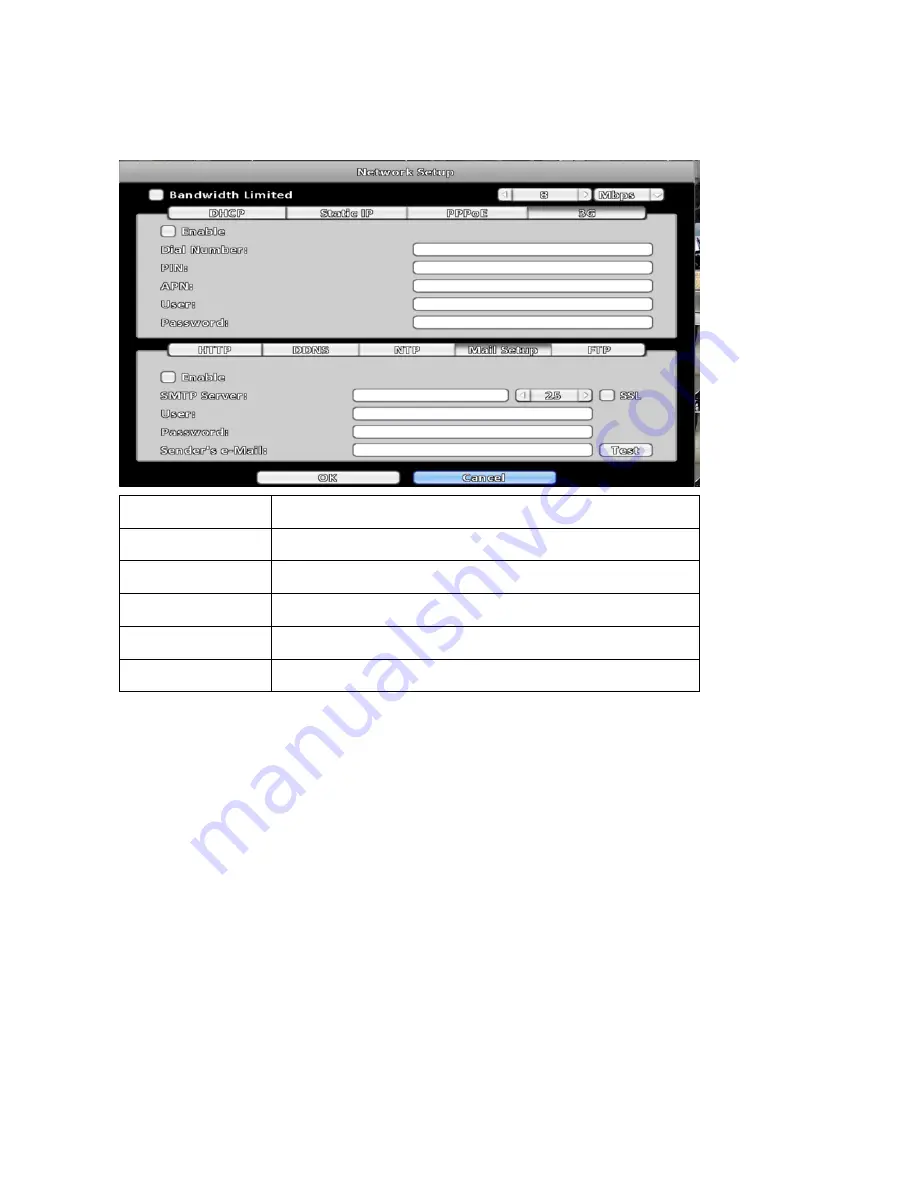
41
3-5-5 Mail Setup
The Mail Setup tab controls the email-sending configuration for the DVR needs to send e-mail to specified
users when an event is triggered.
Item
Description
Enable
Enable/disable E-mail Notification function.
SMTP Server
Set up SMTP server address and port.
User
Enter the username.
Password
Enter the password.
Sender’s e-Mail
Enter the e-mail address of
the sender.
















































