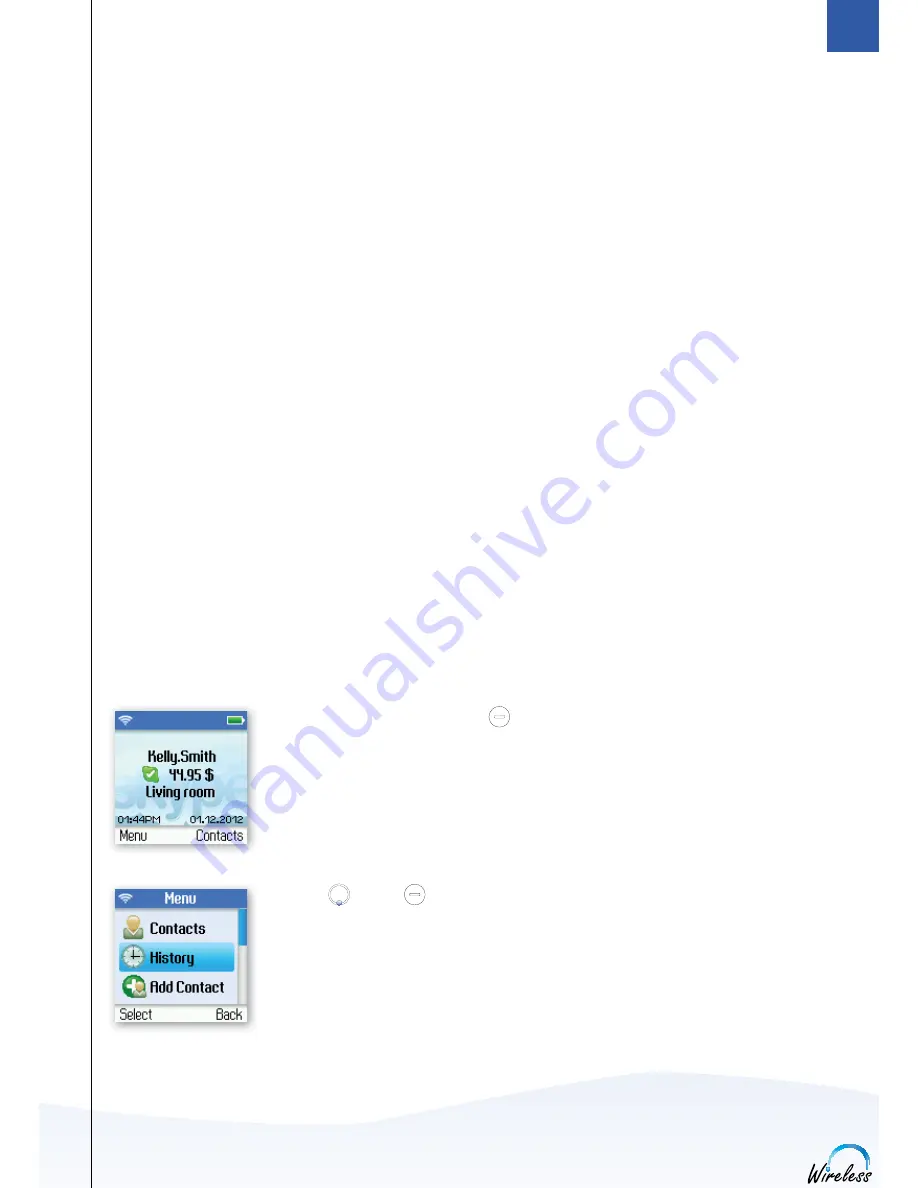
67
2
SECTION
View call history
You can see all call history information, including missed calls, outgoing calls, incoming calls, authorisation
requests or voicemails. Whenever there is an entry on one of the lists, you can see the details, such as the
phone number, name (when accessible) and a time log indicating when the entry was received. Please note
that the lists can contain minimum 40 entries – the oldest ones will be deleted fi rst. Also, please note that the
lists will be deleted whenever you sign out of Skype. Your options are:
All calls:
A list containing all missed, incoming and outgoing calls. Please note that landline
as well as Skype calls will be registered.
These are your options when working with the lists:
Call:
Call the number.
Send
voicemail:
Return a call with a voicemail.
Please note that this works only with Skype calls.
Details:
View details regarding the call.
Delete:
Remove the entry.
View
profi le:
View the profi le for the entry.
Please note that this works only with Skype calls.
Add to contacts:
Add an entry to your Contact list.
Clear
list:
Delete all entries on the list.
Missed calls:
A list showing only the missed calls.
Please note that landline as well as Skype calls are registered.
Incoming calls:
A list showing only the incoming calls.
Please note that landline as well as Skype calls are registered.
Outgoing calls
:
A list showing only the outgoing calls.
Please note that landline as well as Skype calls are registered.
1)
From the
Idle screen
, press left
to enter the main menu.
2)
Press
and left
to select
History.
A D VA N C E D S E T T I N G S






























