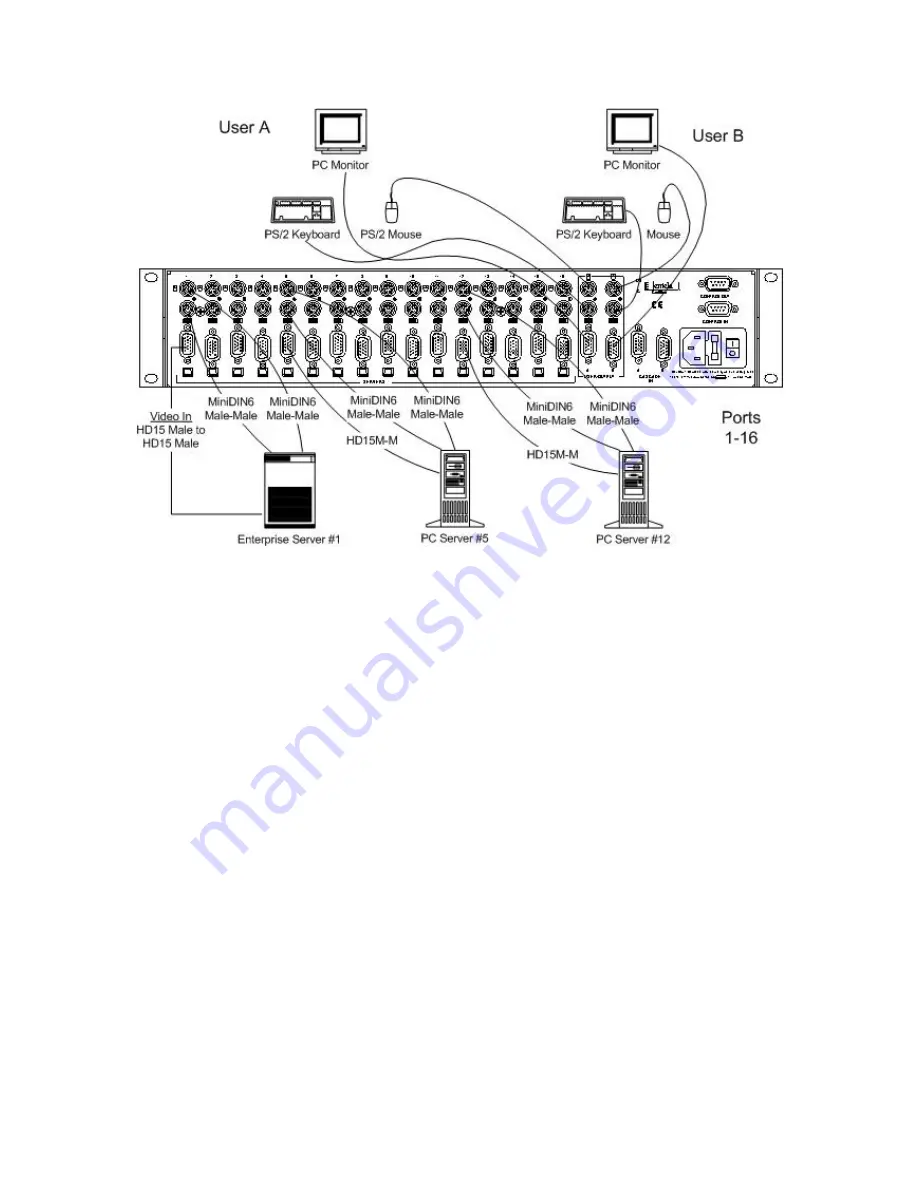
Lightwave Communications
PC ServerSwitch 2x16
www.lightwavecom.com
Page 19 of 24
Figure 7 -- PC Server Switch 2x16 -- Rear Panel Connections, 3 Servers
STEP 3 -- Connecting CPUs
Referring to Figure 4, connect a single PC to the PC ServerSwitch 2x16 and verify
its operation. Use the cables that were purchased with the PC ServerSwitch 2x16
to attach the PC. Connect the cables in the following order:
Make certain that all PCs are powered off when connecting them to the PC
ServerSwitch 2x16. It is important to note that some servers do not allow for
keyboards to be connected and disconnected during operation. This may cause
them to halt.
1) A Mini-DIN6 male-to-male cable from the Server keyboard connector to
the PC ServerSwitch 2x16. Maximum length is 25 feet.
2) A Mini-DIN6 male-to-male cable from the Server mouse connector to the
PC ServerSwitch 2x16. Maximum length is 25 feet.
3) An HD15 male-to-male video cable from the Server graphics adapter to
the PC ServerSwitch 2x16.
Once step three is complete, continue to connect the remaining PCs. Repeat step
three until all of the devices are connected.
NOTE! CPUs can be connected to any port. It is not necessary to use Port 1
as the first connection, Port 2 as the second, etc.




















