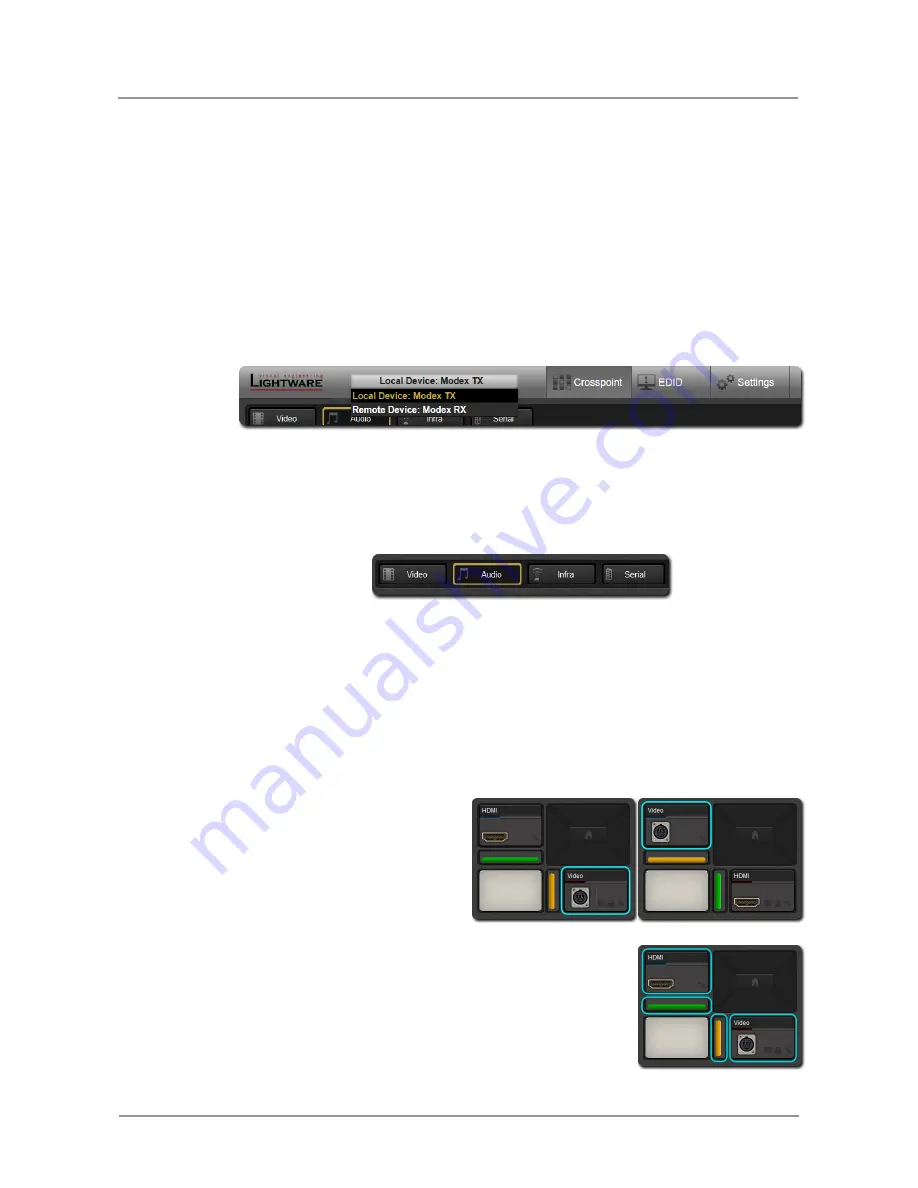
Modular Extender family
Quick Start Guide
Section
5
. Web control
– Using the Built-in website
Page 9 / 15
System requirements
Operating System: Microsoft Windows XP, Windows Vista, Windows 7, Mac OS X, or
Linux
Web Browser: Mozilla Firefox, Apple Safari (Microsoft Internet Explorer is not supported)
5.4. Built-in web
5.4.1. Main menu
After the connection is established to any of the devices the main menu appears by
default. A status window indicates which device has been connected to. This is the local
device. In this window the remote device can be selected. Both devices must be
configured for appropriate transfer. The main menu contains three major sub
configuration menus: the
Crosspoint
, the
EDID
and the
Settings
.
5.4.2. Crosspoint menu
The MODEX is a multi-layer extender and every layer has an own specific control panel
for configuration.
Left click on the
Crosspoint
label in the main menu to obtain layers of configuration
panel supported by the selected Modex extender pair.
Note:
USB KVM has no crosspoint configuration panel
Note:
If a layer is not supported by the selected MODEX then there is no label for
its properties
5.4.2.1. Video crosspoint
In the main menu left click on the
Crosspoint
label then left click on
Video
label the
video crosspoint appears. The inputs are at the top row and the outputs are at the right
column. The number of the inputs and the outputs are depending on the number and the
direction of the video modules. As MODEX supports only one video transmission over the
link the link appears as an input or as an output depending on the direction of the
extender.
At the transmitter side the link
appears as an output. At the
receiver side the link appears as
an input.
The input and output settings can be accessed through
module and port properties. Every port is represented with a
connector icon, while the modules are represented with a
colored bar. Some modules have multiple ports so the
module settings may affect which ports can be used.















