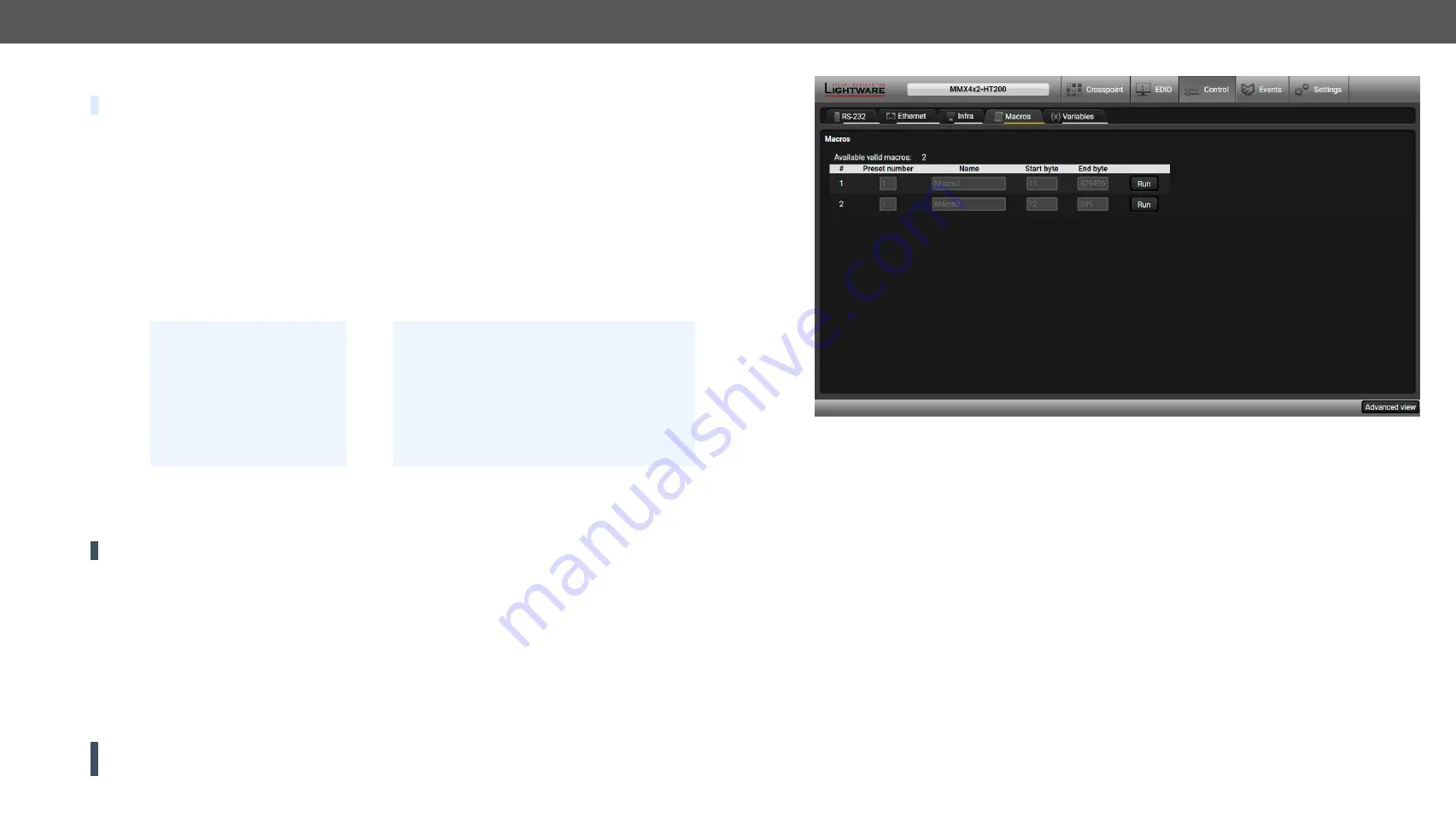
5. Software Control - Lightware Device Controller
MMX4x2 series – User's Manual
57
Applied firmware package: v1.6.0b19 | LDC software: v2.5.13b5
5.9.5.
Macros
DEFINITION:
Macro is a batch of pre-defined commands stored in the device.
#macro
You can create your custom macros in a file, upload them to the device and run at any time. The number of
the macros depends on the device type, for example MMX4x2 can handle up to 50 macros.
Important Notes about Macros
▪
The macros are stored in device presets.
▪
The commands of a macro are executed sequentially (even if error happens at a command).
▪
Macros allow long commands that is suitable for e.g. infra code sending.
▪
Macros cannot be edited in the device.
▪
Macros are not saved when backup is created. See the
Macro File Structure
<preset_name>
: it will be displayed in the Settings/Backup submenu (device configurations list).
<macro_name>
: each Macro must have a unique name.
<LW3_commands>
: LW3 SET and CALL commands. Syntax is not checked, error is not reported.
ATTENTION!
If you use the same name for a new macro, the existing one will be deleted.
Open a simple text editor and save the file with 'LW3' extension.
Uploading New Macros into a New Preset
The recommended way for macros is to use a Device configuration preset for this purpose exclusively. When
you have to add new macros or change any of them, use the dedicated preset. The uploading steps are the
following:
Step 1.
Create the
file
with macros according to the macro file structure and save it.
Step 2.
Navigate to the
Settings/Backup
submenu.
Step 3.
Select a device configuration
preset
at the bottom of the page.
Step 4.
Press the
Upload
button, browse the LW3 file and press
Open
.
ATTENTION!
The preset and the macros of the selected slot will be erased. If there is a macro with the
same name already in the device, it will be removed and the new one will be available.
;myDeviceMacros
;Begin myMacro1
CALL /MEDIA/VIDEO/XP:unmuteSource(I3)
CALL /MEDIA/VIDEO/XP:switch(I3:O1;I3:O2)
;End myMacro1
;Begin myMacro2
CALL /MEDIA/VIDEO/XP:unmuteSource(I4)
CALL /MEDIA/VIDEO/XP:switch(I4:O1;I4:O2)
;End myMacro2
;
<preset_name>
;Begin
<macro1_name>
<LW3_commands>
;End
<macro1_name>
;Begin
<macro2_name>
<LW3_commands>
;End
<macro2_name>
Format:
Example:
Discovered Macros in the device shown under Control/Macros submenu
Adding Macros to an Existing Preset
Step 1.
Navigate to the
Settings/Backup
submenu.
Step 2.
Select a device configuration
preset
at the bottom of the page.
Step 3.
Press the
Download
button and click on
Save
in the pop-up window.
Step 4.
Open the
file
with a simple text editor and add the desired macros to the bottom of the commands
between the
;Begin <macro_name>
and
;End <macro_name>
labels.
Step 5.
Save the file and navigate to the
Settings/Backup
submenu.
Step 6.
Select the same device configuration
preset
as selected in
Step 2
.
Step 7.
Press the
Upload
button, browse the LW3 file and press
Open
.
If you follow the steps above, the existing macros of the selected preset will be preserved. But if there is a
macro with the same name already in the device, it will be removed and the new will be available.
Saving the Macros
When you make a backup of the device, the macros are not saved in that file. Sometimes it is necessary to
save the macros into a file and for example apply them in another (same type of) device. Follow these steps:
Step 1.
Navigate to the
Settings/Backup
submenu.
Step 2.
Select the device configuration
preset
that is used for the macros at the bottom of the page.
Step 3.
Press the
Download
button and click on
Save
in the pop-up window.






























