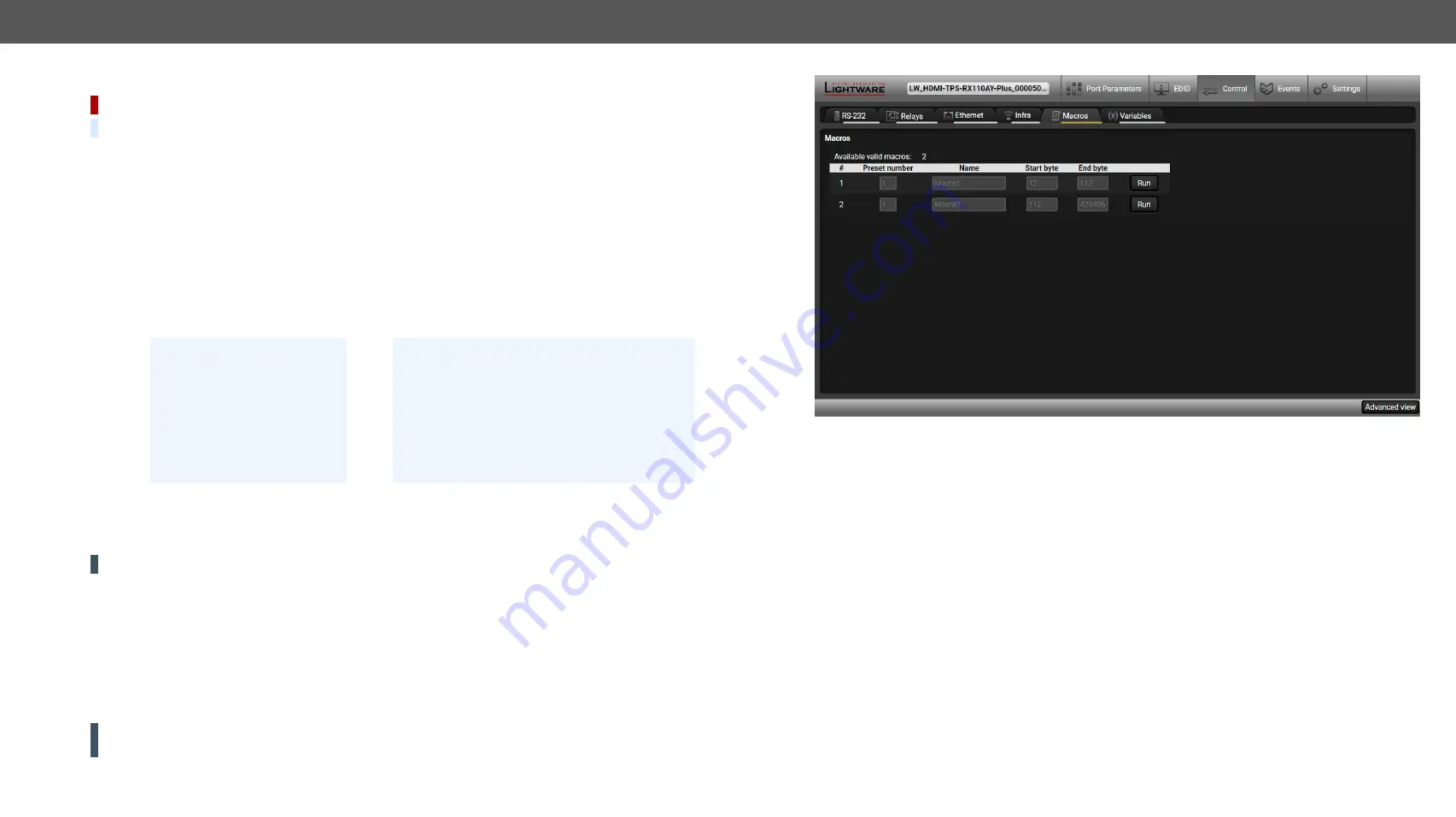
5.SoftwareControl-LightwareDeviceController
HDMI-TPS-RX110AYseries–User'sManual
49
Appliedfirmwarepackage:v1.5.0b3 | LDCsoftware:v2.5.9b2
5.6.10.
Macros
DIFFERENCE:
ThisfeatureisavailableonlyinHDMI-TPS-RX110AY-PlusmodelfromFWpackagev1.5.0b3.
DEFINITION:
Macroisabatchofpre-definedcommandsstoredinthedevice.
#macro
Youcancreateyourcustommacrosinafile,uploadtothedeviceandrunatanytime.Thenumberofthe
macros depends on the device type, the device can handle up to 50 macros.
Important Notes about Macros
▪
The macros are stored in the internal device preses.
▪
The commands of a macro are executed sequentially (even if error happens at a command).
▪
Macros allow long commands that is suitable for e.g. infra code sending.
▪
Macros cannot be edited in the device.
▪
Macros are not saved when backup is created. See the
section.
Macro File Structure
<preset_name>
:itwillbedisplayedintheSettings/Backupsubmenu(deviceconfigurationslist).
<macro_name>
:eachMacromusthaveauniquename.
<LW3_commands>
:LW3SETandCALLcommands.Syntaxisnotchecked,errorisnotreported.
ATTENTION!
If you use the same name for a new macro, the existing one will be deleted.
Openasimpletexteditorandsavethefilewith'LW3'extension.
Uploading New Macros into the Internal Device Configuration Preset
Theuploadingstepsarethefollowing:
Step 1.
Create the
file
withmacrosaccordingtothemacrofilestructureandsaveit.
Step 2.
Navigate to the
Settings/Backup
submenu.
Step 3.
Selectthedeviceconfiguration
preset
at the bottom of the page.
Step 4.
Press the
Upload
button,browsetheLW3fileandpress
Open
.
ATTENTION!
The preset and the macros of the selected slot will be erased. If there is a macro with the
same name already in the device, it will be removed and the new one will be available.
;myDeviceMacros
;Begin myMacro1
CALL /MEDIA/VIDEO/XP:unmuteSource(I1)
CALL /MEDIA/VIDEO/XP:unlockSource(I1)
;End myMacro1
;Begin myMacro2
SET /MEDIA/VIDEO/O1.HdcpModeSetting=1
SET /MEDIA/VIDEO/O1.HdmiModeSetting=2
;End myMacro2
;
<preset_name>
;Begin
<macro1_name>
<LW3_commands>
;End
<macro1_name>
;Begin
<macro2_name>
<LW3_commands>
;End
<macro2_name>
Format:
Example:
Discovered Macros in the device shown under Control/Macros submenu
Adding Macros by Preserving the Current Preset and Macros
If you follow the steps below, the existing macros of the selected preset will be preserved. But if there is a
macro with the same name already in the device, it will be removed and the new will be available.
Step 1.
Navigate to the
Settings/Backup
submenu.
Step 2.
Selectthedeviceconfiguration
preset
at the bottom of the page.
Step 3.
Press the
Download
button and click
Save
in the pop-up window.
Step 4.
Open the
file
with a simple text editor and add the desired macros to the bottom of the commands
between the
;Begin <macro_name>
and
;End <macro_name>
labels.
Step 5.
Savethefileandnavigatetothe
Settings/Backup
submenu.
Step 6.
Selectthedeviceconfiguration
preset.
Step 7.
Press the
Upload
button,browsetheLW3fileandpress
Open
.
Saving the Macros
Whenyoumakeabackupofthedevice,themacrosarenotsavedinthatfile.Sometimes,itisnecessaryto
savethemacrosintoafileandforexampleapplytheminanother(sametypeof)device.Followthesesteps:
Step 1.
Navigate to the
Settings/Backup
submenu.
Step 2.
Selectthedeviceconfiguration
preset
at the bottom of the page.
Step 3.
Press the
Download
button and click
Save
in the pop-up window.






























