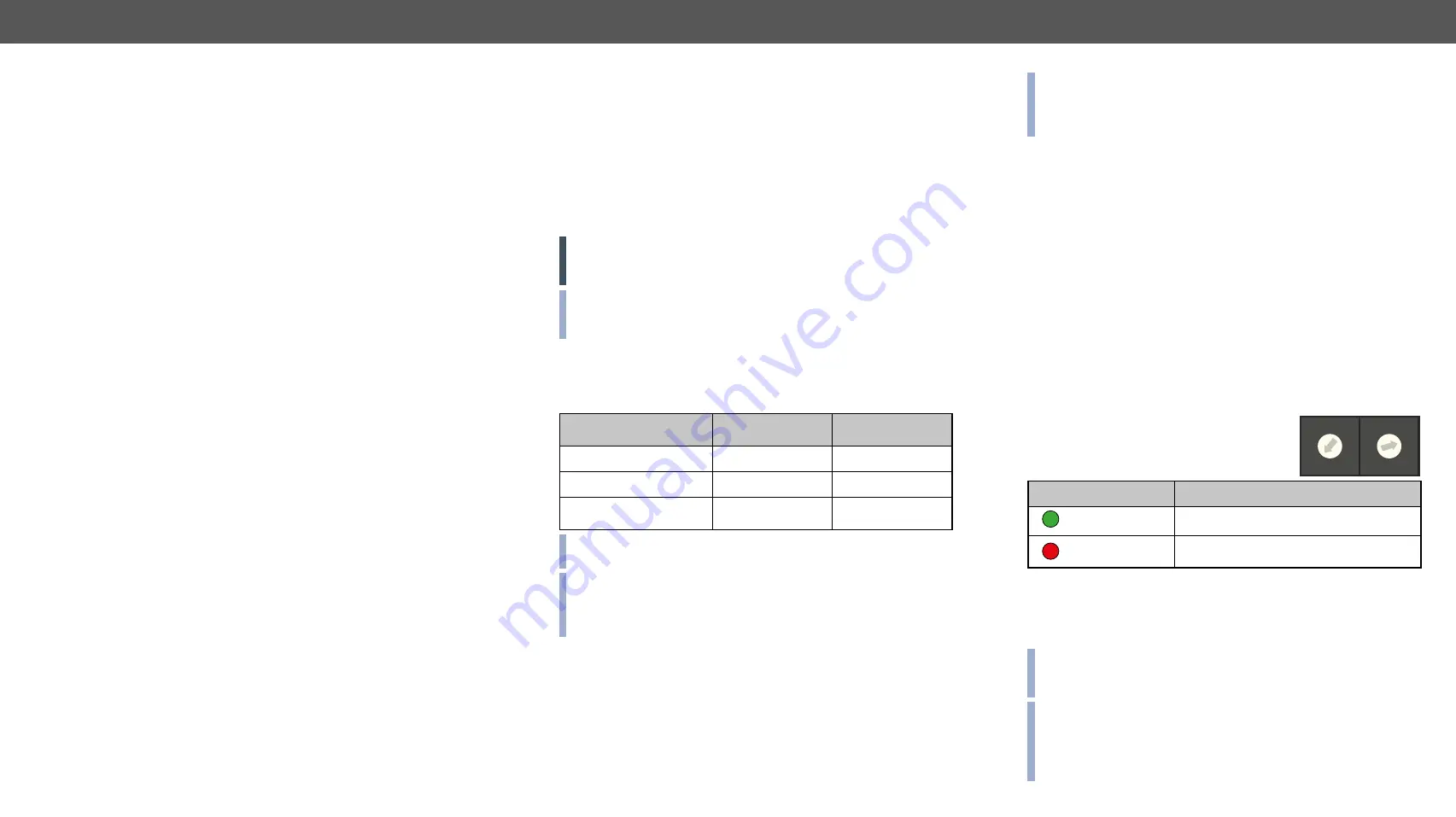
4. Operation
DVIDL-OPT series – User's Manual
11
This chapter is about the powering and operating of the device describing the
functions which are available by the front/rear controls.
ç
ç
About the EDID Memory (Transmitter)
ç
Front Panel Operation (Transmitter)
4.1.
Powering On
When building an electronic system, make sure that all of the devices
are powered down before connecting them. Powered on devices may
have dangerous voltage levels that can damage sensitive electronic
circuits. After the system is complete, connect and fix the DC power
cable to the extender unit and then to the power outlet. The unit is
immediately powered ON.
After the extender units are initialized, the attached DVI source and
monitor can be powered on.
ATTENTION!
The laser becomes enabled any time the transmitter
is powered on, disregarding that it was disabled before or not. This
is done to avoid accidental laser loss problems.
INFO: If the power LED does not light up upon power-up, the unit is
most likely damaged and further use is not advised. Please contact
4.2. About the EDID Memory (Transmitter)
The EDID memory is non-volatile and can store 99 EDIDs. The memory
structure is as follows:
Description
Rotary switch state
Memory bank
number in LDC
Factory Preset EDID list
#01 - #60
F01 - F60
User programmable slots
#61 - #99
U1 - U39
Last attached monitor’s
EDID (local monitor)
#00
D01 - D02
INFO: DVIDL-OPT-TX200 can handle both 128 Byte EDID and 256
Byte extended EDID structures.
INFO: The attached monitor’s EDID is stored automatically, until
a new monitor is attached to the local monitor output. In case of
powering the unit off, the last attached monitor’s EDID remains in
non-volatile memory.
Factory Preset EDIDs
The factory EDIDs (01-60) are factory preprogrammed and cannot
be modified. These are the most common resolutions. They are
specially provided to force graphic cards to output only the exact
pixel resolution and refresh rate. Universal DVI (29) allows multiple
resolutions including all common VESA defined resolutions. The use
of universal EDID is recommended for fast and easy system setup.
You can find the whole list in the
INFO: Factory EDIDs do not include HDMI support. If you need
audio, you can create an EDID with HDMI support with the Easy
EDID Creator and upload it to user EDID memory. See the
section for more information.
4.3. Front Panel Operation (Transmitter)
4.3.1.
Switching EDID
The user can select an EDID to emulate on the input, this is called EDID
routing. There are two types of the emulation: static and dynamic.
▪
Static EDID emulation
happens, when an EDID from the Factory or
User EDID list is routed to an input.
▪
Dynamic EDID emulation
occurs, when an attached monitor’s EDID
is routed to an input. In this case the emulated EDID changes
automatically, if a new monitor is attached to the output, by
simply copying the data from the monitor.
Use a screwdriver to change the memory address on the rotary switches
on the front side of the DVIDL–OPT–TX200. The left switch sets the
tens value, the right switch gives the ones value of the EDID. (Location
#17 is selected by the rotary switches in the current example.) After
either one of the rotary switches has been
rotated the unit waits approximately two
seconds before the selected EDID becomes
active. Check the status of the device:
EDID status LED
Description
(ON - green)
The selected EDID memory is valid.
(ON - red)
The selected EDID memory is invalid
(wrong address / empty user memory).
Address #00 has a special function. If a monitor is connected to the
OUTPUT, then its EDID is copied to the INPUT connector. If no monitor
is connected to the OUTPUT then the EDID copied to the INPUT
connector is the EDID of the last connected monitor.
INFO: If an invalid EDID is selected, DVIDL-OPT-TX200 does NOT
change the emulated EDID on the input. Last valid EDID is kept until
another valid EDID is selected to emulate on the input.
INFO: After every EDID change, DVIDL–OPT–TX200 toggles the HOT
PLUG signal for approximately 2 seconds. Some graphics cards or
DVD players do not sense the HOT PLUG signal, and even if EDID
has been changed, the set resolution is not affected. In this case
the source device must be restarted, or powered OFF and ON again.
01
2
3
4 5 6 7
8
9
01
2
3
4 5 6 7
8
9












































