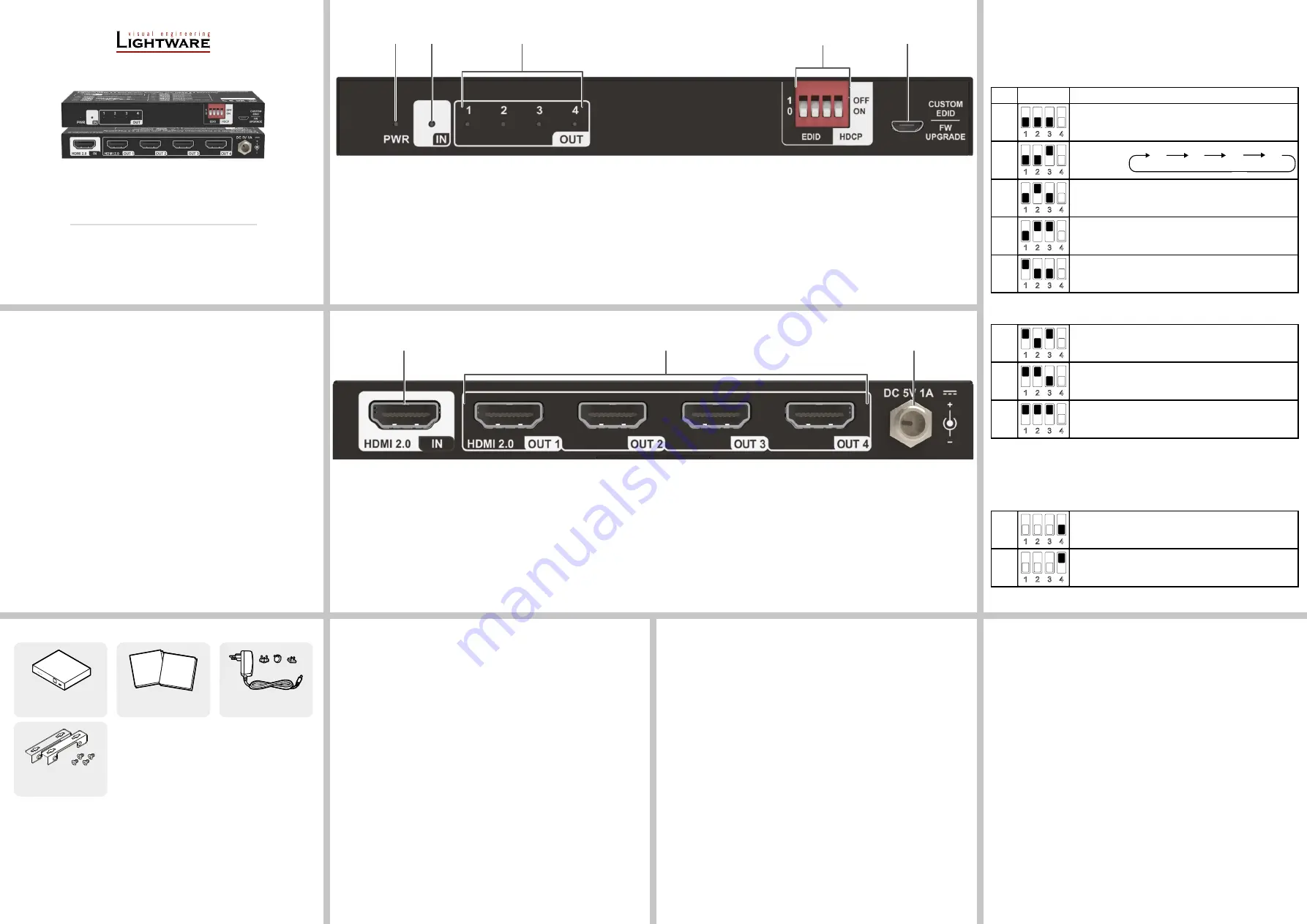
Quick Start Guide
DA4-HDMI20-C
Further Information
Contact Us
+36 1 255 3800
+36 1 255 3810
Lightware Visual Engineering PLC.
Peterdy 15, Budapest H-1071, Hungary
Doc. ver.: 1.0
19210005
Important Safety Instructions
Please read and keep the information in the attached safety instructions supplied with the
product before starting to use the device.
Introduction
Thank you for choosing Lightware’s DA4-HDMI20-C 1x4 distribution amplifier, which can
distribute and amplify one HDMI input signal to four HDMI outputs. This device supports
HDMI video resolution up to 4K@60Hz 4:4:4, including multichannel audio formats. Besides
passing EDID information from the display, there are multiple built-in EDID settings that can
be selected with the 4-pin DIP switch on the front panel. The device also supports firmware
update though a micro-USB port.
Features
Resolutions of up to 4K@60Hz with 4:4:4 colorspace
HDMI 2.0 and 1.x compliant
HDCP 2.3 support
Supports video resolution downscaling (e.g. 4K to 1080p)
18 Gbps bandwidth
Advanced EDID management: multiple built-in EDIDs can be selected
Built-in equalizer for signal enhancement to avoid signal attenuation in transmission
No signal latency, zero frame delay
Supports CEC passthrough
LEDs indicate current operating status
Firmware update via Micro-USB port
Box Contents
Distributor-amplifier
Safety and Warranty Info,
Quick Start Guide
5V DC Power Adaptor,
interchageable plugs
Mounting ear pack
1
Power LED
The LED is lit in red when power is applied.
2
Input LED
The LED is lit in green when HDMI signal is present on the input.
3
Output LEDs
The LEDs is lit in green when HDMI signal is present on the respective output.
4
DIP switch
4-pin DIP switch for EDID setting and HDCP mode selection.
5
Micro-USB port
Firmware update can be performed through this port.
Safety and
Warranty
Info
Quick
Start
Guide
Firmware Update
Please follow the steps below to update the firmware of the device via the Micro-USB port:
1. Connect the device to the PC with a USB cable.
2. Power on the device. The PC will automatically detect a U-disk called “BOOTDISK”.
3.
Double-click on the U-disk to open it, and take note of a file named “READY.txt”.
4.
Copy the latest update file (.bin) directly to the “BOOTDISK” U-disk.
5.
The “READY.txt” shall turn into “SUCCESS.txt” upon successful firmware update. If the
update failed, please check the (.bin) file and then try the process desribed above again.
6.
Remove the USB cable after firmware update is complete.
Uploading a custom EDID
To upload a custom EDID to the device, please follow these steps:
1. Connect the device to a host computer using the micro-USB port.
2.
Make sure that the custom EDID file is in binary format, contains either 128 or 256 bytes
(with CEA extension), and that its extension is
.edid
.
3.
Copy the chosen EDID file to the device. If the upload is successful, a file called
“E_SUCC.txt” shall appear on the device.
If the upload is successful, the custom EDID can be emulated by setting the DIP switch to the
010- position.
The custom EDID remains in the device memory even if it is turned off.
1
HDMI Input port
Type-A female HDMI input port to connect an HDMI source.
2
HDMI Output ports
Four type-A female HDMI output ports to connect HDMI displays.
3
DC 5V barrel port
DC barrel port to connect an AC power adapter.
DIP Switch Operation
EDID Management
The DIP switch represents “1” when in the upper position, and “0” when in the lower position.
Switch 1-3 are used for setting the EDID. The DIP switch statuses and their corresponding
settings are shown on the top of the product.
ID
DIP SET
Emulated EDID
000-
1 2 3
4
Copy from Output
1
001-
1 2 3
4
Priority select
010-
1 2 3
4
Custom EDID
011-
1 2 3
4
1920x1080p60
2ch PCM
100-
1 2 3
4
3840x2160p30
2ch PCM
101-
1 2 3
4
3840x2160p60
2ch PCM
110-
1 2 3
4
4096x2160p60
2ch PCM
111-
1 2 3
4
3840x2160p60, HDR, 4:2:0
2ch PCM
If the DIP switch is set to 010- (Custom EDID), but there is no custom EDID present in the
device, the EDID of the 101- position will be emulated automatically.
HDCP management
When the fourth switch is in the upper position, HDCP capability on the input is disabled.
When it is in the lower position, HDCP capability is enabled.
ON
1 2 3
4
HDCP capability is enabled.
OFF
1 2 3
4
HDCP capability is disabled.
1
2
3
4
Front view
Rear view
1
2
3
1
2
5
4
3


