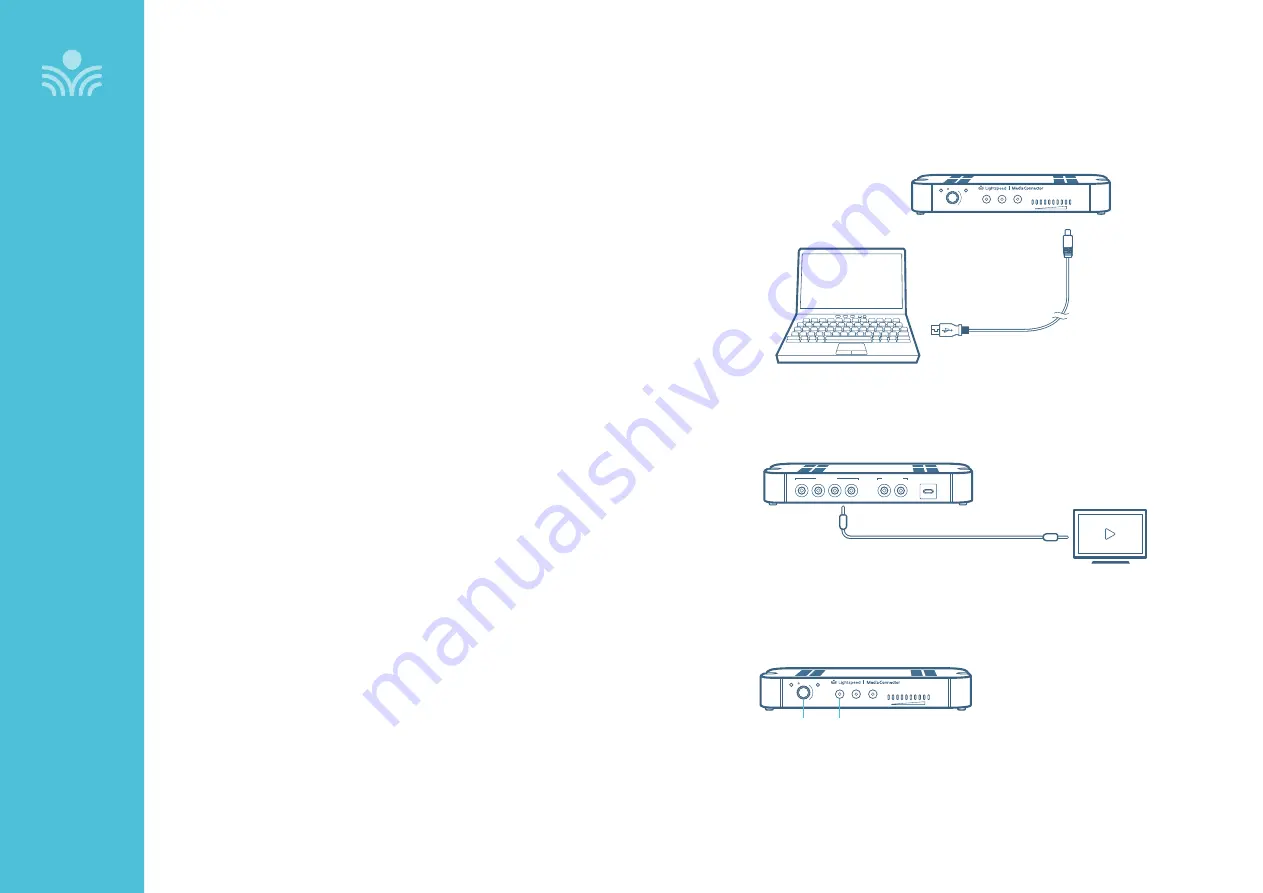
25
DA
IL
Y
O
PE
RA
TI
O
N
Connecting Media Connector to Audio
Audio can be connected using either a digital 2-way USB audio or analog audio.
USB AUDIO
If locating and connecting to computer USB, Media Connector will default
to digital USB audio (3.5mm analog audio ports will be disabled). USB audio
enables a 2-way audio link to:
Send audio from the computer
to the 975 to ensure all audio can be played
through the Topcat speaker.
Send audio to the computer
from the 975 to ensure the teacher’s Flexmike and
any student microphones are clearly picked up by a video conferencing solution.
ANALOG AUDIO
Plug your external audio equipment (e.g., video display) into one of the Audio
input jacks.
Adjust the volume as needed by pressing the Audio Input selector and adjusting
the level knob as needed.
COMPUTER SETTINGS
Once connected, open computer sound setting to select “Lightspeed Audio” as
the microphone and speaker.
SETTING THE VOLUME LEVELS
For recording, or to interface with an Assistive Listening Device, connect a 3.5mm
cable to the Audio Output of the Media Connector to the microphone input on
the device. Press the button for the desired level adjustment.
• Turn the knob to adjust volumes up or down for Audio Input/Output
• To adjust the Tone (bass/treble) of the speaker, press Tone and use the
adjustment knob to turn the bass up and down
Audio
Input
Audio
Output
Tone
Level
Push
Status
Power
Media Connector
AUDIO INPUT SELECTOR
LEVEL
USB
5V / 0.2A
Audio Inputs
4
3
2
1
Audio Outputs
2
1
3.5mm cable
USB-C
Audio
Input
Audio
Output
Tone
Level
Push
Status
Power
Media Connector






























