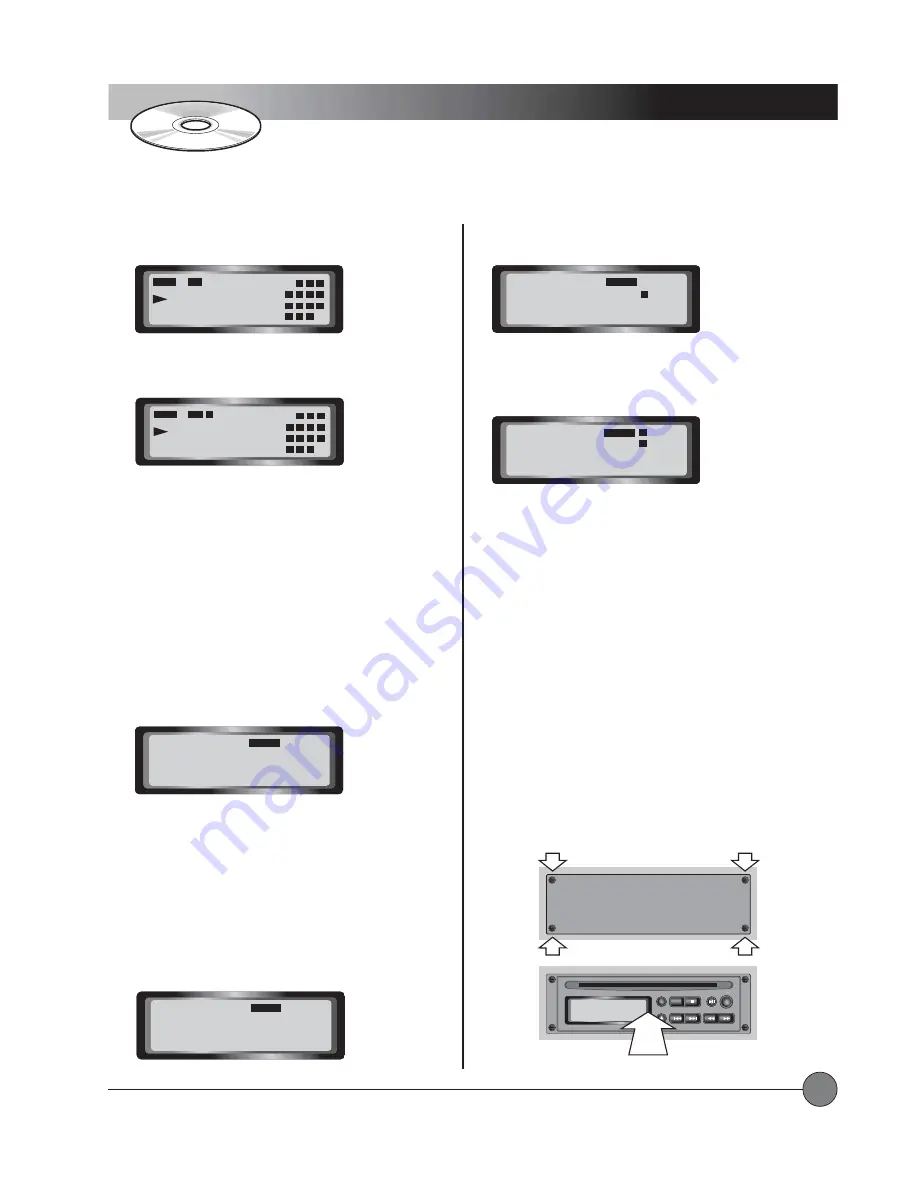
LightSPEED Technologies • Wireless Sound Solutions • Toll Free: 1-800-840-3662
27
CD Player
Operating Instructions
To create a loop, press the A->B button during playback at
the time index you have chosen as the beginning of the loop.
Press the A->B button again when the time index reaches the
chosen end point of the loop.
During loop playback, you can use the PLAY/PAUSE button
and the SCAN/SEARCH buttons as normal. Press the A->B
button again to cancel the loop without affecting playback.
Press the STOP, SKIP, or EJECT buttons to cancel the loop
and perform the corresponding action.
Programming a Playlist
Programming a Playlist
Programming a Playlist
Programming a Playlist
Programming a Playlist
A playlist is a temporary, user programmable selection of
tracks that will play in the order that you select them. The
tracks selected will be shown in the grid on the right side of
the display.
Press the PROG button to start recording the track sequence.
The PROGRAM symbol appears on the display.
The first set of digits on the display indicates the track
selection, and the second set of digits indicates the program
sequence number (starting at 01). When you select a track
for sequence number 01, the track number appears in the
first set of digits.
Note: The grid can only display the first 16 tracks on a disc.
If the disc has more than 16 tracks, you can still select them
during programming but you will not get visual confirmation
of the selection on the grid.
To save the selection, press the PROG button again. The
track number will appear in the grid.
Select another track for sequence number 02 and press the
PROG button again. The second track number will appear in
the grid.
Once you have selected all of the tracks to be included in
your playlist, press the PLAY button to begin playback. Your
selections will be played in the order that you selected them.
While a playlist is playing, you can use many of the same
controls that are available during normal playback. PLAY/
PAUSE, SKIP, and SCAN/SEARCH all work as normal.
REPEAT also works as normal, repeating a single track or
repeating the entire playlist.
Once you reach the end of the playlist, the program will be
forgotten by the CD player unless you have REPEAT ALL
selected.
Installing a CD Player:
Installing a CD Player:
Installing a CD Player:
Installing a CD Player:
Installing a CD Player:
Make sure the power to the Delta X
system is turned OFF. Remove the four screws securing the
filler panel using a small Phillips screwdriver. Locate the
header cable inside the control panel and connect it to the
CD player, observing proper polarity. Insert the CD player
into the control panel.
Replace the four screws.
01
00:32
REPEAT
A--->
2
3
4
6
7
8
5
10 11 12
9
14 15
13
01
00:23
REPEAT
A--->
B
2
3
4
6
7
8
5
10 11 12
9
14 15
13
00
P :01
PROGRAM
01
P :02
PROGRAM
5
00
P :03
PROGRAM
1
5
05
P :01
PROGRAM
... continued
CD-ROM ART GOES HERE
NO
diSC
STOP
PLAY/PAUSE
A — B
REPEAT
SCAN/SEARCH
— SKIP —
EJECT
PROG
CD-ROM ART GOES HERE
STOP
PLAY/PAUSE
A — B
REPEAT
SCAN/SEARCH
— SKIP —
EJECT
PROG
Remove Four Screws
Install CD Player and Replace Four Screws
CD Filler Panel
Summary of Contents for Delta X10
Page 1: ......
Page 34: ...LightSPEED Technologies Wireless Sound Solutions Toll Free 1 800 840 3662 32 User Notes...
Page 35: ......





















