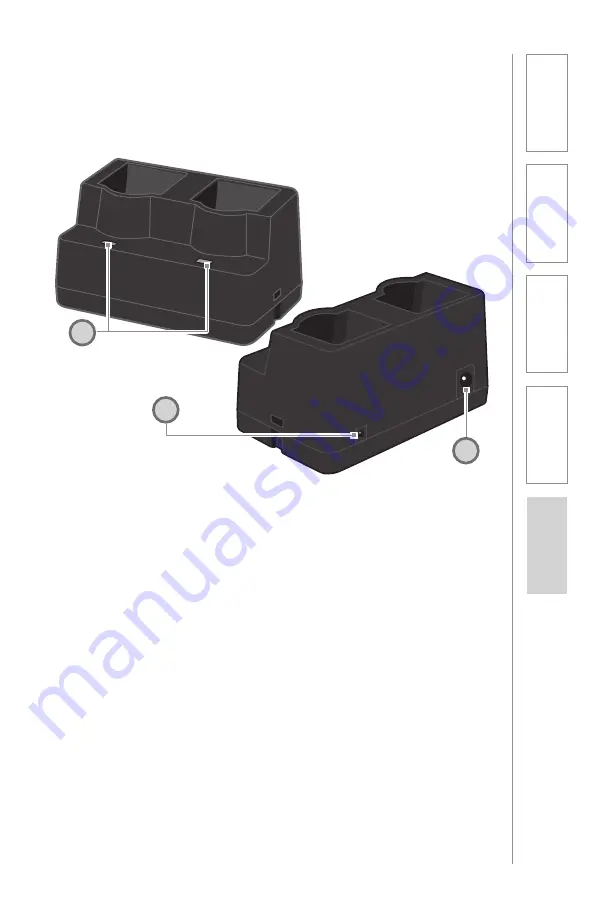
13
1. Overview
2. Setup & Use
3. Optional
Accessories
4. T
roubleshooting
5. W
arranty
, Safety
& Specifications
1. CHARGE INDICATORS:
The light
glows RED while the REDMIKE is
charging. When fully charged, the
light will glow GREEN. A blinking
RED light indicates that no battery
is sensed, (REDMIKE Yellow
Protective Tab may not have been
completely removed—see page
5, item 4.) A blinking Green LED
means a non- Lightspeed battery
has been installed (possibly an
alkaline battery).
2. DC POWER PORT:
Connect the
5V/1.0A DC power cord here.
3. OPTIONAL CHARGING PORT:
Plug the charging cord for the
optional LT-71 or the REDMIKE
Share microphones here.
CRADLE CHARGER CONTROLS AND
CONNECTIONS
1
2
3
Summary of Contents for CAT 885
Page 1: ...U s e r M a n u a l Classroom Audio System...
Page 2: ......














































