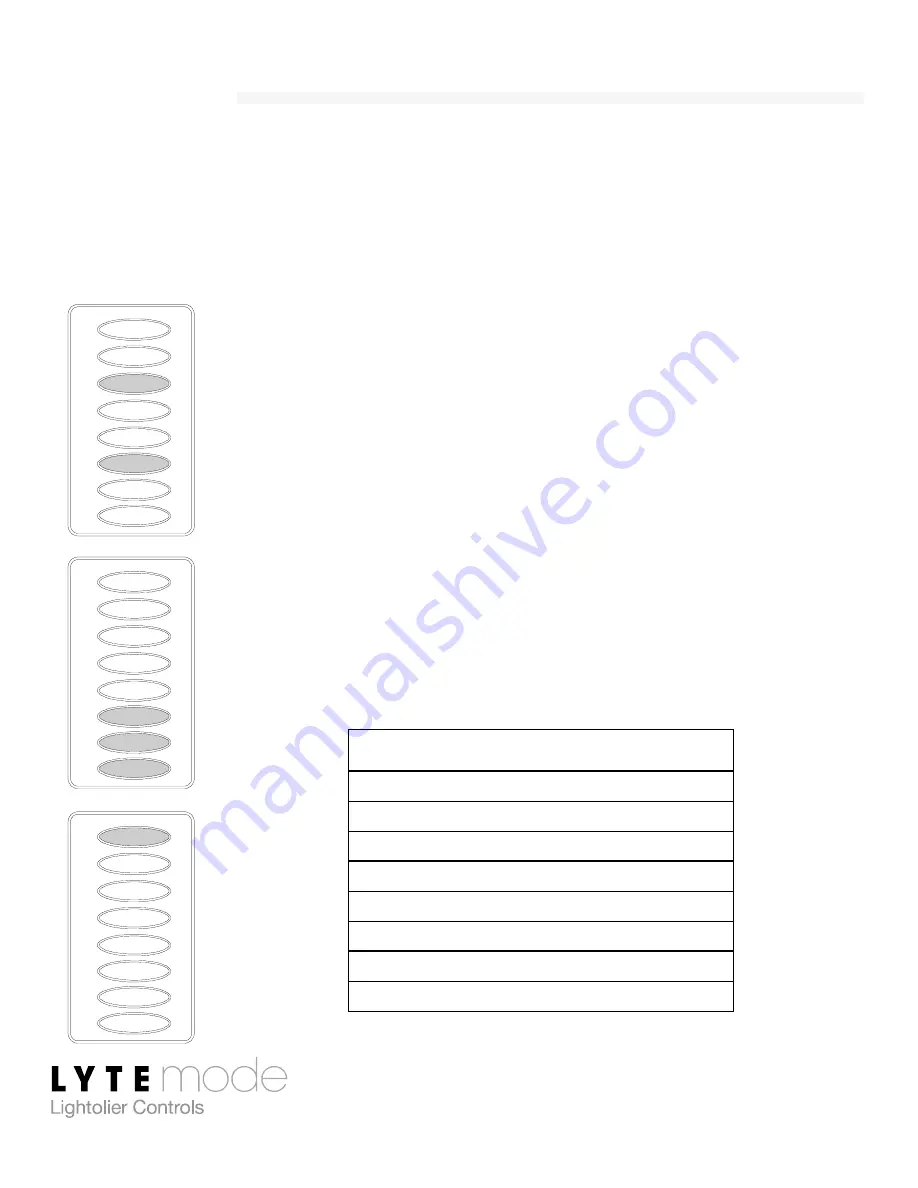
Classic Digital Keypad User’s Guide
11
ID Address
Because there are not enough buttons/LEDs to address the full 0-
255 ID range, the ID must be entered in two stages. The three most
significant ID bits are entered first, followed by the five least
significant ID bits.
Step 1. Press and hold
G
and
J
for 3 or more
seconds. (
E
LED will blink On 75% and
Off 25%.)
Step 2. Enter three most significant ID bits in
J-K-
L
. Use
F/G
to increment/decrement value.
Step 3. Press
E
.
(
E
LED will blink On 25% and
Off 75%.)
Step 4. Enter five least significant ID bits in
H-I-
J-K-L
. Use
F/G
to increment/decrement
value.
Step 5. Press
E
to save and exit.
ID Values:
J = 128 (most significant ID)
K = 64 (most significant ID)
L = 32 (most significant ID)
H = 16 (least significant ID)
I = 8 (least significant ID)
J = 4 (least significant ID)
K = 2 (least significant ID)
L = 1 (least significant ID)
L
G
H
I
J
K
F
E
L
G
H
I
J
K
F
E
L
G
H
I
J
K
F
E
Summary of Contents for LyteMode
Page 1: ......
Page 19: ...Classic Digital Keypad User s Guide 17 Notes...
Page 20: ...18 Notes Notes...








































