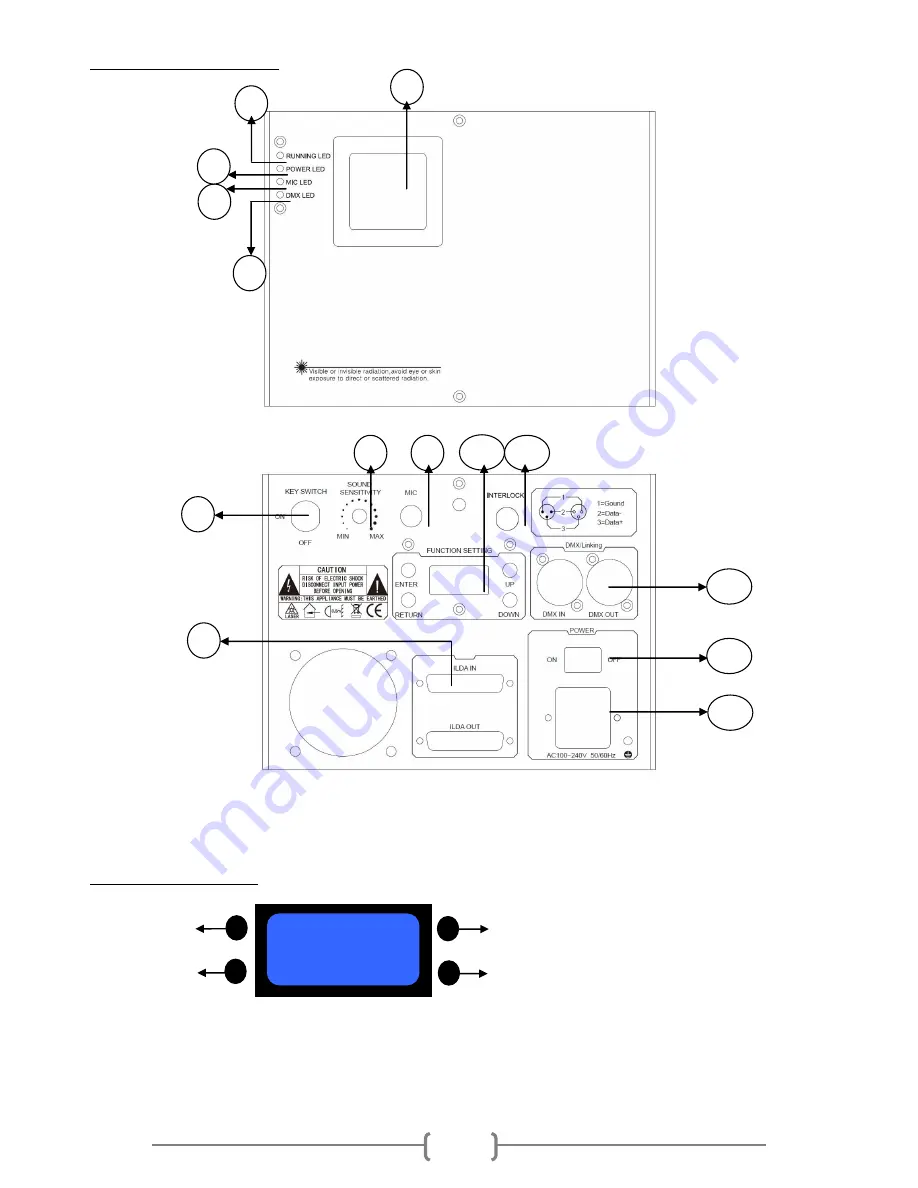
7
Front and Rear panel view:
1. Laser Aperture 2. Running LED 3. Power LED indicator 4. Mic LED 5. DMX signal LED
6. Key Switch 7. DB25 ILDA interface 8. Sound sensitivity knob 9. Sound active microphone
10. LCD function setting panel 11. Interlock 12. DMX or linking jack 13. ON/OFF switch 14. Power Jack
LCD FUNCTION SETTING
ENTER UP
RETURN DOWN
Press “UP” or “DOWN” to choose functions in the same menu.
Press “ENTER” button to enter next menu. Press “RETURN” button to return previous menu.
When you turn on the laser for the first time, it will take some seconds to auto load the built-in show.
DMX-512
Auto
1
4
3
2
6
5
1
7
10
9
8
11
12
13
14




























