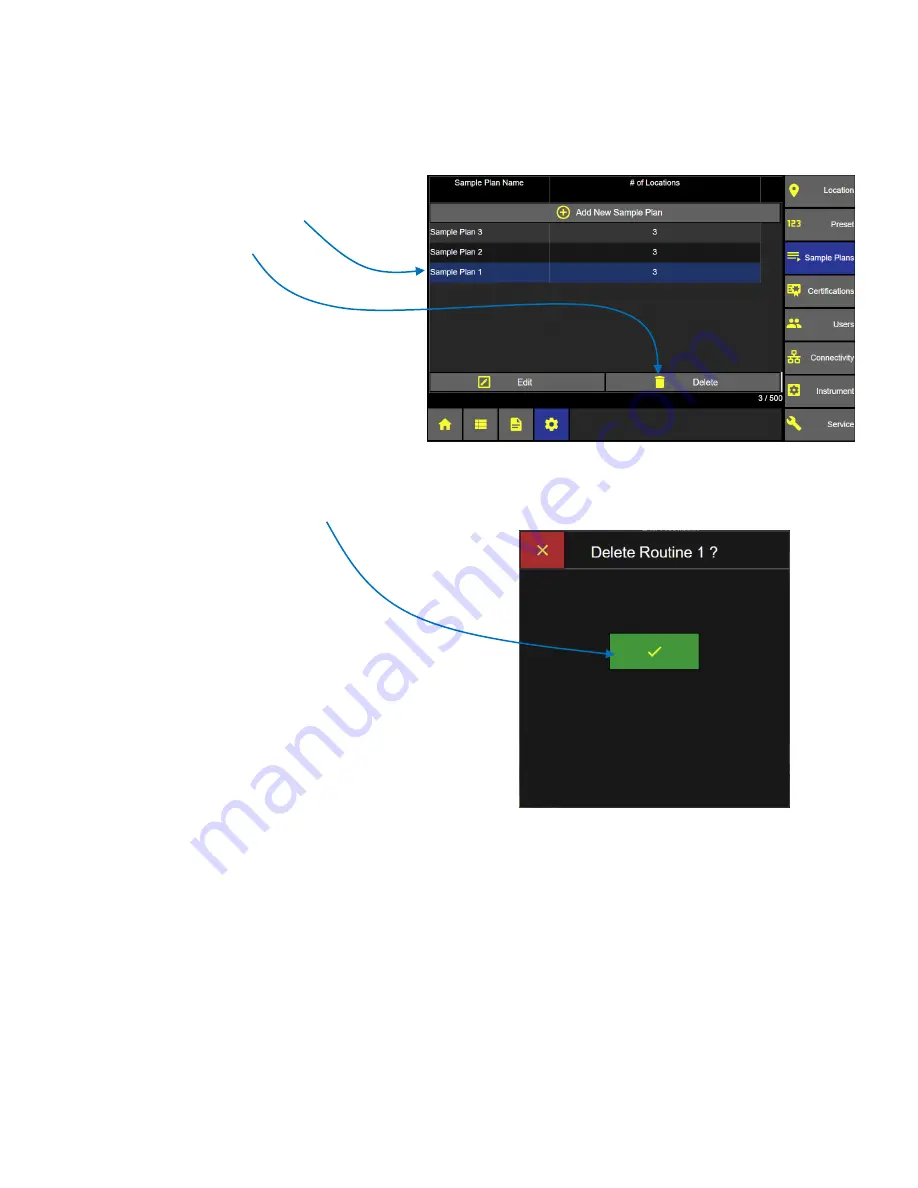
Lighthouse Worldwide Solutions
ApexZ Operators Manual
248083466-1 R6
117
Delete Sample Plan
Select the Sample Plan to be deleted and it will
highlight blue indicating it has been selected.
Press the Delete button.
Press the green check box to confirm deleting
the selected Sample Plan.
Or press the red x button to cancel.
Sample Plan Screen
Confirm Deleting Sample Plan
Summary of Contents for ApexZ Series
Page 1: ...Operators Manual ApexZ A I R B O R N E PA R T I C L E C O U N T E R ...
Page 2: ...Lighthouse Worldwide Solutions ApexZ Operators Manual Blank Page ...
Page 16: ...Lighthouse Worldwide Solutions ApexZ Operators Manual 248083466 1 R6 8 Blank Page ...
Page 18: ...Lighthouse Worldwide Solutions ApexZ Operators Manual 248083466 1 R6 10 CE Notice ...
Page 26: ...Lighthouse Worldwide Solutions ApexZ Operators Manual 248083466 1 R6 18 Blank Page ...
Page 60: ...Lighthouse Worldwide Solutions ApexZ Operators Manual 248083466 1 R6 52 Blank Page ...
Page 68: ...Lighthouse Worldwide Solutions ApexZ Operators Manual 248083466 1 R6 60 Blank Page ...
Page 70: ...Lighthouse Worldwide Solutions ApexZ Operators Manual 248083466 1 R6 62 Blank Page ...
Page 98: ...Lighthouse Worldwide Solutions ApexZ Operators Manual 248083466 1 R6 90 Blank Page ...
Page 108: ...Lighthouse Worldwide Solutions ApexZ Operators Manual 248083466 1 R6 100 Blank Page ...
Page 114: ...Lighthouse Worldwide Solutions ApexZ Operators Manual 248083466 1 R6 106 Blank Page ...
Page 126: ...Lighthouse Worldwide Solutions ApexZ Operators Manual 248083466 1 R6 118 Blank Page ...
Page 138: ...Lighthouse Worldwide Solutions ApexZ Operators Manual 248083466 1 R6 130 Blank Page ...
Page 152: ...Lighthouse Worldwide Solutions ApexZ Operators Manual 248083466 1 R6 144 Blank Page ...
Page 154: ...Lighthouse Worldwide Solutions ApexZ Operators Manual 248083466 1 R6 146 Blank Page ...
Page 156: ...Lighthouse Worldwide Solutions ApexZ Operators Manual 248083466 1 R6 148 Blank Page ...
Page 158: ...Lighthouse Worldwide Solutions ApexZ Operators Manual 248083466 1 R6 150 Blank Page ...
Page 160: ...Lighthouse Worldwide Solutions ApexZ Operators Manual 248083466 1 R6 152 Blank Page ...
















































