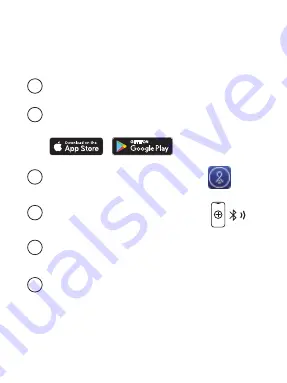
Controlling your Lightcloud
Blue Device
Confirm your device is powered on.
1
2
3
4
5
6
Download the Lightcloud Blue app from the Apple®
App Store or Google® Play store.
Tap the "add device" icon in the app to
start connecting devices.
Follow the remaining steps in the app. Create areas,
groups, and scenes to organize and control your devices.
You're all set!
Launch the App and create an account.




























