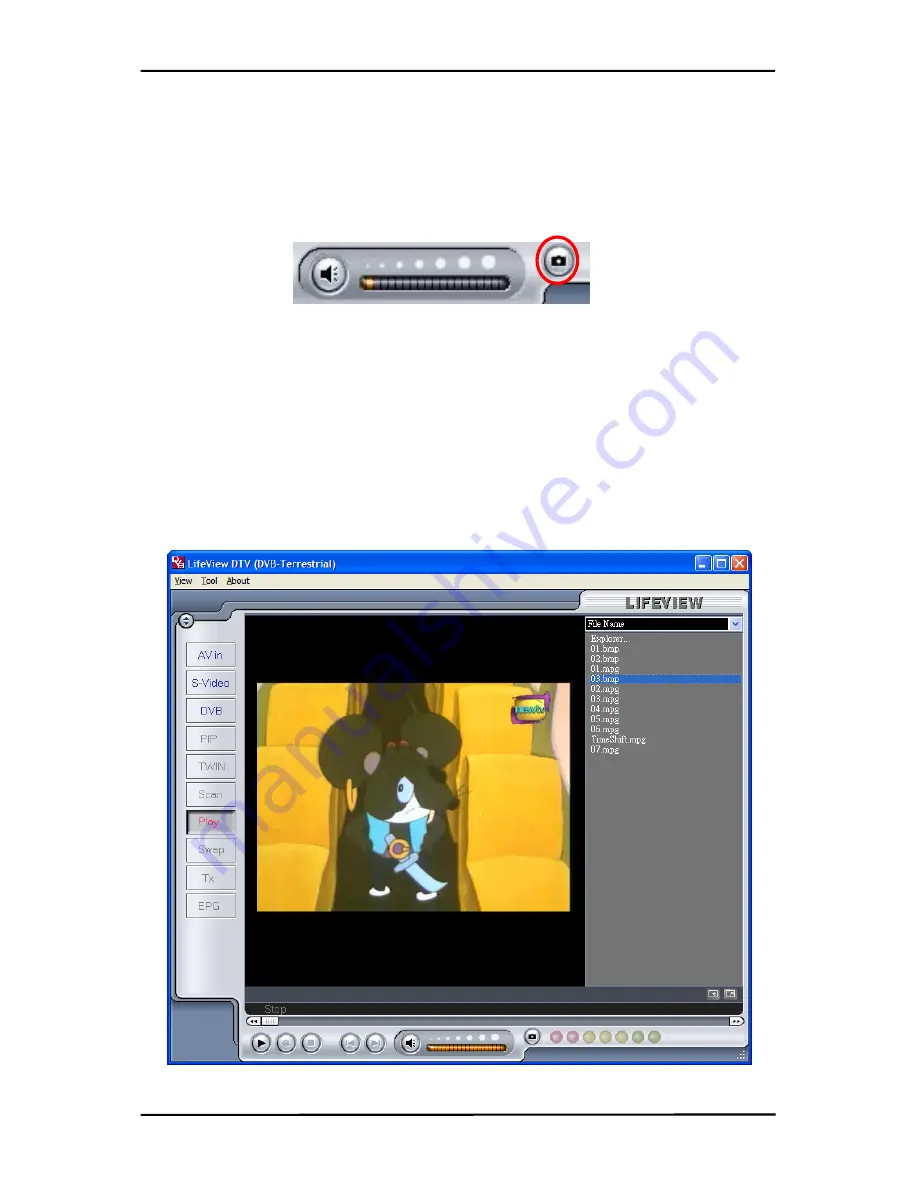
Recording
7.4 Snapshots
You can take still image snapshots of video and save them to your hard drive. To take
a snapshot, click on the Snapshot button, and the current video image will be saved to
your hard drive in the working directory specified in Directory Settings. (Chapter 5.1.1
and Chapter 5.2.3) You can see the snapshots you have taken by entering Play Mode.
(Chapter 7.5)
7.5 Play Mode
You can see the files you have already recorded by clicking on Play on the left side of
the interface. Here you can select the file you wish to view on the right, and it will
display in the main window. If the file is an image, it will be displayed. If the file is a
movie clip, it will begin to play. You can pause/play or stop the movie using the
Pause/Play and Stop buttons at the bottom of the interface. You can also click on
Explorer…
and you will open your saved files working directory specified in Directory
Settings. (Chapter 5.2.3)
26
Summary of Contents for FlyDVB-T
Page 1: ...FlyDVB T User Manual Animation Technologies Inc www lifeview com Ver 1 9...
Page 2: ......
Page 4: ......
Page 6: ......
Page 36: ......
Page 37: ...FlyDVB T Guide de l utilisateur Animation Technologies Inc www lifeview com Ver 1 9...
Page 38: ......
Page 40: ......
Page 42: ......
Page 72: ......
Page 73: ...FlyDVB T Bedienungsanleitung Animation Technologies Inc www lifeview com tw de Ver 1 9...
Page 74: ......
Page 76: ......
Page 78: ......
Page 108: ......
Page 109: ...FlyDVB T Manuale utente Animation Technologies Inc www lifeview com Ver 1 9...
Page 110: ......
Page 142: ......
Page 143: ......
Page 144: ......
Page 145: ...FlyDVB T Manual del usuario Animation Technologies Inc www lifeview com Versi n 1 9...
Page 146: ......
Page 148: ......
Page 150: ......
Page 180: ......






























