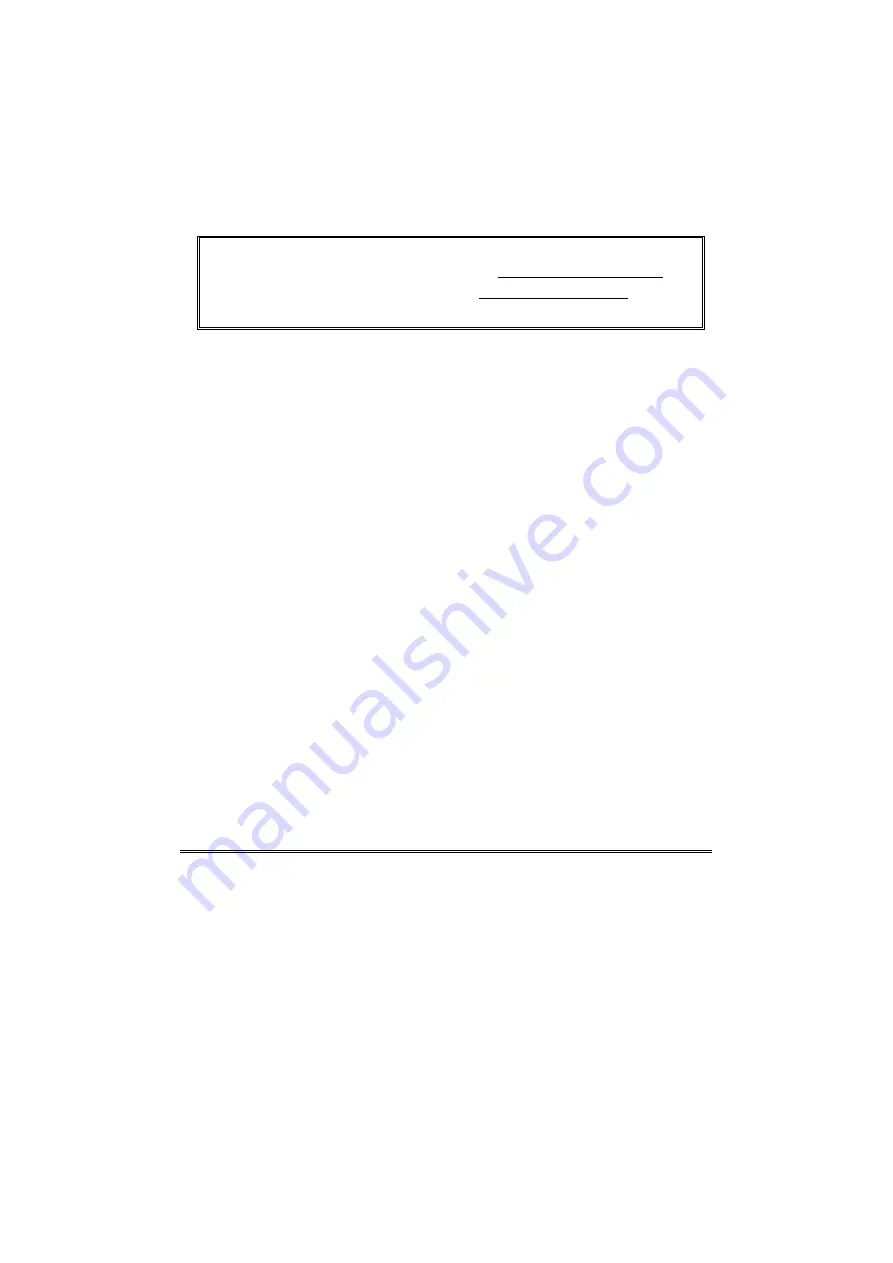
FlyCAM-SD User’s Guide
3
Installing Driver Software
1.
Establish a connection between the PDA and your desktop PC ( using USB cradle or
IrDA and ActiveSync ).
2.
Insert the CD into your computer’s CD-ROM drive. Follow the pop-up instructions to
complete installing the driver and desired software.
3.
The Installation for PowerCamera software requires the CD Key, that is labeled on
the envelope of CD-ROM.
The software driver could be free updated from http://www.lifeview.com.tw .
To get technical supporting, please e-mail to [email protected] .











