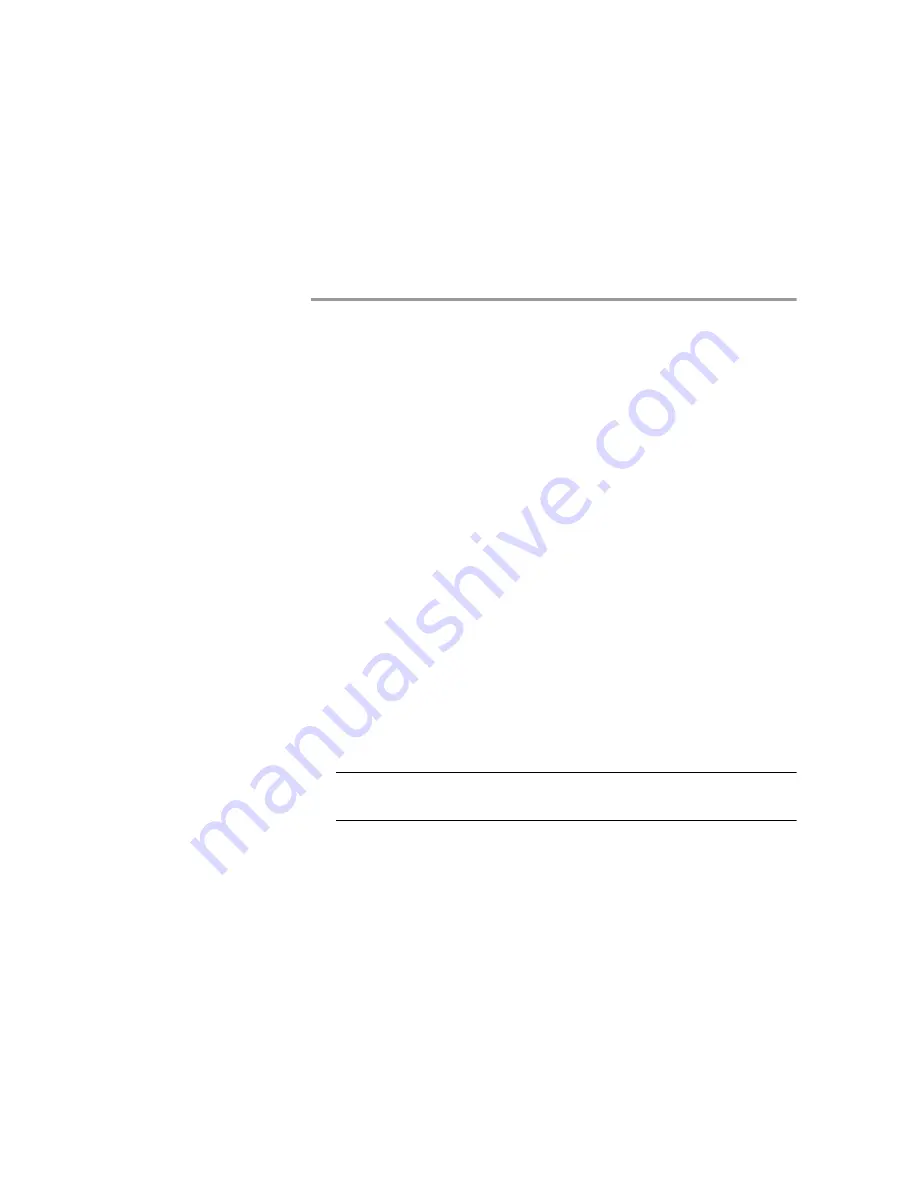
Troubleshooting the LifeSize Gateway
155
Using the Hyperterminal Configuration Commands
5
On the sidebar, click
Device
.
6
Click the
LED Monitoring
tab (if not already selected).
The
LED Monitoring
tab appears.
U
SING
THE
H
YPERTERMINAL
C
ONFIGURATION
C
OMMANDS
This section describes configuration commands that you can access through the
LifeSize Gateway serial port. You can use some of these commands to set
device parameters that are unavailable in the Gateway interface. This section
describes how to use the hyperterminal do the following:
Accessing Device Commands through the Serial Port
Changing a Global User Name and Password
on page 157 (Gateway-PRI only)
Configuring the Web Server Port
Setting T.120 Data Collaboration Capability
Restoring the Factory Default Settings
A
CCESSING
D
EVICE
C
OMMANDS
THROUGH
THE
S
ERIAL
P
ORT
You can access device commands through the LifeSize Gateway serial port.
You can use these commands to configure networking information, set factory
defaults, or configure Ethernet port settings.
Procedure
1
Connect the appropriate ends of the terminal cable to the serial
port on the computer and the serial port on the LifeSize
Gateway.
Note
The terminal cable is a null cable that is shipped with the LifeSize
Gateway module.
2
Launch the terminal emulator on the computer.
3
Set the communication values for the terminal emulator as
follows:
Summary of Contents for Gateway-PRI
Page 1: ...LifeSize Gateway User Guide...
Page 8: ...viii LifeSize Gateway User Guide...
Page 26: ...18 LifeSize Gateway User Guide About LifeSize Gateway Functionality...
Page 146: ...138 LifeSize Gateway User Guide Importing Configuration Files...
Page 168: ...160 LifeSize Gateway User Guide Using the Hyperterminal Configuration Commands...
Page 178: ...170 LifeSize Gateway User Guide Using Express Setup...
Page 182: ...174 LifeSize Gateway User Guide Upgrading Software...
Page 190: ...182 LifeSize Gateway User Guide Technical Specifications Table...
















































