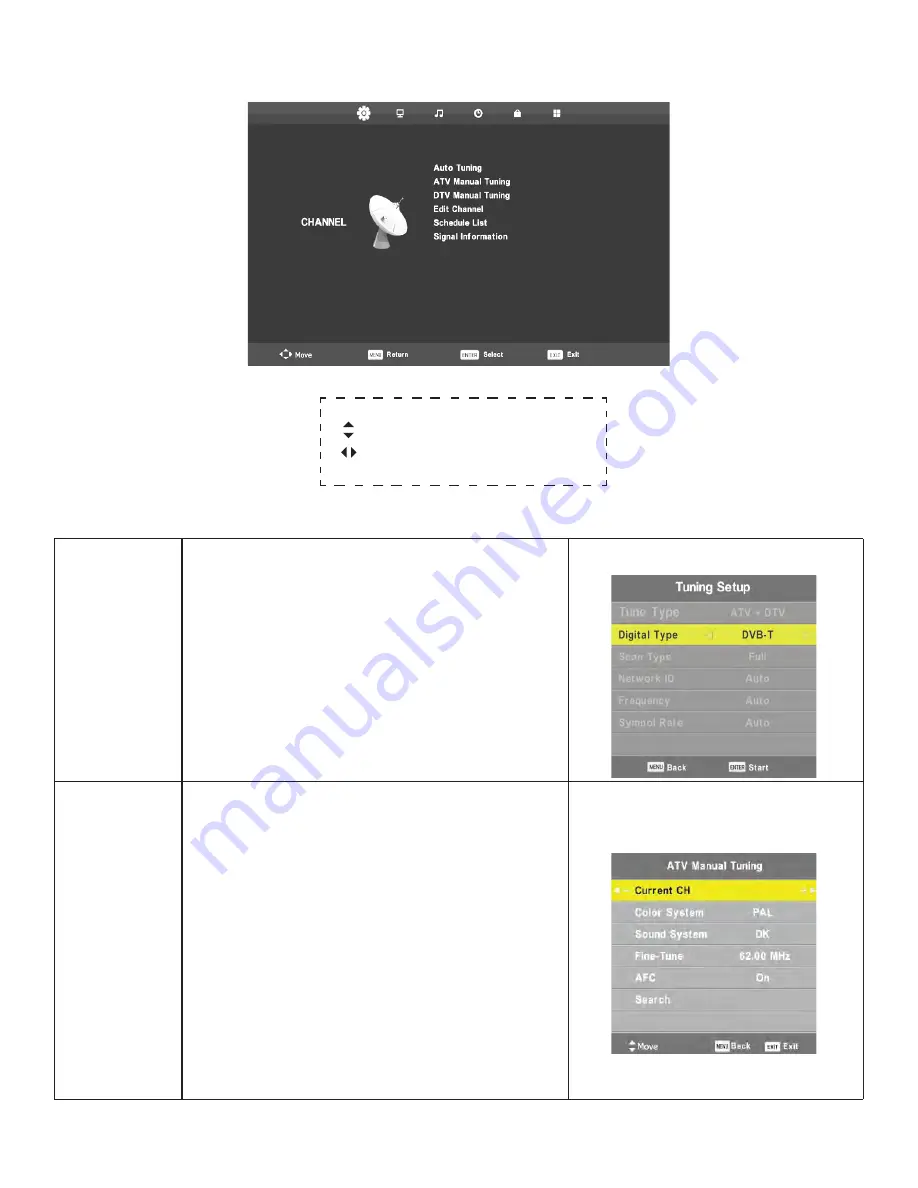
19
C
HANNEL
M
ENU
(DVB-T)
Auto Tuning
Press ENTER on the IR TV Remote Control to start auto
search.
ATV Manual
Tuning
Current CH
Set the channel number.
Color System
Select the color system (PAL / SECAM).
Sound System
Select the sound system (I / BG / DK / L).
Fine-Tune
Adjust the frequency of the channel.
AFC
Turn Auto Frequency Control ON / OFF.
Search
Press to search for frequencies higher and
lower than the current frequency.
On Screen Display (OSD) Menu Navigation
Scroll through menu options.
Adjust values of selected menu option.
Press
ENTER
to enter sub-menus and make selections.






























