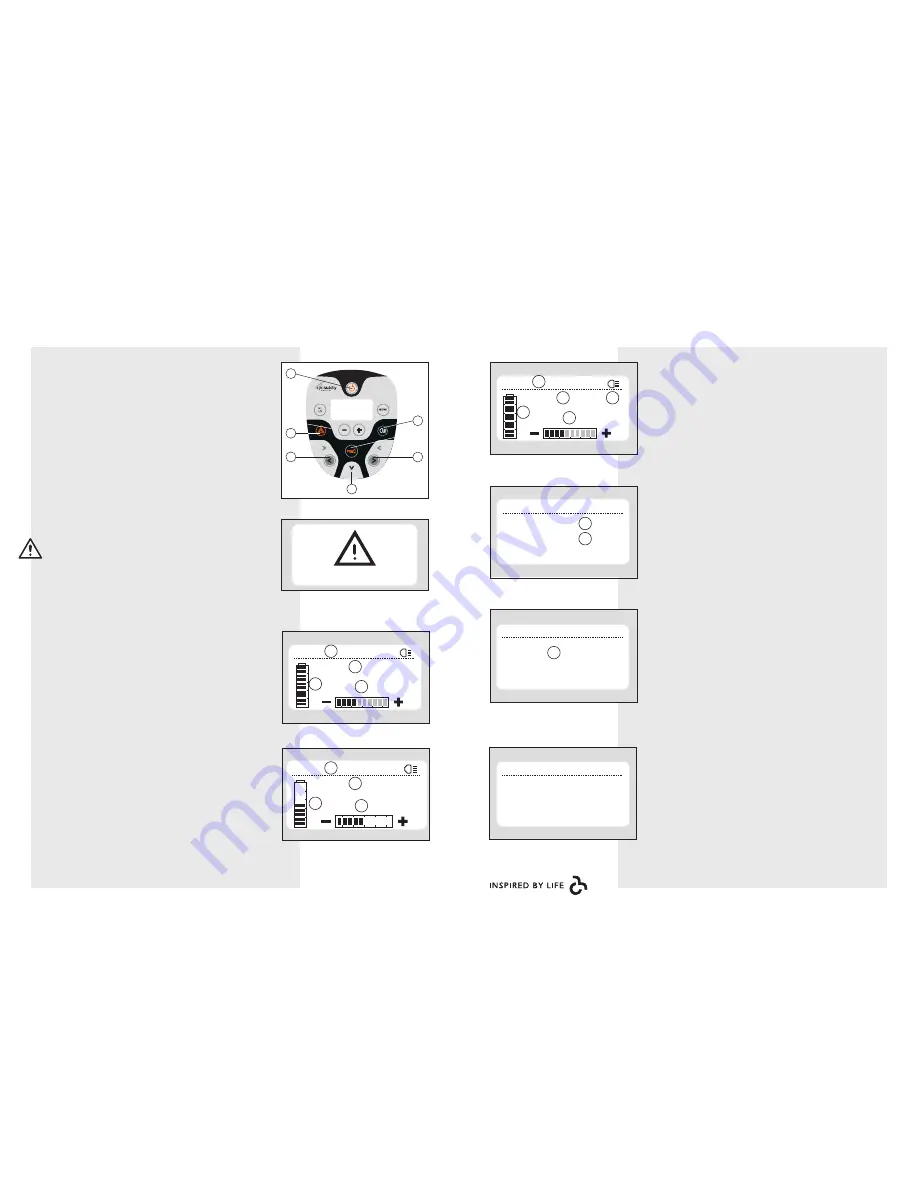
EN34
EN35
Ga laden
10:24
0.3 km
10:24
0.3 km
10:24
0.3 km
0
10:24
0.3 km
km/u
AFSTANDEN
TOTAAL 19 KM
TRIP 0 KM
TIJD,DATUM
10:24 uur
25 Jan 11
INSTEL TIJD,DATUM
10 : 24 uur
25 Jan 11
STOP
RESET
Ga laden
10:24
0.3 km
10:24
0.3 km
10:24
0.3 km
0
10:24
0.3 km
km/u
AFSTANDEN
TOTAAL 19 KM
TRIP 0 KM
TIJD,DATUM
10:24 uur
25 Jan 11
INSTEL TIJD,DATUM
10 : 24 uur
25 Jan 11
STOP
RESET
Ga laden
10:24
0.3 km
10:24
0.3 km
10:24
0.3 km
0
10:24
0.3 km
km/u
AFSTANDEN
TOTAAL 19 KM
TRIP 0 KM
TIJD,DATUM
10:24 uur
25 Jan 11
INSTEL TIJD,DATUM
10 : 24 uur
25 Jan 11
STOP
RESET
Ga laden
10:24
0.3 km
10:24
0.3 km
10:24
0.3 km
0
10:24
0.3 km
km/u
AFSTANDEN
TOTAAL 19 KM
TRIP 0 KM
TIJD,DATUM
10:24 uur
25 Jan 11
INSTEL TIJD,DATUM
10 : 24 uur
25 Jan 11
STOP
RESET
10:24
0.3 km
Ga laden
10:24
0.3 km
10:24
0.3 km
10:24
0.3 km
0
10:24
0.3 km
km/u
AFSTANDEN
TOTAAL 19 KM
TRIP 0 KM
TIJD,DATUM
10:24 uur
25 Jan 11
INSTEL TIJD,DATUM
10 : 24 uur
25 Jan 11
STOP
RESET
STOP
Use of the Arrivo package
Use of the Arrivo package
Stand-by button/stop button
The stand-by button/stop button (S) has two
functions:
The mobility scooter is temporarily ‘switched
off’. You can then reach over the handlebars
safely without turning the ignition key. The
drive controls are switched off, preventing
you from driving off unintentionally.
If you use the stand-by button/stop button
while driving, you will come to a standstill
more quickly.
Lights
Attention
After a tight bend the indicators automatically
switch off.
Your supplier can set up the one-handed
control for you.
Your supplier can disable the default sound
from the warning lights.
1. Press the (e) button to switch the lights on or
off.
2. Press the (Z) or (b) button to switch the
indicators on or off.
3. Press the (X) button to switch the warning
lights on or off.
User menu
1. Start screen
By default the (home) screen of the control
panel displays the following information:
the distance covered (A);
the time (B);
lights on/off (C);
the battery status (D);
the speed (E).
2. Press the menu button.
The second menu (distances) is displayed
and shows the following:
the total distance covered (F);
the journey distance (G).
3. Press the menu button again.
The third menu is displayed and shows the
following:
the time and date (H).
4. Wait a few seconds.
The screen automatically jumps back to the
home screen.
Setting the journey counter to 0
1. In the second menu (distances) hold the
menu button down for 2 seconds.
The journey counter will be reset to 0.
Setting the time and date
1. Select the third menu (time & date).
2. Then press and hold the menu button.
The ‘hours’ will start to flash in the edit menu.
3. Use the + and – buttons to set the correct
hour.
4. Press the menu button again to save the
hours.
The minutes will start flashing.
5. Use the + and – buttons to set the correct
minutes and press the menu button.
The date will start flashing.
6. Use the + and – buttons to set the correct
day, month and year.
7. Press the menu button to confirm.
You will return automatically to the third
menu (time & date).
Stand-by button/stop button
S
X
Z
a
b
e
Distances menu
A
A
A
B
B
B
C
D
D
D
F
G
E
E
E
Home screen
Display HI
Display LO
Time & date menu
H
Setting the time & date
Lo
Menu tijd & datum






























