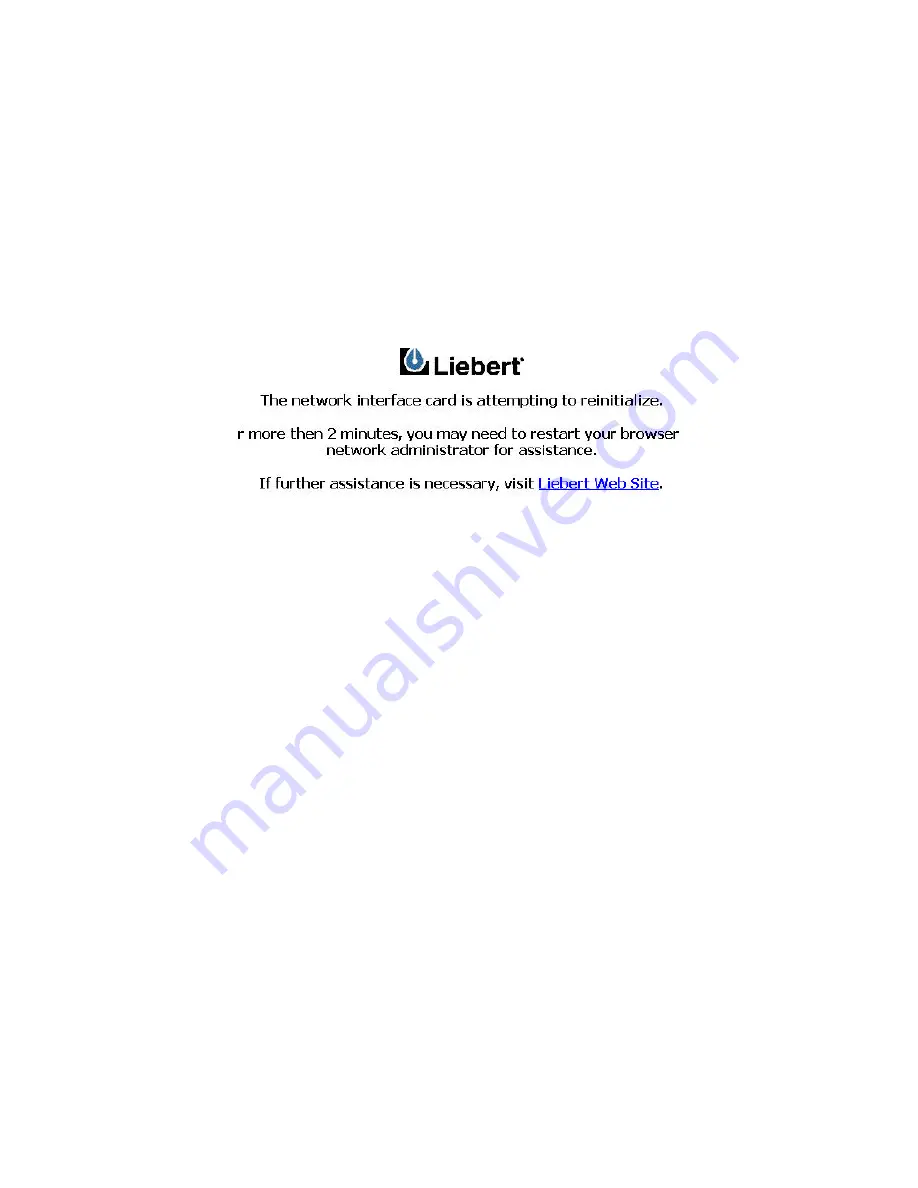
Configure Tab - After Reinitialization
Once card reinitialization is selected and confirmed, the card is unavail-
able on the network. As the card reboots, it first begins communicating
on the network and it will begin communicating with the UPS in which it is
installed. The card will present to you some helpful information during the
period of time that it is restarting.
Summary of Contents for OpenComms Web Card
Page 1: ...User Manual English OpenComms Web Card...
Page 32: ...SL 52610 9 02 Rev 2...



















