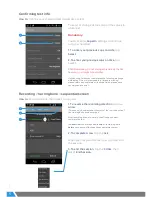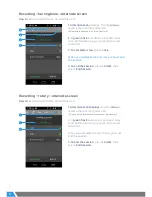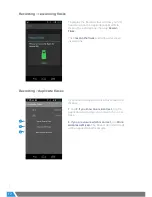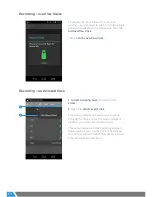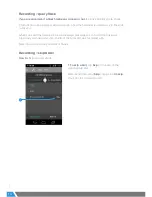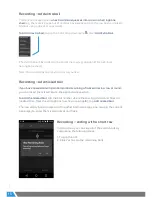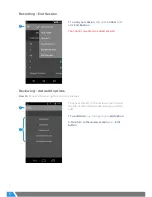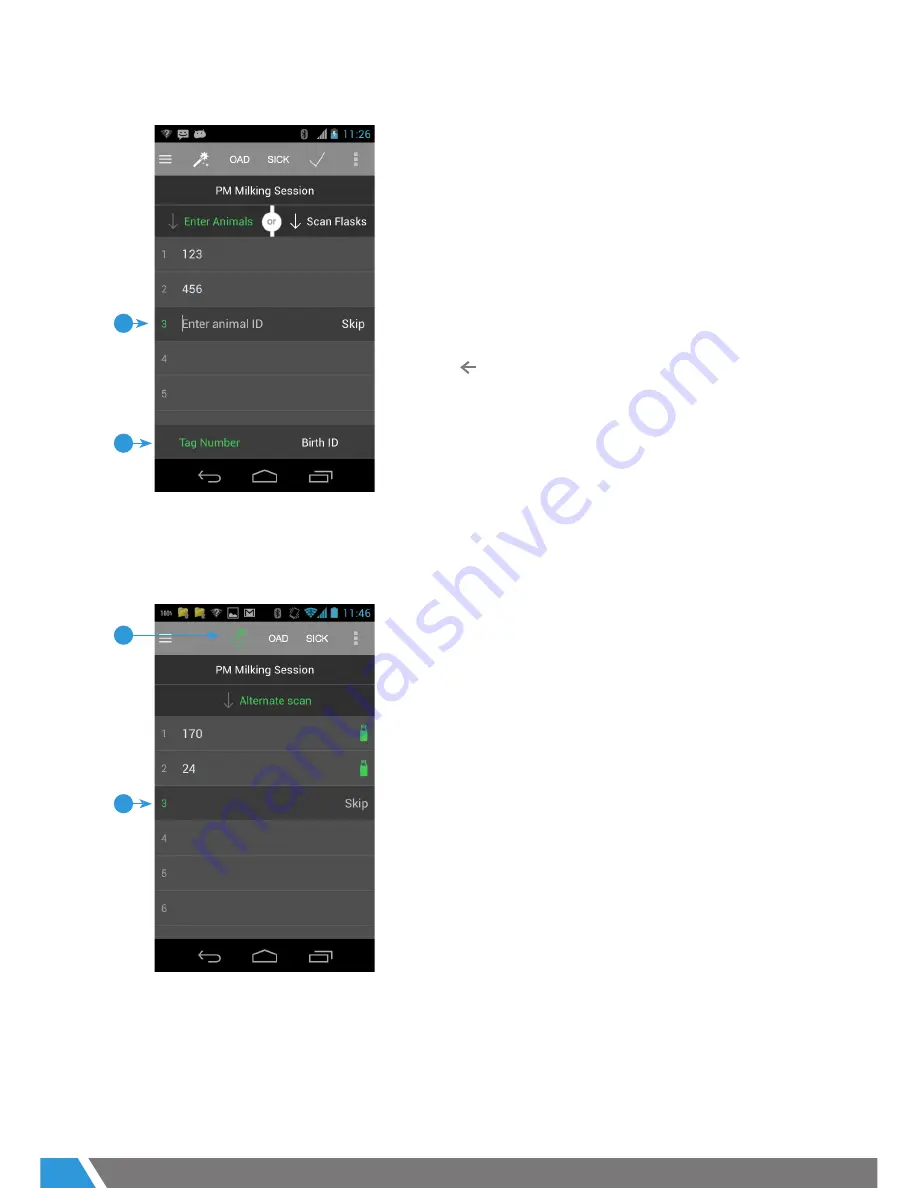
7
3 07
/18
Recording > enter animals (manually)
1
2
2
1
1. To enter an Animal ID
, use the HHU keyboard
to type the
Animal ID
number, then press the
HHU’s ENTER key.
2. To switch between Tag Number and Birth ID,
tap the desired
ID type.
The
Birth ID format
is
PTPT-YY-XXXXX.
The Participant Code prefix is pre-filled (press
HHU’s key to change).
YY
is the last 2 digits
of the birth year.
XXXXX
is the unique animal
no.
Recording > enter animals via EID wand
Note: To use this functionality, Enable EID
Wand must be set to Yes in the Confirm Test
Info screen.
1. The current bail displays with a green bail
number. When pressing the green button
on wand, EZ Link receives the Animal ID, it
displays in white text and the next bail number
turns green.
2. To switch to manually entering an animal ID,
tap the green wand (it will change to white, tap
it again to return to using the wand).
Summary of Contents for EZ LINK 3
Page 22: ......