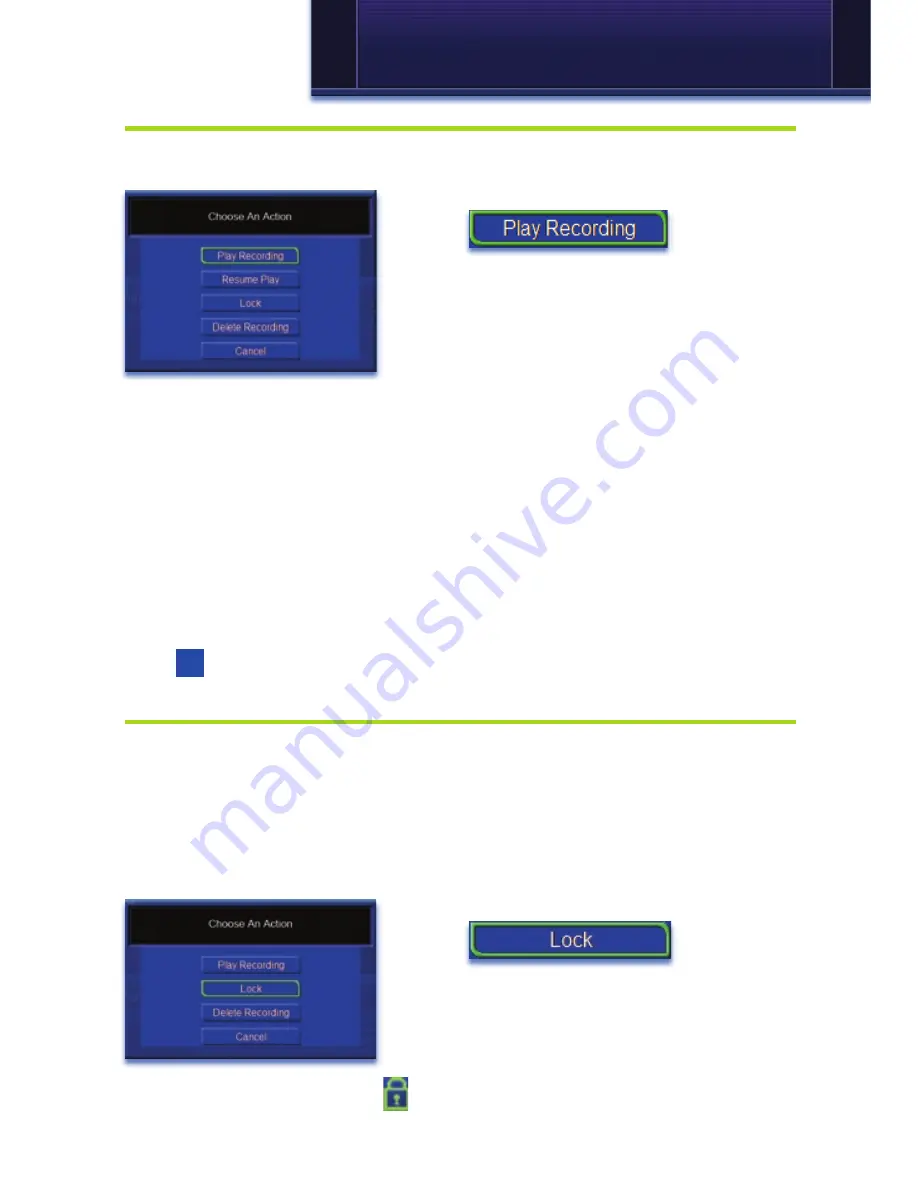
29
7 DVR
Watch A Recorded Program
Step 1: Pick A Recording
Highlight the recording you want to watch and press
OK
.
Step 2: Play The Recording
Highlight
and press
OK
.
Step 3: Watch The Recording
You will exit to your recording as it begins playing. The Infobar will appear
for a few seconds with a green icon to the right to indicate you are playing
a recording.
While watching your recording, you can use any of the Playback Control
buttons on your remote just as you would if watching a videotape or DVD.
Step 4: Return To Live TV
When the recording ends, you will be returned to live TV.
If you want to return to live TV before your recording has ended, press
Stop
.
Lock or Unlock A Recording
Locking a recording prevents the system from deleting a program to make
space for new recordings.
Note: You can still manually delete a locked recording. Locking only
prevents the system from automatically deleting it.
Step 1: Pick A Recording
Highlight the recording you want to lock and press
OK
.
Step 2a: Lock The Recording
Highlight
and press
OK
.
Once a program is locked, a
appears on the recording’s listing.
Summary of Contents for Minerva
Page 1: ...Digital TV User s Guide ...
Page 69: ...63 Notes ...
Page 70: ...64 Notes ...
Page 71: ...65 Notes ...






























