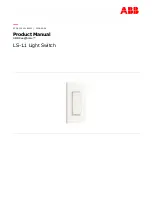AS-1H1V Installation Guide
14
Low Power Mode
No Signal
No Activity
Changing Low Power Mode Settings
The AS-1H1V has a low-power or standby mode that it will automatically return to, based upon input signal and
switching activity.
If the AS-1H1V detects no video on either the HDMI or the VGA input for a set amount of time, the AS-1H1V
will go into low-power mode. The default time is 30 minutes, which can be adjusted by using the Display Control
Software or sending an RS232 command. The timeout clock is accurate to +/-4%.
If the unit does not switch inputs (auto or contact closure) or communicate via RS232 for a set amount of time,
the AS-1H1V will go into low-power mode. The default time is 3 hours, which can be adjusted by using the Display
Control Software. The timeout clock is accurate to +/-4%.
The No Signal and No Activity timeouts can be changed using the Display Control software or by sending the unit
different timeout commands via RS232.
If sending RS232 commands, the Turn Display Control OFF command (DFG0) command needs to be sent first.
To disable the timeout, the next two commands to send to the unit would be Disable the “No Signal” Timeout
(DNS000) and Disable the “No Activity” Timeout (DNA000). These commands are found on
HDCP Management
HDMI HDCP
VGA HDCP
The VGA input will convert analog video to digital and will not add encryption to the content.
The AS-1H1V offers advanced HDCP management to allow greater compatibility with other devices. The output
will always be encrypted or unencrypted, following the status of the source content. If the content is encrypted,
the output of the HDBaseT receiver will be encrypted; if the content is unencrypted, the output of the HDBaseT
receiver will be unencrypted.
The AS-1H1V ships with the HDMI input set to “HDCP compliant”. This will work for most applications; however, the
AS-1H1V allows you to set the input to “Not HDCP compliant”. This is important for systems using not-compliant
sinks (such as a video conferencing or recording system). To set the unit to “Not HDCP compliant”, simply connect
via RS232 and send the RS232 command as described on page 17.
Summary of Contents for Intelix AS-1H1V
Page 2: ......
Page 23: ...AS 1H1V Installation Guide 23 ...