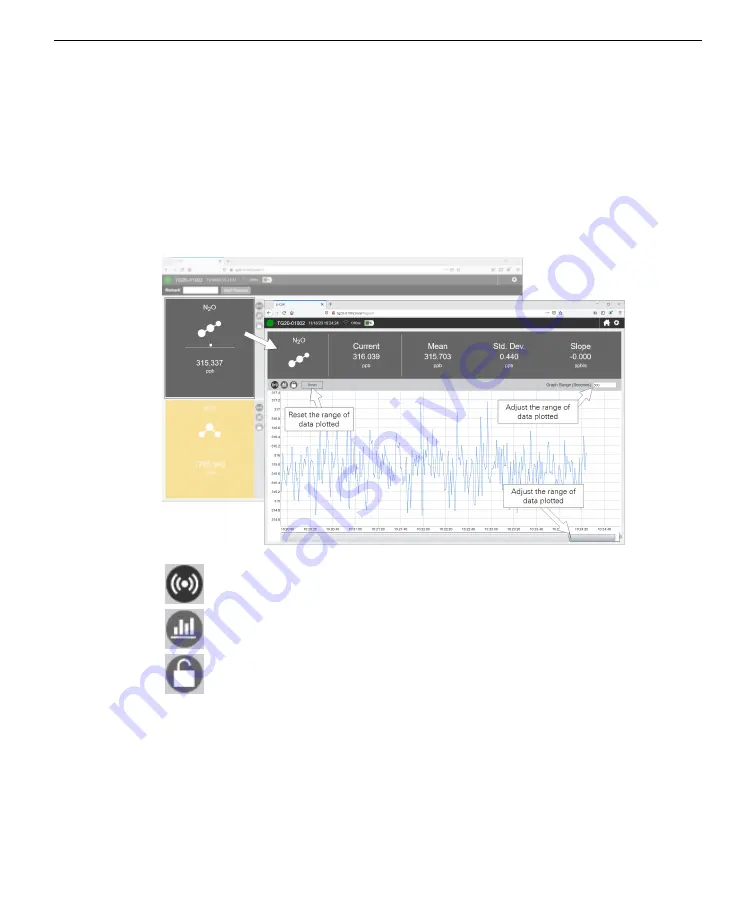
Graphs
In the graphs, you can click and drag to
zoom in
and
reset the zoom
by double-click-
ing the graph. For any gas, you can click the rectangular panel to view more
details, including the current measurement, mean, standard deviation, and slope for
the displayed time range. You can adjust the plotted time range with a slider or by
typing in the number of seconds in
Graph Range (Seconds)
. Click
Reset
to restore
the default range of 300 seconds.
Click to display the entire history of measurements of this variable.
Click to hide or show anomaly stripes (to indicate when a measured value
exceeds a threshold (see
Click to lock the graph to the current view. Click again to restore live graphing.
Section 4. Software overview
4-3
Graphs
Summary of Contents for LI-7820
Page 1: ...LI 7820 N2O H2O Trace Gas Analyzer Instruction Manual ...
Page 2: ......
Page 10: ...viii ...
Page 28: ...Section 2 Getting started 2 12 LI 7820 N O H O Gas Analyzer ...
Page 36: ...Section 3 Applications of the LI 7820 3 8 LI 7820 N O H O Gas Analyzer ...
Page 52: ...Section 4 Software overview 4 16 LI 7820 N O H O Gas Analyzer ...
Page 66: ...Section 6 Maintenance 6 8 LI 7820 N O H O Gas Analyzer ...
Page 84: ...Appendix B Additional safety information B 6 LI 7820 N O H O Gas Analyzer ...
Page 91: ......
















































