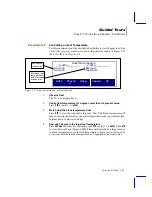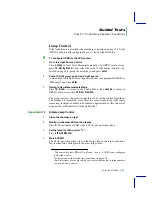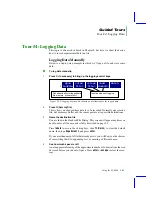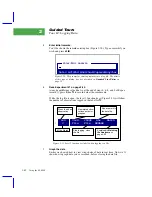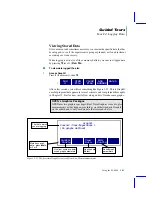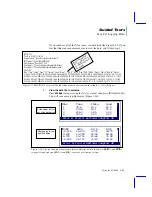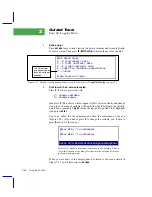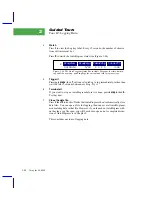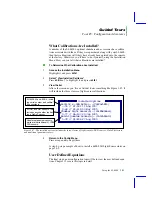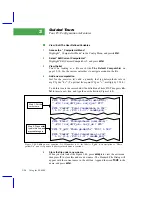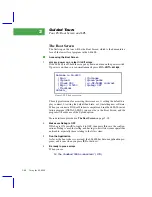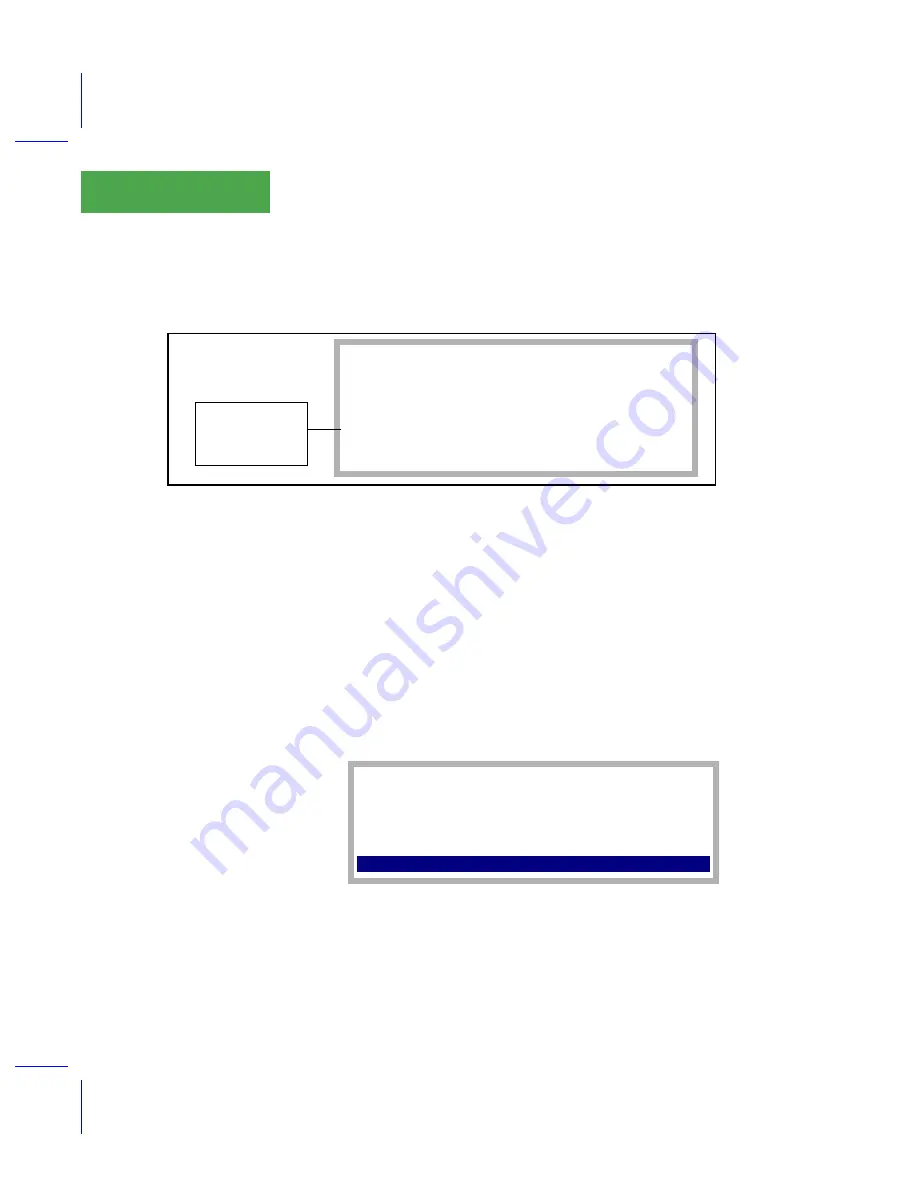
Guided Tours
Tour #4: Logging Data
3-46
Using the LI-6400
3
4
Define a plot
Press
escape
twice to stop viewing the data in columns and return to Graph-
ItÕs main screen. Then press
f4
(
Edit Config
) to define the axes for the plot.
5
Put
Flow
on the X axis, autoscaled
Press
X
. If you are presented with
V - change variable
R - change range
then press
V
. (This choice will not appear if the X axis is currently undefined.)
You will see a menu of variables, obtained from the label line in the data file.
Scroll down (probably 5
pgdn
Õs from the top) until you find Flow. Highlight
it and press
enter
.
YouÕll be asked for the minimum and then the maximum of the axis
(Figure 3-38). (If you had to press
V
to change the variable, youÕll have to
press
R
now to set the range.)
When you are done, if the display does not return to the menu shown in
Figure 3-37, youÕll have to press
escape
.
Edit which item:
X - X (horizontal) axis
Y - Y (left vertical) axis
Z - Z (right vertical) axis
L - Logic for including observations
C - Curves
Press choice or <esc>
Figure 3-37. GraphItÕs configuration editor screen. For details, see
The Curves item
only appears when
there is a valid plot
definition.
DelLn
¨
ClrEnd
¨
DelChar
¨
CapLock
¨
AnyChar
Enter MIN (* to autoscale)
*
Enter MAX (* to autoscale)
*_
Figure 3-38. Range information is obtained in two prompts. Enter a
* for either the min or the max to let that value be adjusted according
to the data being plotted.
Summary of Contents for LI-6400
Page 1: ...Using the LI 6400 Portable Photosynthesis System ...
Page 15: ...Part I The Basics ...
Page 16: ......
Page 174: ...Making Measurements Answers to Questions 4 56 Using the LI 6400 4 ...
Page 175: ...Part II Useful Details ...
Page 176: ......
Page 200: ...Standard Tools Power ON Hooks 5 24 Using the LI 6400 5 ...
Page 214: ...Real Time Data Real Time Graphics 6 14 Using the LI 6400 6 ...
Page 234: ...Environmental Control Light Control 7 20 Using the LI 6400 7 ...
Page 244: ...Light Sensor Considerations Gallium Arsenide Phosphide GaAsP Sensor 8 10 Using the LI 6400 8 ...
Page 288: ...Data Logging Making Your Own AutoPrograms 9 44 Using the LI 6400 9 ...
Page 289: ...Part III Working With Files ...
Page 290: ......
Page 312: ...The LPL File System Troubleshooting 10 22 Using the LI 6400 10 ...
Page 340: ...Downloading Files Using a Data Capture Program 11 28 Using the LI 6400 11 ...
Page 375: ...Part IV Configuration Issues ...
Page 376: ......
Page 420: ...Defining User Variables Old Style vs New Style 15 18 Using the LI 6400 15 ...
Page 454: ...Using an Energy Balance Further Reading 17 12 Using the LI 6400 17 ...
Page 455: ...Part V Maintenance Troubleshooting ...
Page 456: ......
Page 572: ...Troubleshooting Useful Information 20 46 Using the LI 6400 20 ...
Page 593: ...Part VI Programming ...
Page 594: ......
Page 622: ...Programming with LPL Compiler Directives 22 28 Using the LI 6400 22 ...
Page 846: ...Index I 16 Using the LI 6400 ...