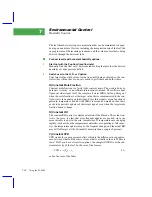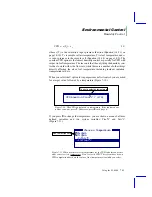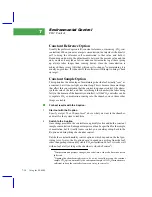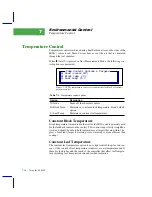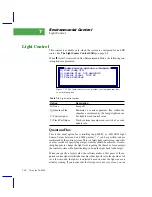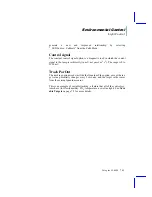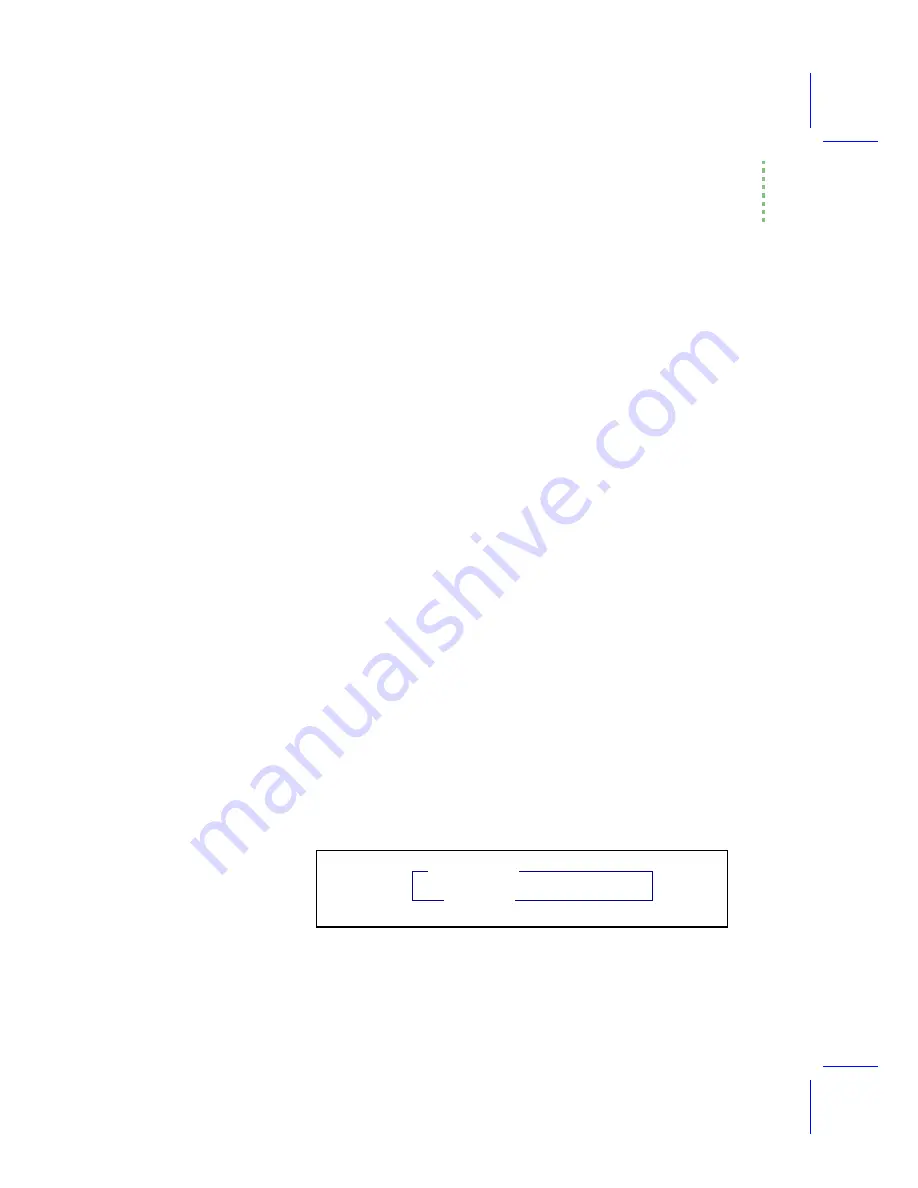
Environmental Control
OpenÕs Control Manager
Using the LI-6400
7-5
sequences of an inactive control manager are minor, at least over short time
periods. Some controls are implemented in hardware (such as block temper-
ature control and null balance water vapor control), so even without the con-
trol manager, they will still actively track. The others will simply have stable
targets that wonÕt be adjusted to account for changing temperature. Specifics
can be found in the ISR descriptions for each control described below.
Variable Targets
Any control mode whose target entry box includes a pound sign (#) after the
default label can have a variable target, rather than a fixed value target. For
example, you may wish to maintain a relative chamber humidity that is the
same as the humidity measured with an external humidity sensor. Rather than
entering a number for the target, enter a pound sign
#
and press
enter
. You will be shown a list of system and user defined variables,
from which you can pick the quantity that is to be tracked.
Alternatively, if you know the ID number for the system variable or user vari-
able, you can enter it directly and bypass the menu selection.
#-13
(Variable number -13 is the external quantum sensor, for example.) When a
variable target is specified, the target is updated every 30 seconds, but only
while the control manager is active.
■
■
■
■
Example: Tracking External Humidity
Suppose we want to make chamber humidity track a value provided by user
channel #1001 named
xtrnRH
. Once this is defined appropriately in the Com-
pute List File (Chapter 15), we can press
F2
to select the flow/humidity con-
trol, press
R
for RH_sample control, and type
#1001
enter
you could just enter
#
and pick
xtrnRH
from the menu.
50 % #
RH_sample
#1001
Figure 7-4. Instead of entering a fixed target value, you can specify a vari-
able, system or user. The target value comes from this variable, and is up-
dated every 30 seconds.
Summary of Contents for LI-6400
Page 1: ...Using the LI 6400 Portable Photosynthesis System ...
Page 15: ...Part I The Basics ...
Page 16: ......
Page 174: ...Making Measurements Answers to Questions 4 56 Using the LI 6400 4 ...
Page 175: ...Part II Useful Details ...
Page 176: ......
Page 200: ...Standard Tools Power ON Hooks 5 24 Using the LI 6400 5 ...
Page 214: ...Real Time Data Real Time Graphics 6 14 Using the LI 6400 6 ...
Page 234: ...Environmental Control Light Control 7 20 Using the LI 6400 7 ...
Page 244: ...Light Sensor Considerations Gallium Arsenide Phosphide GaAsP Sensor 8 10 Using the LI 6400 8 ...
Page 288: ...Data Logging Making Your Own AutoPrograms 9 44 Using the LI 6400 9 ...
Page 289: ...Part III Working With Files ...
Page 290: ......
Page 312: ...The LPL File System Troubleshooting 10 22 Using the LI 6400 10 ...
Page 340: ...Downloading Files Using a Data Capture Program 11 28 Using the LI 6400 11 ...
Page 375: ...Part IV Configuration Issues ...
Page 376: ......
Page 420: ...Defining User Variables Old Style vs New Style 15 18 Using the LI 6400 15 ...
Page 454: ...Using an Energy Balance Further Reading 17 12 Using the LI 6400 17 ...
Page 455: ...Part V Maintenance Troubleshooting ...
Page 456: ......
Page 572: ...Troubleshooting Useful Information 20 46 Using the LI 6400 20 ...
Page 593: ...Part VI Programming ...
Page 594: ......
Page 622: ...Programming with LPL Compiler Directives 22 28 Using the LI 6400 22 ...
Page 846: ...Index I 16 Using the LI 6400 ...