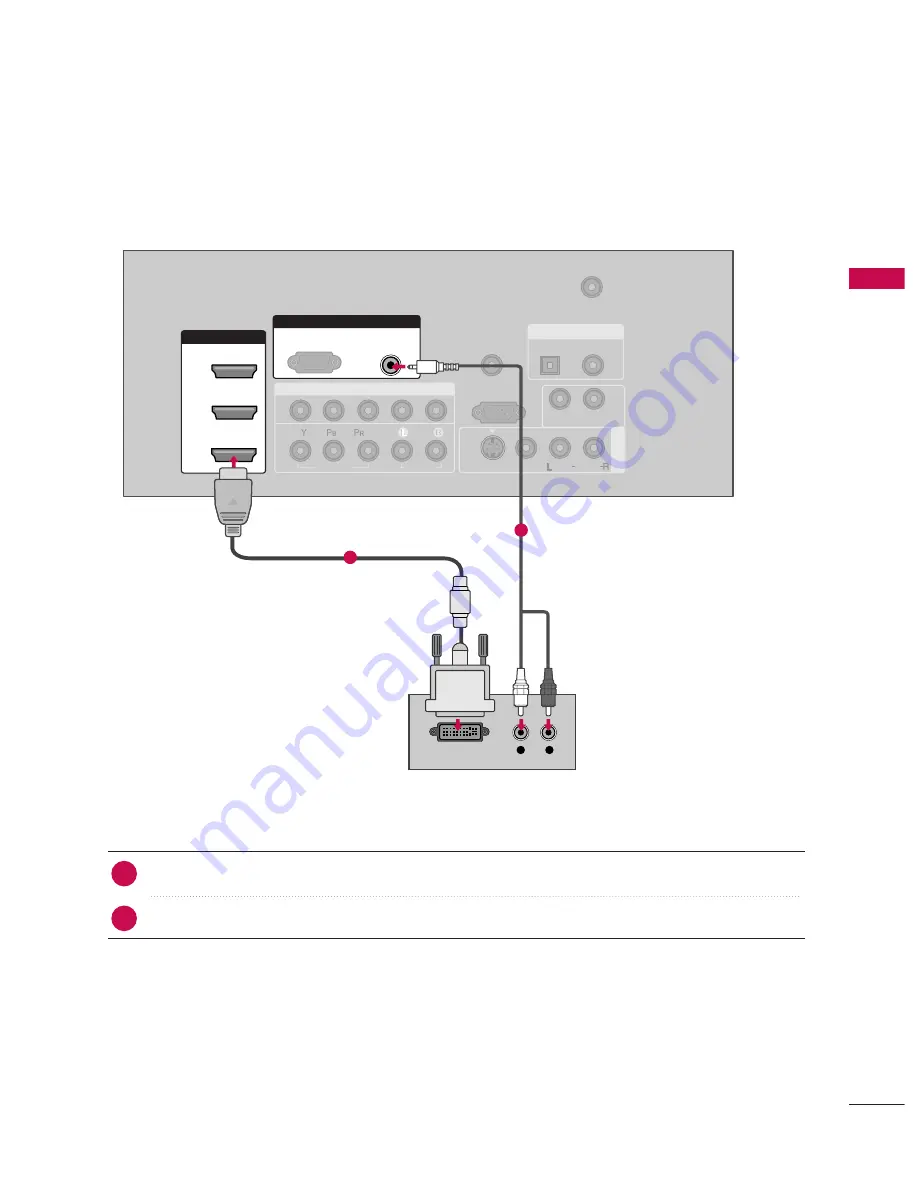
EXTERNAL EQ
UIPMENT SETUP
17
DVI to HDMI Connection
( )
( )
( )
COMPONENT IN
A
V IN 1
REMOTE
CONTROL IN
ANTENNA/
CABLE IN
1
2
RS-232C IN
(CONTROL & SERVICE)
VIDEO
AUDIO
AUDIO OUT
OPTICAL COAXIAL
VIDEO
MONO
( )
AUDIO
S-VIDEO
HDMI/DVI IN
1
2
3
RGB IN
AUDIO
(RGB/DVI)
L
R
DVI-DTV OUTPUT
RGB(PC)
DIGITAL AUDIO OUT
Connect the DVI output of the digital set-top box to the H
HD
DM
MII//D
DV
VII IIN
N1
1, 2
2 or 3
3 jack on the set.
Connect the audio output of the digital set-top box to the A
AU
UD
DIIO
O ((R
RG
GB
B//D
DV
VII)) jack on the set.
1. How to connect
■
Turn on the digital set-top box. (Refer to the owner’s manual for the digital set-top box.)
■
Select
H
HD
DM
MII1
1
,
H
HD
DM
MII2
2
or
H
HD
DM
MII3
3
input source with using the
IIN
NPPU
UT
T
button on the remote control.
2. How to use
2
1
1
2






























